Wacom MobileStudio Pro 13 Handleiding
Wacom
Tekentablet
MobileStudio Pro 13
Bekijk gratis de handleiding van Wacom MobileStudio Pro 13 (13 pagina’s), behorend tot de categorie Tekentablet. Deze gids werd als nuttig beoordeeld door 52 mensen en kreeg gemiddeld 4.8 sterren uit 26.5 reviews. Heb je een vraag over Wacom MobileStudio Pro 13 of wil je andere gebruikers van dit product iets vragen? Stel een vraag
Pagina 1/13

1
1
WACOM GESTURE GUIDE:
USING TOUCH WITH WACOM PRODUCTS
Wacom products that support touch are designed to enhance the way you work. Touch enables you to
interact with a computer using only your fingertips on Wacom products, including tablets (Bamboo, Intuos)
and pen displays (Cintiq or similar products).
In the illustrations below:
• A filled gray circle indicates a tap and hold.
• An unfilled circle indicates a tap to click.
• A filled circle with a black outline indicates a tap, then a tap and hold.
Please note: Not all gestures are supported on all operating systems or all drivers. Refer to your Wacom Tablet
Properties or Wacom User’s Manual for information about the gestures available on your tablet or operating system.
BASIC FUNCTIONS
MOVE SCREEN CURSOR Touch and slide a single finger across the tablet surface.
TAP TO CLICK Tap with one finger to click. Tap twice to double-click.
DRAG (Intuos and Bamboo only) Tap with one finger to select.
Tap again quickly, leaving your finger on the tablet, and slide to
drag.

2
2
A DD TAP TO CLICK Move your cursor to an item. Tap with your thumb or a second
finger to the left.
Note: If the tablet orientation is set for left-handed use, touch to
the right of the primary finger.
A DD TAP TO RIGHT CLICK (Intuos and Bamboo
only)
Move your cursor to an item. Tap with a second finger to the right.
Note: If the tablet orientation is set for left-handed use, touch to
the left of the primary finger.
S WIPE FROM RIGHT EDGE TO OPEN CHARMS
(Windows 8 only)
Swipe with one finger from the right edge of the tablet toward the
center to open Charms.
S WIPE FROM L EEFT DGE TO S AWITCH PPS
(Windows 8 only)
Swipe with one finger from the left edge of the tablet toward the
center to switch between open applications
S WIPE FROM TOP OR BOTTOM EDGE TO OPEN
APP AR B (Windows 8 only)
Swipe with one finger from the top or bottom edge of the tablet
toward the center to open the application bar.
S WIPE FROM TOP EDGE OVER BOTTOM EDGE
TO CLOSE APP (Windows 8 only)
Swipe with one finger from above the top edge of the tablet over
the bottom edge to close an application.

3
3
SCROLL Move two fingers smoothly together in parallel.
• Move up to scroll up.
• Move down to scroll down.
• Move left to scroll left.
• Move right to scroll right.
Natural Scrolling in Mac OS 10.7 and 10.8: For Natural Scrolling,
refer to your Mac usage or support documentation.
TAP TO RIGHT CLICK Tap with two fingers spaced slightly apart.
ZOOM Expand two fingers away from each other to zoom in.
Pinch two fingers together to zoom out.
ROTATE Move two fingers clockwise or counter-clockwise to rotate an
image.
SMART ZOOM Double-tap with two fingers to zoom in.
Double-tap a second time to zoom out.
S WIPE FROM R EIGHT DGE TO OPEN
NOTIFICATION CENTER (Mac OS 10.8 only)
Swipe with two fingers from the right edge of the tablet toward the
center to open the Notification Center.
Product specificaties
| Merk: | Wacom |
| Categorie: | Tekentablet |
| Model: | MobileStudio Pro 13 |
| Kleur van het product: | Zwart |
| Breedte: | 367 mm |
| Diepte: | 229 mm |
| Hoogte: | 16 mm |
| Bluetooth: | Ja |
| Beeldscherm: | LED |
| Beeldschermdiagonaal: | 13.3 " |
| Resolutie: | 2560 x 1440 Pixels |
| Touchscreen: | Ja |
| Frequentie van processor: | - GHz |
| Wi-Fi-standaarden: | Wi-Fi 5 (802.11ac) |
| Bluetooth-versie: | 4.1 |
| Resolutie camera achterzijde (numeriek): | 8 MP |
| Inclusief besturingssysteem: | Windows 10 |
| Connectiviteitstechnologie: | Bedraad en draadloos |
| Geïntegreerde geheugenkaartlezer: | Ja |
| Compatibele geheugenkaarten: | SDXC |
| Typische contrastverhouding: | 800:1 |
| Helderheid: | 150 cd/m² |
| Snelstartgids: | Ja |
| Ondersteund aantal accu's/batterijen: | 1 |
| Hoofdtelefoonuitgangen: | 1 |
| Certificering: | VCCI Class B, FCC Part 15, Subpart B (class B) and C, CE, KC, BSMI, C-tick, CB, CCC, EAC, China RoHS, Korean RoHS, EU RoHS, SII, NOM, CEL, IC, Energy Star, CEC-BCS, Energy Label Law |
| Beeldscherm, aantal kleuren: | 16.78 miljoen kleuren |
| Luidsprekers: | Ja |
| Intern geheugen: | 4 GB |
| Levensduur accu/batterij: | 6 uur |
| Responstijd: | 25 ms |
| Duurzaamheidscertificaten: | RoHS |
| Beeldverhouding: | 16:9 |
| Effectieve beelddiameter: | 294 x 165 mm |
| Ingebouwde camera: | Ja |
| Voldoet aan industriestandaarden: | Adobe RGB, 6500 deg. K white point default: DCI, REC 709, SRGB |
| Type processor: | Ja |
| Ingangsspanning: | 100 - 240 V |
| Meegeleverde software: | Artec Studio 11 Ultimate |
| Ondersteunt Windows: | Ja |
| Aansluiting: | USB |
| Processorfabrikant: | Intel |
| Totale opslagcapaciteit: | 64000 GB |
| Datanetwerk: | Niet ondersteund |
| Ondersteunt Mac-besturingssysteem: | Ja |
| Inclusief muis: | Nee |
| Tweede camera resolutie: | 3264 x 2448 Pixels |
| Inclusief pen: | Ja |
| Grafische adapter, fabrikant: | Intel |
| Videokaart, ondersteuning Open GL: | Ja |
| Kijkhoek: | 178 ° |
| Tweede camera: | Ja |
| Maximum geheugen grafische adapter: | 32000 MB |
| Wifi: | Ja |
| AC-ingangsfrequentie: | 50 - 60 Hz |
| Stroomverbruik (typisch): | 96 W |
| Bereik kantelhoek: | 0 - 40 ° |
| Batterijtechnologie: | Lithium-Polymeer (LiPo) |
| Type batterij: | 11.4 V, Li-polymer, 52Wh |
| Oplaadbare batterij: | Ja |
| Working area: | 294 x 165 mm |
| Maximale leeshoogte: | - mm |
| Tablet ingang type: | Pen, Touch |
| Draadloze pen: | Ja |
| Drukniveau's: | 8192 |
| Nauwkeurigheid pen: | - mm |
| Batterij vrije pen: | Ja |
| Tablet gewicht: | 1320 g |
| Tablet functie toetsen: | Left, Right, Scroll down, Scroll up |
| Pen aantal knoppen: | 2 |
| Pen houder: | Ja |
| Maximum working area (WxD): | - mm |
| Wissen: | Ja |
| Aantal pen tips: | 3 |
Heb je hulp nodig?
Als je hulp nodig hebt met Wacom MobileStudio Pro 13 stel dan hieronder een vraag en andere gebruikers zullen je antwoorden
Handleiding Tekentablet Wacom

2 Mei 2025

9 April 2025

19 Maart 2024

19 Maart 2024

19 Maart 2024

19 Maart 2024

19 Maart 2024

19 Maart 2024

11 Juni 2023

6 Juni 2023
Handleiding Tekentablet
- Iskn
- ICAN!
- Leitz
- Creative
- SBS
- Boss
- XP-PEN
- Ugee
- Sylvania
- Cydle
- Zebra
- I.safe Mobile
- Schwaiger
- TechBite
- Monoprice
Nieuwste handleidingen voor Tekentablet

14 September 2025
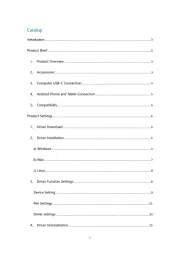
12 September 2025
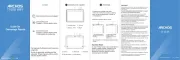
29 Juli 2025
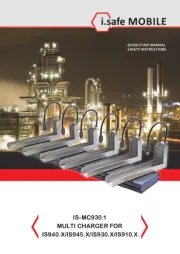
20 Juni 2025
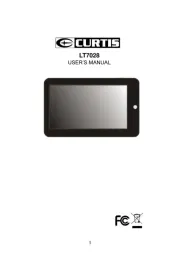
16 Juni 2025
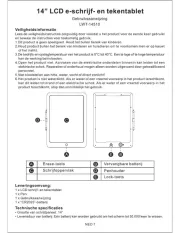
24 Mei 2025
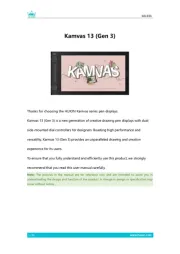
7 Mei 2025
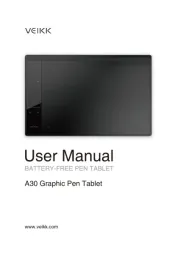
7 Mei 2025
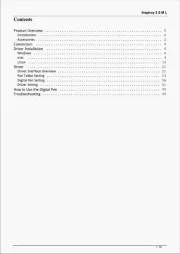
7 Mei 2025
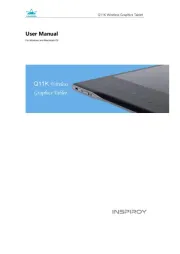
7 Mei 2025