Trust Power+ Keyboard Handleiding
Trust
Toetsenbord
Power+ Keyboard
Bekijk gratis de handleiding van Trust Power+ Keyboard (9 pagina’s), behorend tot de categorie Toetsenbord. Deze gids werd als nuttig beoordeeld door 7 mensen en kreeg gemiddeld 4.4 sterren uit 4 reviews. Heb je een vraag over Trust Power+ Keyboard of wil je andere gebruikers van dit product iets vragen? Stel een vraag
Pagina 1/9

POWER PLUS KEYBOARD
POWER PLUS KEYBOARD
POWER PLUS KEYBOARD
POWER PLUS KEYBOARDPOWER PLUS KEYBOARD
UK
Introduction
This manual is intended for users of the Trust Power Plus Keyboard. For the installation of this product,
basic experience with computers is sufficient. If in doubt, consult one of the Trust Customer Care
Centers.
The Trust Power Plus Keyboard enables you to input data with ease and accuracy. Connection to the
PC takes place via the PS/2 cable.
This product complies with all essential requirements and other relevant stipulations of the pertinent
European directives. The Declaration of Conformity (DoC) is available on www.trust.com/13737/ce.
Safety
1. Remove the plugs from the computer before cleaning the keyboard. Do not use any liquid
cleaners or spray cans. Wipe the keyboard clean with a moist cloth.
2. Never use the keyboard in the vicinity of water.
3. Do not attempt to repair the keyboard yourself. The product should only be maintained by
qualified personnel.
Connecting keyboard
Before you connect the Trust Power Plus Keyboard, first remove the old software and driver for your
old keyboard. In most cases, this entails running the “uninstall” program supplied with the old keyboard.
You can also remove the software via:
Start – Settings – Control Panel – Software.
Please also look in the Device Manager:
Start – Settings – Control Panel – System. Select here the tab “Device Manager”. Should there be a
specific driver here for your old keyboard, please delete this.
Connection:
1. Switch the computer off.
2. Connect the PS/2 plug of the keyboard to the keyboard socket of the computer.
3. Switch the computer on.
Euro symbol
Every keyboard with a Euro symbol will work well. No special driver for the keyboard is required for this.
The symbol can be displayed by pressing the right ALT key + Euro key. What you should be aware of,
however:
Windows itself must first be completely Euro compatible. Otherwise, the ALT + Euro key combination
will not work.
Microsoft’s Euro-related website:
http://www.microsoft.com/technet/treeview/default.asp?url=/technet/itsolutions/techsol/euro/default.asp
Specifically regarding Excel and the Euro:
http://www.microsoft.com/Office/techinfo/productdoc/2000/en/excel/XLEURO9/xlconEuroEarlierXL.htm
- The font used must also support the Euro (such as ‘Arial’, for example)
- The application used must support the Euro (check the manual or website of the manufacturer).
- The printer must support the Euro or the font/Euro combination (check the manual or website of
the manufacturer).
Often the Euro can be inserted in a document as a special character. You do this by pressing ALT-
0128 (key in 0128 on the numeric keyboard, while keeping the ALT key pressed.) Also, via Start –
Programs – Accessories – Special Characters, you can see which font has the Euro symbol, and then
copy and paste the symbol. Note that the application “Special Characters” must be installed in
Windows.
It is possible that the links to the Microsoft site have changed in the meantime. In that case, search the
Microsoft site using the words ‘Euro’ and ‘Excel’.
Troubleshooting
Problem Cause Possible solution
Keyboard does
not work.
Keyboard not
connected properly
Connect correctly. See section Connecting
Keyboard.
Wrong keys on
the screen.
Regional settings
incorrect.
Modify regional settings. This can be modified in the
Control Panel.
Euro key does
not work
Euro is not installed on
your computer.
See section Euro Symbol.
Problem not in
this list.
Latest FAQ update
available on internet.
Go to www.trust.com/13737 for FAQ and other
product information.
If, after having attempted all these solutions, you still have problems, please make contact with one of
the Trust Customer Care Centers (see table below right. You should in any case have the following
information ready: the article number (in this case 13737) and a good description of exactly what is not
working, and when.
Conditions of guarantee
- Our products carry a 2-year factory guarantee, starting on the date of purchase.
- In case of defect, return the product to your dealer with an explanation of the defect, proof of
purchase and all accessories.
- During the period of guarantee, you will receive back from your dealer a comparable model, when
this is available. Should this not be available, the product will be repaired.
- For missing components such as manual, software or other parts, please make contact with our
helpdesk.
- The guarantee ceases to apply in the event of tampering with a product, mechanical damage,
misuse, modifications to the product, repair by third parties, carelessness and using the product for a
purpose other than the intended.
- Exclusions to the guarantee
• Damage caused by accidents or disasters, such as fire, flood, earthquake, war, vandalism or
theft.
• Incompatibility with other hardware or software that are not mentioned in the minimum system
demands.
• Accessories such as batteries and fuses (as applicable).
- On no account is the manufacturer responsible for any incidental or consequential damage,
including loss of income or other commercial losses, arising from the use of this product.
DE
Einleitung
Diese Anleitung ist für Anwender des Trust Power Plus Keyboard bestimmt. Für die Installation dieses
Produktes genügen Computer-Grundkenntnisse. Bei Unklarheiten, wenden Sie sich an eines der Trust
Customer Care Centers.
Mit dem Trust Power Plus Keyboard können Sie Daten einfach und präzise eingeben. Die Tastatur wird
mit einem PS/2-Kabel am PC angeschlossen.
Dieses Produkt erfüllt die grundlegenden Anforderungen sowie alle übrigen relevanten Bestimmungen
der anwendbaren Europäischen Richtlinien. Die Konformitätserklärung (DoC) ist unter
www.trust.com/13737/ce erhältlich.
Sicherheit
1. Vor dem Reinigen der Tastatur die Stecker aus dem PC ziehen. Verwenden Sie keine flüssigen
Reinigungsmittel oder -sprays. Wischen Sie die Tastatur mit einem feuchten Tuch ab.
2. Verwenden Sie die Tastatur nicht in der Nähe von Wasser.
3. Nehmen Sie Reparaturen an der Tastatur nicht selbst vor. Das Produkt darf nur von qualifiziertem
Personal gewartet werden.
Tastatur anschließen
Löschen Sie vor der Installation Ihres Trust Power Plus Keyboard zunächst Software und Treiber Ihrer
alten Tastatur. In den meisten Fällen wird dies mit Hilfe des Löschprogramms "Uninstall Program" der
alten Tastatur durchgeführt.
Sie können die Software aber auch wie folgt entfernen:
Start - Einstellungen - Systemsteuerung - Software.
Sehen Sie auch im Gerätemanager nach:
Start - Einstellungen - Systemsteuerung - System. Wählen Sie hier die Registerkarte "Gerätemanager".
Ist hier ein spezieller Treiber für Ihre alte Tastatur aufgeführt, sollten Sie diesen entfernen.
Anschließen
1. Fahren Sie den Computer herunter.
2. Schließen Sie den PS/2-Stecker der Tastatur am Tastaturanschluss des Computers an.
3. Fahren Sie den Computer hoch.
Eurozeichen
Alle Tastaturen, die über ein Eurozeichen verfügen, arbeiten problemlos. In diesem Fall ist für die
Tastatur kein separater Treiber erforderlich. Das Zeichen kann auch durch die Tastenkombination
(rechte) ALT + Euro-Taste aufgerufen werden. Wichtig ist jedoch:
Windows selbst muss in jedem Fall voll Euro-kompatibel sein, da ansonsten die ALT + Euro
Tastenkombination nicht funktioniert.
Spezielle "Euro"-Website von Microsoft:
http://www.microsoft.com/technet/treeview/default.asp?url=/technet/itsolutions/techsol/euro/default.asp
Spezielle Informationen über das Eurozeichen in Excel:
http://www.microsoft.com/Office/techinfo/productdoc/2000/en/excel/XLEURO9/xlconEuroEarlierXL.htm
- Die verwendete Schriftart muss ebenfalls das Eurozeichen unterstützen (z. B. "Arial").
- Auch das verwendete Programm muss das Eurozeichen unterstützen (in Anleitung oder auf
Website des Herstellers nachsehen).
- Der Drucker muss das Eurozeichen oder die Kombination Schriftart/Eurozeichen unterstützen (in
Anleitung oder auf Website des Herstellers nachsehen).
Häufig kann das Eurozeichen als Schriftart in ein Dokument eingefügt werden. Dies erfolgt mit der
Kombination ALT-0128 (0128 über den Nummernblock eingeben, während die ALT-Taste gedrückt
bleibt). Sie können auch über Start - Programme - Zubehör - Sonderzeichen nachsehen, in welcher
Schriftart es das Eurozeichen gibt und dies gegebenenfalls kopieren und einfügen. Voraussetzung
dafür ist jedoch, dass die "Sonderzeichen" unter Windows installiert wurden.
(Sollte sich der Link zur Microsoft Website evtl. geändert haben, versuchen Sie es mit den
Suchbegriffen "Euro" und "Excel auf deren neuer Website.)
Problemlösungen
Problem Ursache Mögliche Lösung
Tastatur
funktioniert
nicht.
Tastatur wurde nicht
korrekt angeschlossen.
Korrekt anschließen. Siehe Kapitel "Tastatur
anschließen"
Falsche Tasten
auf dem
Bildschirm.
Falsche
Ländereinstellung
gewählt.
Ländereinstellung korrigieren. Sie können diese in
der Systemsteuerung anpassen.
Die Euro-Taste
funktioniert
nicht.
Eurozeichen wurde auf
Ihrem Computer nicht
installiert
Siehe Kapitel "Eurozeichen"
Problem ist hier
nicht aufgeführt
Letztes Update der
FAQ im Internet
verfügbar
Für FAQ und andere Produktinformationen sehen
Sie unter www.trust.com/13737 nach
Sollten Sie, nachdem Sie diese Lösungen ausprobiert haben, noch immer Probleme haben, wenden
Sie sich an eines der Trust Customer Care Centers (siehe Tabelle rechts unten). Folgende Daten
sollten Sie auf jeden Fall zur Hand haben: die Artikelnummer (in diesem Fall 13737) sowie eine exakte
Beschreibung, was genau nicht funktioniert und wann dies auftritt.
Garantiebestimmungen
- Wir gewähren auf unsere Produkte eine 2-jährige Werksgarantie ab Kaufdatum.
- Geben Sie im Falle eines Defektes das Produkt mit einer Fehlerbeschreibung, dem Einkaufsbeleg
und dem gesamten Zubehör Ihrem Händler zurück.
- Während des Garantiezeitraums erhalten Sie von Ihrem Händler ein vergleichbares Modell, sofern
dieses verfügbar ist. Ist kein vergleichbares Modell verfügbar, wird das Produkt repariert.
- Für fehlende Teile wie Anleitung, Software oder andere Komponenten wenden Sie sich bitte an
unsere Serviceabteilung.
- Die Garantie erlischt, falls das Produkt geöffnet wurde, bei mechanischen Schäden,
unsachgemäßer Handhabung, Produktveränderungen, Reparatur durch Dritte, Unachtsamkeit im
Umgang mit dem Produkt und bei Verwendung für produktfremde Zwecke.
- Die Garantie erstreckt sich nicht auf:
• Beschädigungen, die durch Unfall oder Katastrophen wie Feuer, Überschwemmungen,
Erdbeben, Krieg, Vandalismus oder Diebstahl verursacht werden.
• Inkompatibilität mit anderer Hard-/Software, die nicht den minimalen Systemanforderungen
entspricht.
• Zubehör wie Batterien und Sicherungen (falls zutreffend).
- Der Hersteller haftet in keinem Fall für etwaige Unfall- oder Folgeschäden, einschließlich
Einkommensverlusten oder anderen Geschäftseinbußen infolge der Verwendung dieses Produktes.
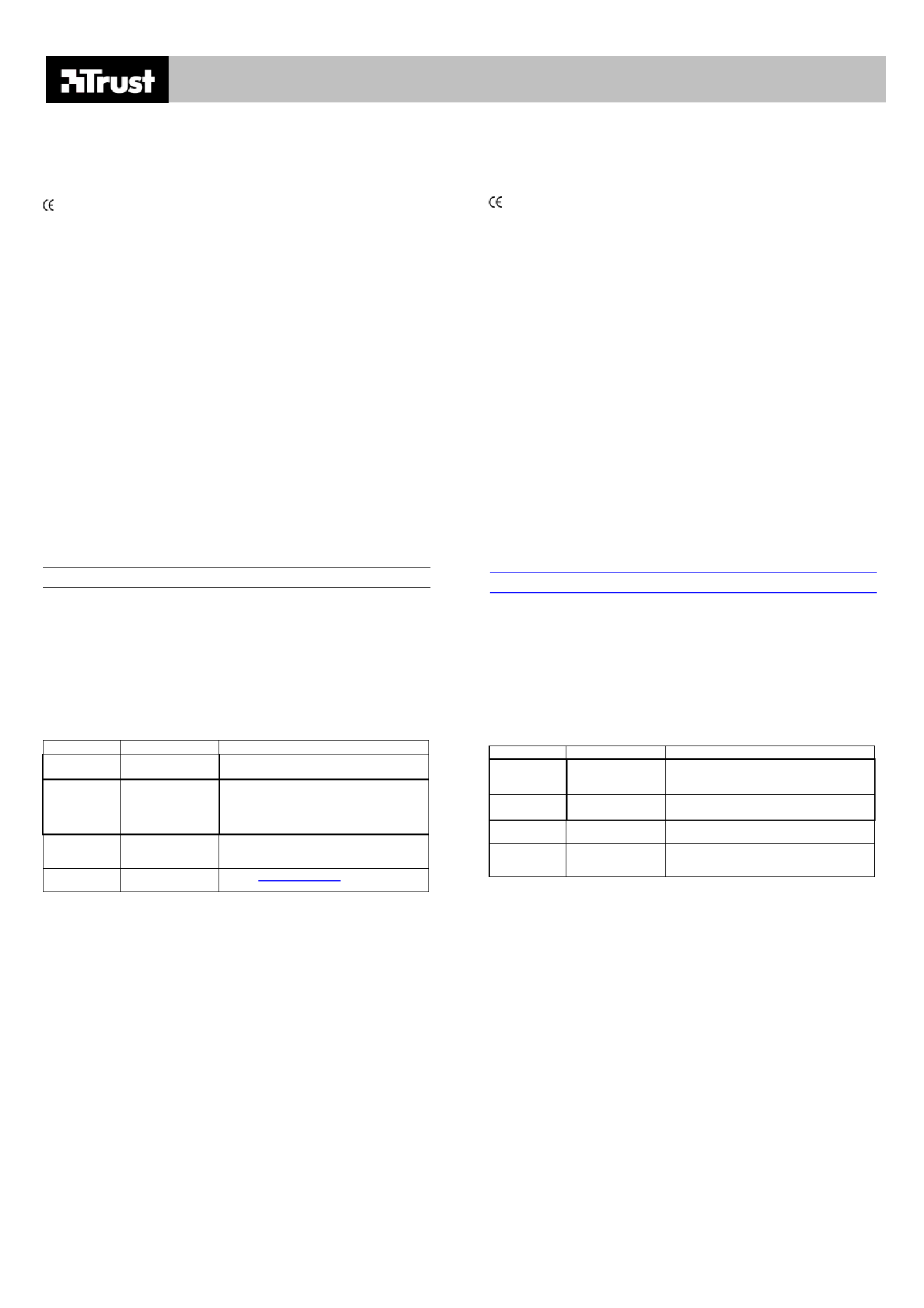
POWER PLUS KEYBOARD
POWER PLUS KEYBOARD
POWER PLUS KEYBOARD
POWER PLUS KEYBOARDPOWER PLUS KEYBOARD
FR
Introduction
Ce manuel est destiné aux utilisateurs du clavier Trust Power Plus. Pour l’installation de ce produit, une
connaissance de base des ordinateurs suffit. En cas de doute, consulter l’un de nos centres clients,
Trust Customer Care Centers.
Le clavier Trust Power Plus vous permet de rentrer des données avec facilité et précision. Le
branchement au PC est réalisé au moyen d’un câble PS/2.
Ce produit est conforme à toutes les principales exigences, ainsi qu’aux autres stipulations de
directives européennes en vigueur qui lui sont applicables. Son Certificat de Conformité (DoC) est
disponible sur le site www.trust.com/13737/ce.
Sécurité
1. Débrancher les prises de votre ordinateur avant de nettoyer le clavier. N’utiliser aucun liquide de
nettoyage ni aérosol. Nettoyer le clavier avec un chiffon humide.
2. Ne jamais utiliser le clavier à proximité d’un point d’eau
3. Ne pas essayer de réparer soi-même le clavier. La maintenance du produit doit être assurée
exclusivement par une personne qualifiée.
Brancher le clavier
Avant de brancher votre clavier Trust Power Plus, enlever d’abord votre ancien logiciel et driver
correspondant à l’ancien clavier. Dans la plupart des cas, cette manipulation est accessible depuis le
programme “uninstall” fourni avec l’ancien clavier.
Vous pouvez également supprimer le logiciel de la façon suivante :
Démarrer – Panneau de Configuration- Logiciel
Veuillez également consulter la Gestion des Périphériques.
Démarrer – Panneau de Configuration- Logiciel Sélectionner l’onglet “Gestion des Périphériques » En
cas de driver particulier correspondant à votre ancien clavier, le supprimer.
Connexion :
1. Eteindre l’ordinateur.
2. Brancher la prise PS/2 du clavier sur la prise clavier de l’ordinateur.
3. Allumer l’ordinateur.
Le symbole Euro
Tout clavier comprenant le symbole Euro fonctionnera bien. Il n’est pas nécessaire d’installer un driver
particulier pour ce type de clavier. Le symbole s’affiche lorsqu’on appuie sur les touches ALT Gr à
droite + la touche Euro. Il faut cependant savoir que
Widows doit être compatible avec l’Euro. Si ce n’est pas le cas, la touche ALT Gr+Euro ne fonctionnera
pas.
Site Internet Microsoft à propos de l’Euro:
http://www.microsoft.com/technet/treeview/default.asp?url=/technet/itsolutions/techsol/euro/default.asp
Particulièrement pour Excel et l’Euro:
http://www.microsoft.com/Office/techinfo/productdoc/2000/en/excel/XLEURO9/xlconEuroEarlierXL.htm
- La fonte utilisée doit également être compatible avec l’Euro (comme ‘Arial’ par exemple).
- L’application utilisée doit être compatible avec l’Euro (contrôler dans le manuel du fabricant ou le
site Internet).
- L’imprimante doit être compatible avec l’Euro ou la combinaison fonte/Euro (contrôler dans le
manuel du fabricant ou son site Internet).
Il est souvent possible d’insérer l’Euro dans un document sous forme de caractère spécial. Pour ce
faire, appuyer sur ALT-0128 (en utilisant les touches du clavier numérique, tout en appuyant sur la
touche ALT). Vous pouvez aussi accéder à la fonte utilisée par le symbole Euro en passant par
Démarrer – Programmes – Accessoires – Table des Caractères. Copier puis coller le symbole.
Remarquer que l’application “Caractères Spéciale” doit être installée dans Windows.
Le lien vers le site Microsoft peut avoir été modifié. Dans ce cas, rechercher le site Microsoft en
utilisant les mots ‘Euro’ et ‘Excel’.
Localisation de pannes
Problème Cause Solution possible
Le clavier ne
répond pas
Le clavier n’est pas
connecté correctement
Le connecter correctement. Se reporter au
paragraphe Connexion du Clavier.
Les touches
actionnées ne
sont pas celles
qui s’affichent à
l’écran.
Paramétrages
régionaux incorrects.
Modifier les paramétrages régionaux. Passer par le
Panneau de Configuration.
La touche Euro
ne fonctionne
pas.
L’Euro n’est pas
installé sur votre
ordinateur.
Consulter le paragraphe Symbole Euro.
Autre problème Foire Aux Questions
mise à jour sur Internet
Aller sur www.trust.com/13737 pour la FAQ ainsi
que d’autres informations produits.
Si, après avoir essayé toutes ces solutions, les problèmes persistent, veuillez contacter l'un de nos
centres d'assistance Trust Customer Care Centers (voir le tableau en dessous à droite. Munissez-vous
des informations suivantes : le numéro de l'article (dans ce cas 13737) et une bonne description de ce
qui ne fonctionne pas et de quand cela ne fonctionne pas. .
Conditions de garantie
- Nos produits sont vendus avec une garantie usine de 2 ans, à compter de leur date d'achat.
- En cas de défaut, retourner le produit à votre revendeur en lui expliquant le défaut, en lui rapportant
une preuve d'achat, ainsi que tous les accessoires.
- Au cours de la période de garantie, vous recevrez de la part de votre revendeur un produit
comparable, dès qu'il sera disponible. Si ce dernier n'était pas disponible, le produit sera réparé.
- Pour des composants manquants, tels que le manuel, un logiciel, ou d'autres pièces, veuillez
contacter notre centre d'assistance.
- La garantie n'est plus applicable en cas d'altération du produit, de dommages mécaniques, de
mauvaise utilisation, de modifications effectuées sur le produit, de réparations effectuées par des
tiers, de négligence, et d'utilisation du produit à d'autres fins que celles prévues pour ce produit.
- Ne sont pas couverts par la garantie :
• Les dommages causés par des accidents, sinistres, tels que l'incendie, l'eau, un tremblement
de terre, la guerre, le vandalisme ou le vol.
• L'incompatibilité avec d'autres logiciels ou matériel informatique non mentionnés dans les
exigences minimales du système.
• Les accessoires tels que les piles et les fusibles (selon le cas).
- En aucun cas le fabricant n'est tenu pour responsable de tout dommage accidentel ou conséquent,
y compris la perte de revenus ou toute autre perte commerciale, provenant de l'utilisation de ce
produit.
IT
Introduzione
Il presente manuale si rivolge agli utenti di una tastiera Power Plus della Trust. Per l'installazione di
questo prodotto è sufficiente una pratica elementare con i computer. In caso di dubbi, consultare uno
dei Centri di Assistenza al Cliente della Trust.
La tastiera Power Plus della Trust vi permette di inserire dati in modo semplice e preciso. Il
collegamento al PC ha luogo mediante un cavo PS/2.
Il presente prodotto è conforme a tutti i requisiti essenziali ed alle ulteriori normative pertinenti delle
relative direttive europee. La Dichiarazione di Conformità (DoC) è disponibile su
www.trust.com/13737/ce.
Sicurezza
1. Staccare la spina del computer prima di pulire la tastiera. Non usare detergenti liquidi ne'
bombolette spray. Pulire la tastiera con un panno inumidito.
2. Non usare mai la tastiera in prossimità di acqua.
3. Non tentate di riparare la tastiera da soli. La manutenzione del prodotto spetta solo a personale
abilitato.
Collegamento della tastiera
Prima di collegare la tastiera Power Plus della Trust, rimuovere il software ed i driver precedenti della
vecchia tastiera. In generale ciò comporta l'esecuzione del programma "uninstall" fornito con la vecchia
tastiera.
Potete rimuovere il software anche attraverso:
Start- Impostazioni - Pannello di controllo – Installazione applicazioni.
Si prega di dare anche uno sguardo a Installazione Hardware:
Start – Impostazioni – Pannello di controllo - Sistema. Qui, selezionare la scheda "Installazione
Hardware". Nel caso in cui sia presente un driver specifico per la vecchia tastiera, si prega di
eliminarlo.
Collegamento:
1. Spegnere il computer.
2. Collegare la spina PS/2 della tastiera alla presa per la tastiera del computer.
3. Accendere il computer.
Simbolo dell'Euro
Qualsiasi tastiera con il simbolo dell'Euro funzionerà bene. A tal fine non occorre alcun driver specifico
per la tastiera. Il simbolo si può visualizzare premendo il tasto ALT di destra + il tasto dell'Euro. Ciò che
comunque dovete sapere:
Per prima cosa, lo stesso Windows deve essere completamente compatibile con l'Euro. Altrimenti, la
combinazione ALT + tasto dell'Euro non funzionerà.
Sito web della Microsoft relativo all'Euro:
http://www.microsoft.com/technet/treeview/default.asp?url=/technet/itsolutions/techsol/euro/default.asp
Riguardante specificamente Excel e l'Euro:
http://www.microsoft.com/Office/techinfo/productdoc/2000/en/excel/XLEURO9/xlconEuroEarlierXL.htm
- Anche il carattere usato deve offrire supporto per l'Euro (come per esempio 'Arial')
- L'applicazione usata deve offrire supporto per l'Euro (controllare il manuale o il sito web del
fabbricante).
- La stampante deve offrire supporto per l'Euro o per la combinazione carattere / Euro (controllare
il manuale o il sito web del fabbricante).
Spesso si può inserire l'Euro in un documento come simbolo speciale. Potete farlo premendo ALT -
0128 (digitare 0128 sulla tastiera numerica mentre si mantiene premuto il tasto ALT). Inoltre, mediante
Start—Programmi – Accessori – Simboli speciali, potete vedere quale carattere possiede il simbolo
dell'Euro, e quindi copiare ed incollare il simbolo. Tenete presente che l'applicazione "Simboli speciali"
deve essere installata in Windows.
È possibile che nel frattempo siano cambiati i collegamenti al sito della Microsoft. In tal caso, effettuate
una ricerca nel sito della Microsoft usando le parole "Euro" ed "Excel".
Guida alla soluzione dei problemi
Sintomo Causa Possibili rimedi
La tastiera non
funziona
La tastiera non è
collegata in modo
appropriato
Collegarla correttamente. Vedere la sezione
Collegamento della tastiera.
Tasti sbagliati
sullo schermo
Impostazioni regionali
non corrette.
Modificare le impostazioni regionali. Possono
essere modificate nel Pannello di Controllo
Il tasto Euro
non funziona
L'Euro non è installato
nel vostro computer.
Vedere la sezione Simbolo dell'Euro.
Problema non
presente nella
lista.
Aggiornamenti FAQ
recenti disponibili su
internet.
Entrare nel sito per il FAQ ed altre informazioni sul
prodotto.
Se, dopo aver verificato tutte le soluzioni sopradescritte, il problema persistesse, si consiglia di
contattare uno dei Centri di Assistenza al Cliente della Trust (vedi tavola sottostante a destra). Si
consiglia di tenere in ogni caso a portata di mano le seguenti informazioni: il numero di articolo (in
questo caso 13737) ed una precisa descrizione di che cosa esattamente non sta funzionando e da
quando.
Condizioni di garanzia
- I nostri prodotti hanno una garanzia di fabbrica di due anni a partire dalla data di acquisto.
- In caso si verifichi un inconveniente, riportare il prodotto al negoziante spiegando la natura del
problema e mostrando la prova di acquisto e tutti gli accessori.
- Nel periodo di garanzia, potrete ricevere dal negoziante un modello simile qualora questo fosse
disponibile. In caso contrario, il prodotto verrà riparato.
- In caso di componenti mancanti, quali il manuale, il software o altre parti, contattare il nostro servizio
di assistenza.
- La garanzia decade in caso di manomissione del prodotto, guasto meccanico, uso improprio,
modifiche al prodotto, riparazioni eseguite da terzi, incuria ed utilizzo del prodotto per uno scopo
diverso da quello per cui è stato creato.
- La garanzia non comprende
• Danni causati da incidenti o disastri quali incendi, inondazioni, terremoti, guerre, vandalismi o
furti.
• Incompatibilità con altri sistemi hardware / software non indicati nei requisiti di base del sistema.
• Accessori quali batterie e fusibili (se applicabili).
- Il fabbricante non è da ritenersi responsabile per danni accidentali o conseguenti, comprese le
perdite di profitto o altre perdite commerciali derivanti dall'uso del prodotto.

POWER PLUS KEYBOARD
POWER PLUS KEYBOARD
POWER PLUS KEYBOARD
POWER PLUS KEYBOARDPOWER PLUS KEYBOARD
ES
Introducción
Este manual va dirigido a los usuarios del teclado Power Plus de Trust. Para la instalación de este
producto es suficiente con tener una experiencia básica en ordenadores. En caso de dudas, consulte
uno de los servicios de atención al cliente de Trust.
El teclado Power Plus de Trust le permite una mayor facilidad y exactitud en la introducción de datos.
La conexión con el PC se realiza mediante el cable PS/2.
Este producto cumple todos los requisitos esenciales y las condiciones en vigor de las directivas
europeas pertinentes. Puede consultarse la Declaración de Conformidad (DoC) en la página web:
www.trust.com/13737/ce.
Seguridad
1. Antes de proceder a la limpieza del teclado, desenchufe el ordenador de la toma de corriente.
No se utilizarán ni limpiadores líquidos ni aerosoles. La limpieza se efectuará con un paño
húmedo.
2. Nunca se utilizará el teclado cerca del agua.
3. No intente reparar el teclado por su cuenta. Únicamente el personal del servicio técnico
autorizado debe efectuar las operaciones de reparación y mantenimiento.
Conexión del teclado
Antes de conectar el teclado Power Plus de Trust, es necesario eliminar el antiguo software y los
controladores del viejo teclado. En la mayoría de los casos, esto supone activar el programa
“uninstall” suministrado con el producto.
También puede eliminarse el software mediante la secuencia:
Inicio – Configuración – Panel de control – Software.
Vaya también al Administrador de dispositivos:
Inicio – Configuración – Panel de control – Sistema. Seleccione la pestaña “Administrador de
dispositivos”. Si encontrara un controlador específico del teclado viejo, elimínelo.
Conexión:
1. Desconecte el ordenador.
2. Conecte la clavija del cable PS/2 del teclado en la toma para teclado de la torre del ordenador.
3. Conecte de nuevo el ordenador.
Símbolo Euro
Todos los teclados con el símbolo Euro funcionarán correctamente. No es necesario disponer de
ningún controlador especial. El símbolo puede verse pulsando Alt Gr y la tecla Euro. Sin embargo,
debería saber que:
Ante todo, el sistema operativo Windows debe ser totalmente eurocompatible; de otro modo, la
combinación citada no funcionará.
Página web de Microsoft relacionada con Euro:
http://www.microsoft.com/technet/treeview/default.asp?url=/technet/itsolutions/techsol/euro/default.as
p
Específicamente para Excel y Euro:
http://www.microsoft.com/Office/techinfo/productdoc/2000/en/excel/XLEURO9/xlconEuroEarlierXL.ht
m
- La fuente usada también debe ser compatible con Euro (tal es el caso de "Arial", por ejemplo)
- La aplicación utilizada debe ser compatible con Euro (compruebe el manual o el sitio Internet
del fabricante).
- La impresora debe ser compatible con Euro o con la combinación fuente/Euro (compruebe el
manual o el sitio web del fabricante).
A menudo, el símbolo Euro puede insertarse en un documento como carácter especial. Para ello,
pulse ALT - 0128 (pulse 0128 en el teclado numérico, mientras mantiene pulsada la tecla ALT.) O
también, a través de Inicio – Programas – Accesorios – Caracteres especiales, puede ver en qué
fuente se encuentra el símbolo Euro; a continuación, haga un copiar y pegar. Tenga en cuenta que la
aplicación “Caracteres especiales” debe estar instalada en Windows.
Entretanto, es posible que los enlaces con el sitio Microsoft hayan sufrido cambios. En ese caso,
busque el sitio de Microsoft utilizando las palabras "Euro" y "Excel".
Localización y resolución de problemas
Problema Causa Solución posible
El teclado no
funciona.
El teclado no se ha
conectado
correctamente
Conéctelo debidamente. Véase la sección:
Conexión del teclado.
En la pantalla
aparecen
signos
equivocados.
La configuración
regional es incorrecta.
Modifique la configuración regional. Esto puede
hacerse en el Panel de control.
La tecla Euro
no funciona
La aplicación Euro no
está instalada en el
ordenador.
Véase la sección: Símbolo Euro.
El problema no
está en esta
lista.
Las actualizaciones de
las preguntas más
frecuentes están
disponibles en
Internet.
Vaya a: www.trust.com/13737 para consultar las
preguntas más frecuentes y otras informaciones del
producto.
Si, una vez realizadas las correcciones oportunas, sigue teniendo problemas, póngase en contacto
con uno de los centros de atención al cliente de Trust (véase la tabla abajo a la derecha). En
cualquier caso deberá tener preparada la siguiente información: el número del producto (en este caso
13737) y una descripción precisa de lo que no funciona y en qué circunstancias.
Condiciones de la garantía
- Nuestros productos gozan de una garantía de fábrica de 2 años a partir de la fecha de adquisición.
- En caso de defecto, devuelva el producto a su distribuidor con una explicación detallada del
problema, la factura de compra y todos los accesorios.
- Durante el periodo de garantía, y siempre que esté disponible, su distribuidor le entregará un
modelo equivalente. En caso contrario, se procederá a reparar el equipo estropeado.
- Si se diera el caso de que faltaran componentes, como el manual, el software u otras piezas, será
necesario ponerse en contacto con el distribuidor.
- La garantía dejará de aplicarse cuando se produzcan manipulaciones indebidas del producto,
daños mecánicos, uso incorrecto, modificaciones, reparaciones por terceros no autorizados, falta
de cuidados y uso del producto para finalidades distintas a las estipuladas.
- Exclusiones de la garantía
• Daños causados por accidentes o desastres naturales, como incendios, inundaciones,
terremotos, guerras, vandalismos o robo.
• Incompatibilidad con otro hardware o software no mencionado en las exigencias mínimas del
equipo.
• Accesorios como pilas y fusibles (cuando proceda).
- En ningún caso el fabricante es responsable de los daños accidentales o resultantes, incluyendo
la pérdida de ingresos u otras pérdidas comerciales, como consecuencia del uso del producto.
PL
Wstęp
Instrukcja przeznaczona jest dla użytkowników klawiatury Trust Power Plus Keyboard. Dla
zainstalowania niniejszego produktu niezbędna jest jedynie podstawowa wiedza dotycząca obsługi
komputera. W przypadku jakichkolwiek wą śtpliwo ci, prosimy o kontakt z Centrum Obsługi Klienta
firmy Trust.
Klawiatura Trust Power Plus umożliwia wprowadzanie danych z ł ś ąatwo ci i dokł ś ąadno ci . Klawiatura
podłączana jest do komputera za pośrednictwem kabla PS/2.
Niniejszy produkt spełnia wszystkie wymogi i przepisy obowią ązuj cych dyrektyw Unii Europejskiej.
Deklaracja zgodności dostępna jest na stronach internetowych pod adresem:
www.trust.com/13737/ce.
Bezpiecze stwo ń
1. Przed przystąpieniem do czyszczenia klawiatury należy wyjąć wtyczkę z komputera. Do
czyszczenia nie należy uż ć ż śywa adnych rodków w płynie lub sprayu. Klawiaturę należ ś ćy czy ci
wyłącznie nawilżoną szmatką
2. Nigdy nie dopuś ćci , aby woda dostała się do klawiatury.
3. Nigdy nie dokonywać napraw klawiatury na wł ą ę ęasn r k . Produkt może być naprawiany
wyłącznie przez wykwalifikowany personel.
Podłączenie klawiatury
Przed podłączeniem klawiatury Trust Power Plus należy usunąć stare oprogramowanie i sterowniki
poprzednio używanej klawiatury. W wię śkszo ci przypadków, można to zrobić wykorzystując program
do deinstalowania otrzymany z poprzednią klawiaturą.
Oprogramowanie można także usunąć w następujący sposób:
Start – Ustawienia –Panel sterowania – Oprogramowanie.
Należy także sprawdzić "Menedżera Urządzeń":
Start – Ustawienia –Panel sterowania – System. Wybrać zakł ęadk “Menedżer Urządzeń”. Jeżeli
znajduje się tam sterownik starej klawiatury, należy go usunąć.
Podłączenie:
1. Wyłączyć komputer.
2. Wł ż ćo y wtyczkę PS/2 klawiatury do gniazda klawiatury w komputerze.
3. Włączyć komputer.
Symbol Euro
Klawiatura obsługuje symbol Euro. Nie jest w tym celu konieczne wykorzystanie jakiegokolwiek
specjalnego sterownika. Symbol może zostać wprowadzony poprzez naciś ęni cie klawisza ALT +
klawisza Euro. Należy jednak pamię ćta o nastę ąpuj cym warunku:
System Windows musi obsł ćugiwa symbol Euro. W przeciwnym wypadku kombinacja klawiszy ALT +
Euro nie będzie dział ća .
Strony internetowe firmy Microsoft dotyczące obsługi symbolu Euro:
http://www.microsoft.com/technet/treeview/default.asp?url=/technet/itsolutions/techsol/euro/default.as
p
Strony dotyczące obsługi symbolu Euro przez Excel:
http://www.microsoft.com/Office/techinfo/productdoc/2000/en/excel/XLEURO9/xlconEuroEarlierXL.ht
m
- Używane czcionki także muszą obsługiwać symbol Euro (na przykład "Arial")
- Aplikacja musi obsł ć ż ćugiwa symbol Euro (mo na to sprawdzi w instrukcji obsługi lub na
stronach internetowych producenta).
- Drukarka musi obsł ć żugiwa symbol Euro lub połączenie czcionka/symbol Euro (mo na to
sprawdzić w instrukcji obsługi lub na stronach internetowych producenta).
Często symbol Euro może być wprowadzony do dokumentu jako znak specjalny. Można to zrobić
poprzez kombinację klawiszy ALT-0128 (wpisać 0128 z klawiatury numerycznej, przytrzymując
wciśnięty klawisz ALT.) Można także wykorzystać ę funkcj Start – Programy – Akcesoria – Znaki
Specjalne, aby odnaleźć symbol Euro, skopiować go i wprowadzić do dokumentu. W systemie
Windows musi wówczas być zainstalowana aplikacja “Znaki Specjalne”.
Podane powyżej adresy stron internetowych firmy Microsoft mogą ulec zmianie. W takim przypadku,
należy poszukać w witrynie firmy Microsoft słów "Euro" i "Excel".
Rozwiązywanie problemów
Problem Przyczyna Możliwe rozwiązanie
Klawiatura nie
działa.
Klawiatura nie została
w ał ściwie podłączona
Podłączyć klawiaturę w sposób prawidłowy -
patrz punkt dotyczący Podłączania Klawiatury.
Nieprawidłowe
znaki na ekranie.
Nieprawidłowe
ustawienia regionalne
Zmodyfikować ustawienia regionalne w Panelu
Sterowania.
Klawisz Euro nie
działa
Symbol Euro nie jest
zainstalowany w
komputerze.
Patrz punkt Symbol Euro.
Problem nie
znajdujący się na
tej liście.
Lista najczęściej
zadawanych pytań jest
dostępna w Internecie.
Zapoznać się z listą najczęściej zadawanych
pytań oraz innymi informacjami dotyczącymi
produktu pod adresem internetowym:
www.trust.com/13737.
Jeśli zastosowanie powyższych rozwią ń ł ą żza nie pozwoli o na rozwi zanie problemu, nale y
skontaktować się z najbliższym Centrum Obsługi Klienta firmy Trust (patrz tabela po prawej stronie
poni pujżej). Należy wówczas podać nastę ące informacje: numer artykułu (w tym przypadku 13737)
oraz dokładny opis zaistniałego problemu.
Warunki gwarancji
- Produkt obję ą ą ą ą ąty jest dwuletni gwarancj producenta, obowi zuj c od daty zakupu.
- W przypadku stwierdzenia uszkodzenia należ ć ąy zwróci urz dzenie sprzedawcy wraz z opisem
uszkodzenia, dowodem zakupu i wszystkimi akcesoriami wchodzącymi w skład zestawu.
- W przypadku reklamacji podczas okresu gwarancyjnego, sprzedawca przekaż ńe Pa stwu
porównywalny model urządzenia, jeżeli tylko będzie on dostępny. W przeciwnym wypadku
urządzenie zostanie naprawione.
- W przypadku stwierdzenia braku akcesoriów, jak np. instrukcji obsługi, oprogramowania itp.,
prosimy o kontakt z naszą linią telefoniczną obsługi klienta.
- Niniejsza gwarancja nie obowią ę ązuje w nast puj cych przypadkach: dokonywanie jakichkolwiek
przeróbek urządzenia na wł ąasn rę ęk , uszkodzenie mechaniczne, dokonywanie napraw przez
osoby trzecie, nieuważne lub niezgodne z przeznaczeniem wykorzystywanie urządzenia.
- Gwarancja nie obejmuje nastę ąpuj cych przypadków:
• Uszkodzenia powstał ńe w wyniku wypadków i zdarze takich, jak poż źar, powód , trzęsienie
ziemi, umyślne zniszczenie lub kradzież.
• Niezgodność w przypadku współpracy ze sprzętem lub oprogramowaniem innym, niż
wymienione w minimalnych wymaganiach systemowych.
• Wymiany akcesoriów takich jak baterie lub bezpieczniki (w zależ śno ci od przypadku).
- Producent nie ponosi w ż śadnym przypadku odpowiedzialno ci za jakiekolwiek dodatkowe straty
lub szkody pośrednie, w tym z tytułu utraty przychodów lub innych strat handlowych, związanych z
użytkowaniem niniejszego produktu.
Product specificaties
| Merk: | Trust |
| Categorie: | Toetsenbord |
| Model: | Power+ Keyboard |
| Kleur van het product: | Wit |
| Connectiviteitstechnologie: | Bedraad |
| Intern: | Nee |
| Aansluiting: | PS/2 |
| Inclusief muis: | Nee |
| Toetsenbordindeling: | QWERTY |
Heb je hulp nodig?
Als je hulp nodig hebt met Trust Power+ Keyboard stel dan hieronder een vraag en andere gebruikers zullen je antwoorden
Handleiding Toetsenbord Trust

26 Augustus 2025
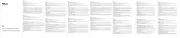
10 Juni 2025
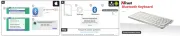
2 April 2025

2 April 2025

29 Maart 2025

29 Maart 2025

28 Maart 2025

27 Maart 2025

25 Maart 2025

4 December 2024
Handleiding Toetsenbord
- Fellowes
- Bakker Elkhuizen
- Vivanco
- Sharkoon
- MT Logic
- Volcano
- Canyon
- Razer
- NZXT
- Tracer
- Penclic
- Medeli
- CoolerMaster
- Dell
- Abus
Nieuwste handleidingen voor Toetsenbord

15 September 2025
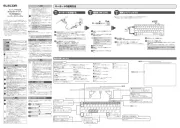
15 September 2025
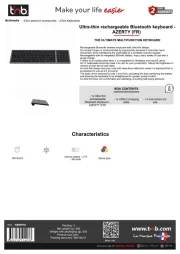
15 September 2025

1 September 2025

1 September 2025
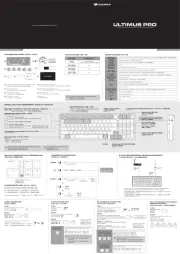
1 September 2025

30 Augustus 2025

25 Augustus 2025

25 Augustus 2025

18 Augustus 2025