StarTech.com SU2DUPERA11 Handleiding
StarTech.com
Niet gecategoriseerd
SU2DUPERA11
Bekijk gratis de handleiding van StarTech.com SU2DUPERA11 (2 pagina’s), behorend tot de categorie Niet gecategoriseerd. Deze gids werd als nuttig beoordeeld door 48 mensen en kreeg gemiddeld 3.9 sterren uit 24.5 reviews. Heb je een vraag over StarTech.com SU2DUPERA11 of wil je andere gebruikers van dit product iets vragen? Stel een vraag
Pagina 1/2
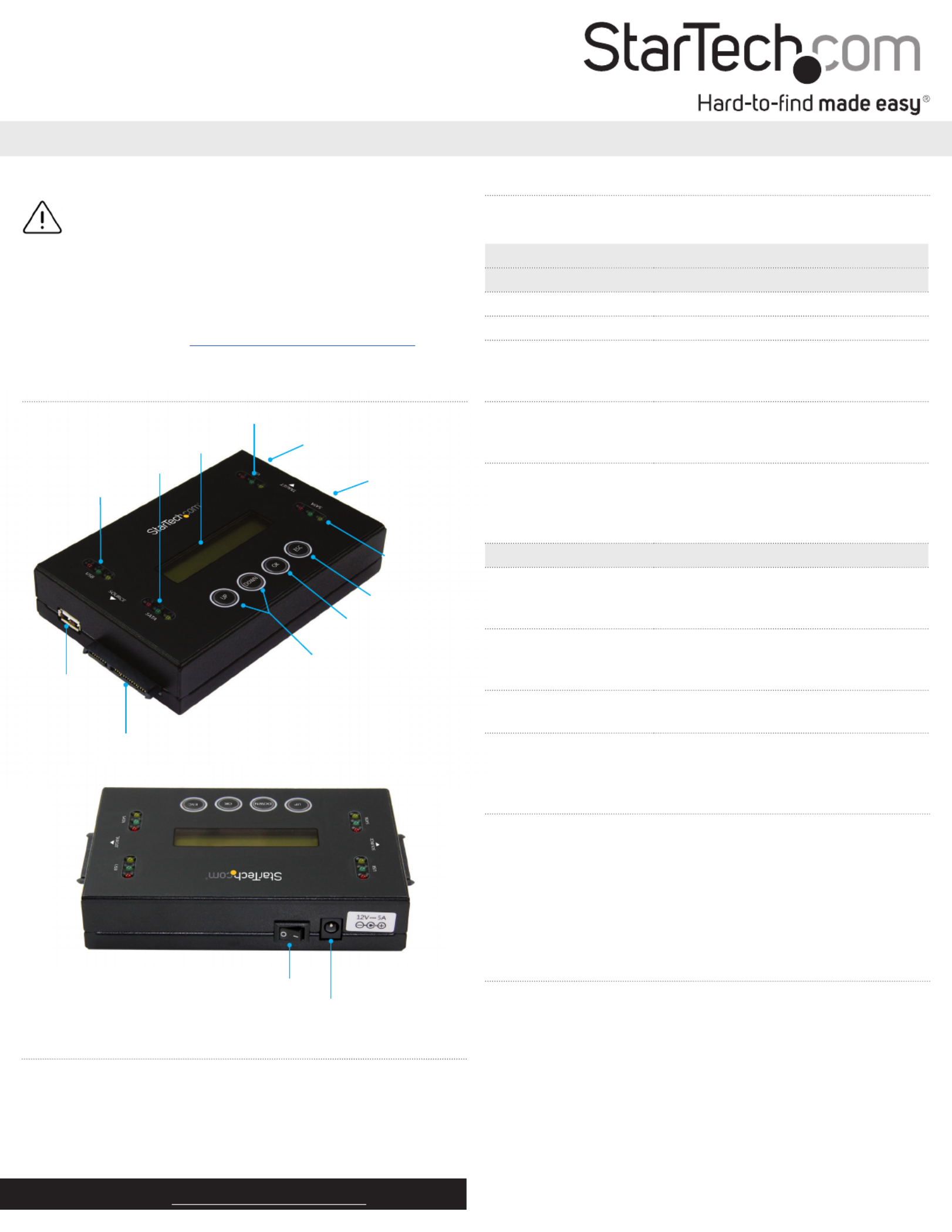
Quick-start guide
Manual Revision: 10/24/2016
For the latest information, technical specications, and support for
this product, please visit www.StarTech.com/SU2DUPERA11.
Package contents
• 1 x SATA/USB duplicator and eraser
• 1 x universal power adapter (NA/JP, UK, EU, AU)
• 2 x drive-connector cables
• 2 x drive pads
• 1 x quick-start guide
System requirements are subject to change. For the latest
requirements, please visit www.StarTech.com/SU2DUPERA11.
SU2DUPERA11
Standalone Drive Duplicator and Eraser for USB Flash Drives and 2.5”/3.5” SATA SSDs /HDDs
*actual product may vary from photos
Read and understand the entire manual before Important:
you use this product, and follow the instructions as they are
outlined in the manual.
Failure to do so might result in property damage or device
failure.
Product diagram
USB source
port
SATA source port
LCD display
Menu navigation
buttons
OK button
Exit button
USB source LEDs
SATA source LEDs
USB target port
SATA target
port
USB target LEDs
SATA
target LEDs
Power switch
Power jack
Erase and copy modes
The SU2DUPERA11 supports ve erase modes and four copy modes.
Mode Denition
Erase modes
Quick erase The partition table is quickly erased.
Full erase The entire drive is erased.
DoD 5220.22-M erase A three-pass overwrite based on
DoD 5220.22-M specications
is completed.
DoD 5220.22-M erase
and compare
A three-pass overwrite based on
DoD 5220.22-M specications
is completed and compared.
Secure erase The ATA Secure Erase feature of the
drive is executed.
Note: The Secure Erase feature isn’t
supported on USB drives.
Copy modes
Copy system and les Only the data area of the source drive is
copied and the empty space
isn’t copied.
Copy all partitions All of the partitions and data, including
blank partitions, are copied. Blank space
and nonpartition space isn’t copied.
Copy the whole drive The entire drive is copied, including
empty space.
Copy a percentage A specied percentage range of the
drive is copied.
About copying drives
You can use the SU2DUPERA11 to copy SATA drives in any of the
following congurations:
• SATA drive to SATA drive
• SATA drive to USB drive
• USB drive to USB drive
• USB drive to SATA drive
Copy a SATA or USB drive
Note: You should avoid plugging SATA drives directly into the
SU2DUPERA11, as it puts undue strain on the device connectors. Use
the drive-connector cables instead.
Warning! Make sure that the storage capacity of the target drive
is larger than or equal to the storage capacity of the source drive.
Otherwise, you will get an error when you try to copy your drive.
Warning! After you begin copying a drive, don’t disconnect either
drive or interrupt the process before it has nished. Doing so might
result in damage to the drive or lost data.

FCC Compliance Statement
This equipment has been tested and found to comply with the limits for a Class B digital device,
pursuant to part 15 of the FCC Rules. These limits are designed to provide reasonable protection
against harmful interference in a residential installation. This equipment generates, uses and can
radiate radio frequency energy and, if not installed and used in accordance with the instructions,
may cause harmful interference to radio communications. However, there is no guarantee that
interference will not occur in a particular installation. If this equipment does cause harmful
interference to radio or television reception, which can be determined by turning the equipment
o and on, the user is encouraged to try to correct the interference by one or more of the
following measures:
• Reorient or relocate the receiving antenna.
• Increase the separation between the equipment and receiver.
• Connect the equipment into an outlet on a circuit dierent from that to which the receiver is
connected.
• Consult the dealer or an experienced radio/TV technician for help
This device complies with part 15 of the FCC Rules. Operation is subject to the following two
conditions: (1) This device may not cause harmful interference, and (2) this device must accept
any interference received, including interference that may cause undesired operation. Changes or
modications not expressly approved by StarTech.com could void the user’s authority to operate
the equipment.
Technical Support
StarTech.com’s lifetime technical support is an integral part of our commitment to provide
industry-leading solutions. If you ever need help with your product, visit www.startech.com/
support and access our comprehensive selection of online tools, documentation, and downloads.
For the latest drivers/software, please visit www.startech.com/downloads
Industry Canada Statement
This Class B digital apparatus complies with Canadian ICES-003.
Cet appareil numérique de la classe [B] est conforme à la norme NMB-003 du Canada.
CAN ICES-3 (B)/NMB-3(B)
Use of Trademarks, Registered Trademarks, and other Protected Names
and Symbols
This manual may make reference to trademarks, registered trademarks, and other protected
names and/or symbols of third-party companies not related in any way to
StarTech.com. Where they occur these references are for illustrative purposes only and do not
represent an endorsement of a product or service by StarTech.com, or an endorsement of the
product(s) to which this manual applies by the third-party company in question. Regardless
of any direct acknowledgement elsewhere in the body of this document, StarTech.com hereby
acknowledges that all trademarks, registered trademarks, service marks, and other protected
names and/or symbols contained in this manual and related documents are the property of their
respective holders.
Warranty Information
This product is backed by a two-year warranty. StarTech.com warrants its products against defects
in materials and workmanship for the periods noted, following the initial date of purchase. During
this period, the products may be returned for repair, or replacement with equivalent products at
our discretion. The warranty covers parts and labor costs only. StarTech.com does not warrant its
products from defects or damages arising from misuse, abuse, alteration, or normal wear and tear.
Limitation of Liability
In no event shall the liability of StarTech.com Ltd. and StarTech.com USA LLP (or their ocers,
directors, employees or agents) for any damages (whether direct or indirect, special, punitive,
incidental, consequential, or otherwise), loss of prots, loss of business, or any pecuniary loss,
arising out of or related to the use of the product exceed the actual price paid for the product.
Some states do not allow the exclusion or limitation of incidental or consequential damages. If
such laws apply, the limitations or exclusions contained in this statement may not apply to you.
Erase a single SATA or USB drive
Note: You should avoid plugging SATA drives directly into the
SU2DUPERA11, as it puts undue strain on the device connectors. Use
the drive-connector cables instead.
Warning! Before you erase a drive, make sure that you back up any
important data from the drive to a safe location.
Warning! After you press the , don’t disconnect the drive OK button
until the process is complete. Removing the drive before it is done
being erased might result in damage to the drive.
1. Connect the universal power adapter to the Power jack on the
back of the SU2DUPERA11, and to a power source.
2. Use the Power switch on the back of the device to turn it on.
3. Connect the drive that you want to erase to either the USB target
port SATA target portor the .
4. Place the drive on the included drive pad. Avoid placing drives
directly on a metal surface.
5. Use the Menu navigation buttons on the device to navigate to
the menu, and press the .Erase OK button
6. Select an erase mode, and press the .OK button
About the LED indicators
The LED indicators associated with both the source and target SATA
drives exhibit the same behavior. Consult the table below for more
information.
LED behavior Signicance
Yellow LED is illuminated Indicates that the drive is
connected correctly.
Green LED is blinking Indicates that activity is occurring.
Red LED is illuminated
or blinking
Indicates that an error is occurring.
Check the LCD display for
more information.
1. Connect the universal power adapter to the Power jack on the
back of the SU2DUPERA11 and to a power source.
2. Use the Power switch on the back of the device to turn it on.
3. Connect a drive to either the USB source port SATA or the
source port.
4. Connect the other drive to either the or the USB target port
SATA target port.
5. Place the drives on the included drive pads. Avoid placing drives
directly on a metal surface.
6. Use the on the device to navigate to Menu navigation buttons
the menu, and press the .Setup OK button
7. Navigate to the Copy Area OK button menu, and press the .
8. Select a copy mode, and press the .OK button
9. Use the buttons on the device to navigate Menu navigation
back to the main menu.
10. Select , and press the .Copy OK button
Erase multiple drives simultaneously
Note: You should avoid plugging SATA drives directly into the
SU2DUPERA11, as it puts undue strain on the device connectors. Use
the drive-connector cables instead.
Warning! Before you erase a drive, make sure that you back up any
important data from the drive to a safe location.
Warning! After you press the , don’t disconnect the drive OK button
until the process is complete. Removing the drive before it is done
being erased might result in damage to the drive.
1. Connect the universal power adapter to the Power jack on the
back of the SU2DUPERA11, and to a power source.
2. Use the Power switch on the back of the device to turn it on.
3. Connect one of the drives that you want to erase to either the
USB target port SATA target port or the .
4. Connect the other drive that you want to erase to either the USB
source port SATA source port or the .
5. Place the drive on the included drive pad. Avoid placing drives
directly on a metal surface.
6. Use the Menu navigation buttons on the device to navigate to
the menu, and press the .Setup OK button
7. Navigate to and press the .Erase Master OK button
8. Select and press the .Enable OK button
9. Select an erase mode, and press the .OK button
Product specificaties
| Merk: | StarTech.com |
| Categorie: | Niet gecategoriseerd |
| Model: | SU2DUPERA11 |
| Kleur van het product: | Zwart |
| Gewicht: | 462 g |
| Type stekker: | Type M |
| Gewicht verpakking: | 1900 g |
| Breedte verpakking: | 185 mm |
| Diepte verpakking: | 265 mm |
| Hoogte verpakking: | 100 mm |
| Gebruikershandleiding: | Ja |
| Materiaal behuizing: | Staal |
| LED-indicatoren: | Activity, Power |
| Stroom: | 1.4 A |
| Beeldscherm: | LCD |
| Inclusief AC-adapter: | Ja |
| Certificering: | CE, FCC |
| Duurzaamheidscertificaten: | RoHS |
| Temperatuur bij opslag: | -20 - 85 °C |
| Aantal ventilatoren: | 0 ventilator(en) |
| Output current: | 5 A |
| Spanning: | 12 V |
| Afmetingen (B x D x H): | 90 x 135 x 29 mm |
| Ondersteunde HDD-groottes: | 2.5, 3.5 " |
| Chipset: | Xlinx - Spartan-6 |
| (Buitenste) hoofdverpakking hoogte: | 290 mm |
| (Buitenste) hoofdverpakking breedte: | 395 mm |
| (Buitenste) hoofdverpakking lengte: | 470 mm |
| Hoeveelheid per (buitenste) hoofdverpakking: | 8 stuk(s) |
| AC-ingangsspanning: | 100-240 V |
| Stroomverbruik (typisch): | 60 W |
| Bedrijfstemperatuur (T-T): | 5 - 45 °C |
| Relatieve vochtigheid in bedrijf (V-V): | 5 - 95 procent |
| Type product: | HDD-duplicator |
| Inbegrepen soorten voedingsstekkers: | AU, EU, NA, UK |
| Ondersteunde HDD aansluitingen: | Serial ATA, Serial ATA II, Serial ATA III |
| Aantal gelijktijdige kopien: | 2 kopieën |
| Duplicator operating modes: | Copy, Erase |
| Aantal pads inbegrepen: | 2 |
| Poort-multiplier: | Nee |
| Transfer aantal: | 6.6 GB/min |
Heb je hulp nodig?
Als je hulp nodig hebt met StarTech.com SU2DUPERA11 stel dan hieronder een vraag en andere gebruikers zullen je antwoorden
Handleiding Niet gecategoriseerd StarTech.com

4 Juli 2025

25 Mei 2025
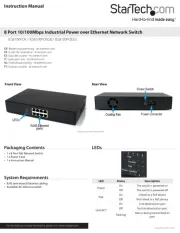
25 Mei 2025

25 Mei 2025

25 Mei 2025

24 Mei 2025
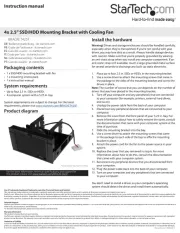
24 Mei 2025

24 Mei 2025

24 Mei 2025
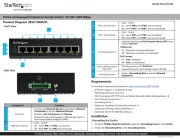
24 Mei 2025
Handleiding Niet gecategoriseerd
- PurAthletics
- Jonsered
- Gioteck
- Kontakt Chemie
- Alpen
- Premier Mounts
- Robust
- Microlife
- Fanatec
- AJH Synth
- Edilkamin
- SIG Sauer
- Anova
- Progressive Industries
- Klipsch
Nieuwste handleidingen voor Niet gecategoriseerd

1 Augustus 2025

1 Augustus 2025

1 Augustus 2025

1 Augustus 2025

1 Augustus 2025

1 Augustus 2025

1 Augustus 2025

1 Augustus 2025

1 Augustus 2025

1 Augustus 2025