StarTech.com SDOCKU33HW Handleiding
StarTech.com
Cradle/docking station
SDOCKU33HW
Bekijk gratis de handleiding van StarTech.com SDOCKU33HW (2 pagina’s), behorend tot de categorie Cradle/docking station. Deze gids werd als nuttig beoordeeld door 13 mensen en kreeg gemiddeld 4.8 sterren uit 7 reviews. Heb je een vraag over StarTech.com SDOCKU33HW of wil je andere gebruikers van dit product iets vragen? Stel een vraag
Pagina 1/2
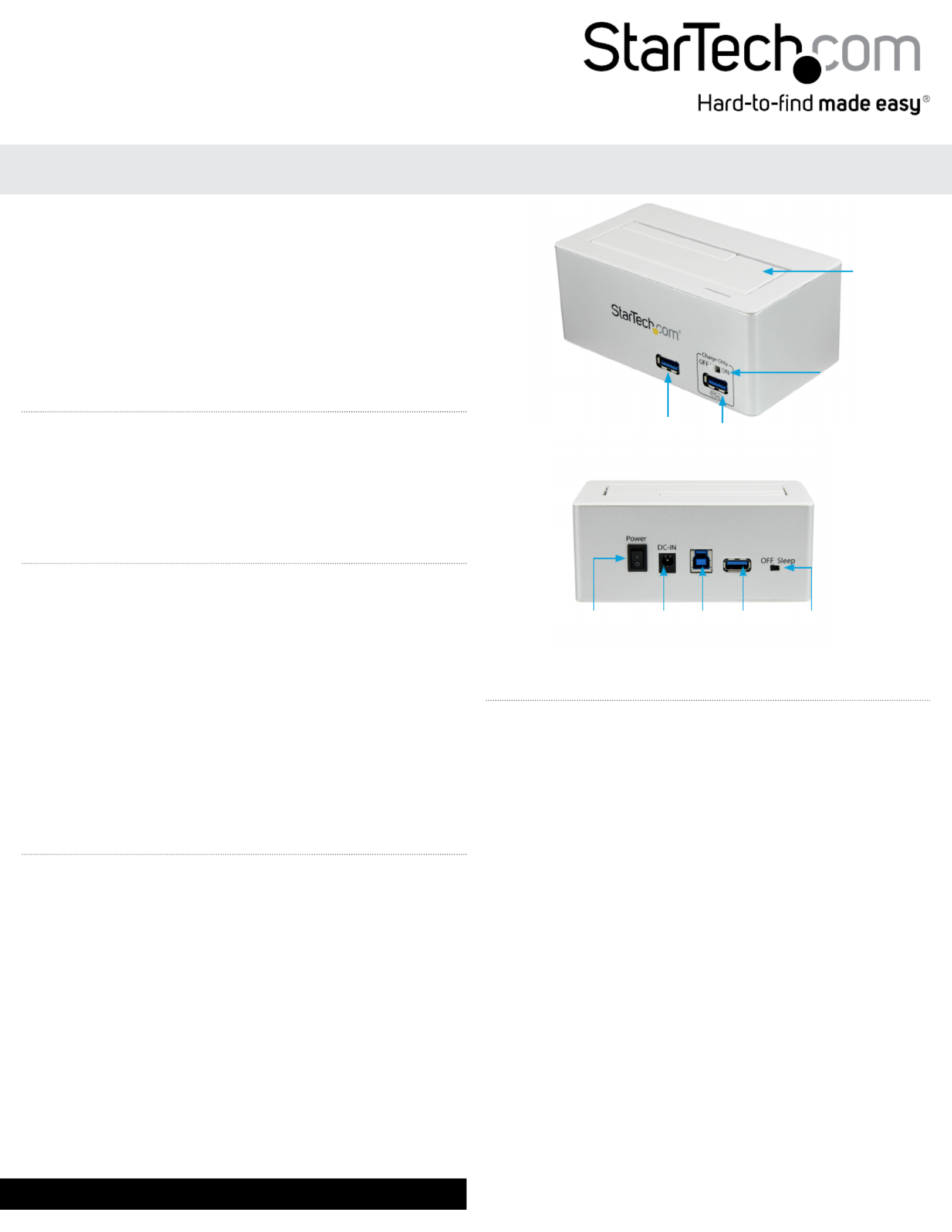
Instruction Manual
DE: Bedienungsanleitung - de.startech.com
FR: Guide de l'utilisateur - fr.startech.com
ES: Guía del usuario - es.startech.com
I T: Guida per l'uso - it.startech.com
NL: Gebruiksaanwijzing - nl.startech.com
P T: Guia do usuário - pt.startech.com
Manual Revision: 09/10/2013
For the most up-to-date information, please visit: www.startech.com
Packaging Contents
• 1x HDD Dock
• 1x USB 3.0 Cable
• 1x Instruction Manual
• 1x Universal Power Adapter
• 3x Power Cords (NA/UK/EU)
System Requirements
• USB enabled computer system with available USB port
• Available AC electrical outlet
• Microsoft® Windows® XP/ Server 2003/ Vista/ Server 2008 R2/ 7/ 8
(32/64-bit), or Apple® Mac OS® X, or Linux®
SDOCKU33HW / SDOCKU33HB
USB 3.0 to 2.5/3.5in SATA HDD Dock with USB Hub
*actual product may vary from photos
USB Hub
Port 1
Power
Switch
Power
Adapter
Port
USB 3.0
Port
USB Hub
Port 3
Power
Management
Switch
USB Hub
Port 2 / Fast
Charging
Port
Charge
Switch
Hard Drive
Slot
WARNING! Hard drives and storage docks require careful handling,
especially when being transported. If you are not careful with
your hard disk, lost data may result. Always handle your hard drive
and storage device with caution. Be sure that you are properly
grounded by wearing an anti-static strap when handling computer
components or discharge yourself of any static electricity build-up
by touching a large grounded metal surface (such as the computer
case) for several seconds.
Hardware Installation
1. Ensure the power switch is set in the o position. Connect the
included power adapter from an available AC power outlet to the
Power Adapter Port on the back of the SDOCKU33HW/B.
2. Connect the included USB 3.0 cable from the USB Port 3.0 port on
the SDOCKU33HW/B your computer system.
3. Connect the 2.5” or 3.5” HDD you would like to dock into the Hard
Drive Docking Port.
4. Press the power switch to the “On” position, the SDOCKU33HW/B
is now ready to use.
Hardware Operation
Hard Drive Docking Station
SDOCKU33HW/B Once the docking station has been attached to a
computer, and the necessary software will automatically install and
the docked hard drives will be accessible as though it were installed
within the system.
USB 3.0 Hub
The included USB hub allows you to connect up to 3 additional
USB 3.0 (backward compatible with USB 2.0/1.1) devices to your
computer system through the SDOCKU33HW/B.
NOTE: The USB Hub will remain active and powered even if the Hard
Drive Dock is turned o.
USB Charging Port
The USB Hub Port 2/Charging Port (front right port) is a battery
charging port capable of providing up to 5 volts, 2 amps to any USB
mobile device connected through the port. This allows for devices
to charge faster than they typically would through a standard USB
3.0 port. The Port also allows for data communication at the
same time.
NOTE: Certain devices may not support charging and syncing
simultaneously. In these instances disconnect the device, and set
the charge only switch to “on”, then reconnect the device.

FCC Compliance Statement
This equipment has been tested and found to comply with the limits for a Class B digital device, pursuant to part 15 of the FCC Rules. These limits are designed to provide reasonable protection against
harmful interference in a residential installation. This equipment generates, uses and can radiate radio frequency energy and, if not installed and used in accordance with the instructions, may cause
harmful interference to radio communications. However, there is no guarantee that interference will not occur in a particular installation. If this equipment does cause harmful interference to radio or
television reception, which can be determined by turning the equipment o and on, the user is encouraged to try to correct the interference by one or more of the following measures:
• Reorient or relocate the receiving antenna.
• Increase the separation between the equipment and receiver.
• Connect the equipment into an outlet on a circuit dierent from that to which the receiver is connected.
• Consult the dealer or an experienced radio/TV technician for help.
Use of Trademarks, Registered Trademarks, and other Protected Names and Symbols
This manual may make reference to trademarks, registered trademarks, and other protected names and/or symbols of third-party companies not related in any way to
StarTech.com. Where they occur these references are for illustrative purposes only and do not represent an endorsement of a product or service by StarTech.com, or an endorsement of the product(s)
to which this manual applies by the third-party company in question. Regardless of any direct acknowledgement elsewhere in the body of this document, StarTech.com hereby acknowledges that all
trademarks, registered trademarks, service marks, and other protected names and/or symbols contained in this manual and related documents are the property of their respective holders.
Technical Support
StarTech.com’s lifetime technical support is an integral part of our commitment to provide industry-leading solutions. If you ever need help with your product, visit www.startech.com/support and access
our comprehensive selection of online tools, documentation, and downloads.
For the latest drivers/software, please visit www.startech.com/downloads
Warranty Information
This product is backed by a two year warranty.
In addition, StarTech.com warrants its products against defects in materials and workmanship for the periods noted, following the initial date of purchase. During this period, the products may be returned
for repair, or replacement with equivalent products at our discretion. The warranty covers parts and labor costs only. StarTech.com does not warrant its products from defects or damages arising from
misuse, abuse, alteration, or normal wear and tear.
Limitation of Liability
In no event shall the liability of StarTech.com Ltd. and StarTech.com USA LLP (or their ocers, directors, employees or agents) for any damages (whether direct or indirect, special, punitive, incidental,
consequential, or otherwise), loss of prots, loss of business, or any pecuniary loss, arising out of or related to the use of the product exceed the actual price paid for the product. Some states do not allow
the exclusion or limitation of incidental or consequential damages. If such laws apply, the limitations or exclusions contained in this statement may not apply to you.
Power Management Switch
The SDOCKU33HW/B is equipped with a Power Management switch
that if activated puts the hard drive into a state of hibernation if one
of the following instances occur:
• The USB cable is disconnected from the computer
• The computer is turned o
• The hard drive is not accessed for 5 minutes
Regular function of the dock will resume as normal once the drives
are again accessed.
Product specificaties
| Merk: | StarTech.com |
| Categorie: | Cradle/docking station |
| Model: | SDOCKU33HW |
| Kleur van het product: | Silver, White |
| Gewicht: | 350 g |
| Breedte: | 72 mm |
| Diepte: | 130 mm |
| Hoogte: | 55 mm |
| Type stekker: | Type M |
| Gewicht verpakking: | 640 g |
| Breedte verpakking: | 90 mm |
| Diepte verpakking: | 140 mm |
| Hoogte verpakking: | 143 mm |
| Gebruikershandleiding: | Ja |
| LED-indicatoren: | Activity, Power |
| Stroom: | 1 A |
| Meegeleverde kabels: | AC, USB |
| Inclusief AC-adapter: | Ja |
| Ingebouwde ventilator: | Nee |
| Certificering: | Microsoft WHQL, CE, FCC |
| Aansluiting voor netstroomadapter: | Ja |
| Materiaal: | Aluminium, Plastic |
| Opslagmedia-type: | HDD, SSD |
| Duurzaamheidscertificaten: | RoHS |
| Plug and play: | Ja |
| Ondersteunt Windows: | Windows 7 Home Basic, Windows 8, Windows XP Home |
| Temperatuur bij opslag: | -20 - 50 °C |
| Ondersteunt Mac-besturingssysteem: | Mac OS X 10.6 Snow Leopard, Mac OS X 10.7 Lion, Mac OS X 10.8 Mountain Lion, Mac OS X 10.9 Mavericks |
| Ondersteunt Linux: | Ja |
| Output current: | 3 A |
| Spanning: | 12 V |
| Standaard interfaces: | USB 3.2 Gen 1 (3.1 Gen 1) |
| Max. overdrachtssnelheid: | 5 Gbit/s |
| Opslag schijf-interface: | Serial ATA, Serial ATA II, Serial ATA III |
| Maximale opslagcapaciteit: | 4 TB |
| Chipset: | VIA812+ASM1053E |
| Aantal USB 3.2 Gen 1 (3.1 Gen 1)-poorten: | 4 |
| Aantal storage drives ondersteund: | 1 |
| Opslagschijf afmetingen ondersteund: | 2.5, 3.5 " |
| AC-ingangsspanning: | 110-240 V |
| Bedrijfstemperatuur (T-T): | 5 - 35 °C |
| Relatieve vochtigheid in bedrijf (V-V): | 20 - 80 procent |
| Code geharmoniseerd systeem (HS): | 84733080 |
| Hot-swap: | Ja |
| UASP-ondersteuning: | Ja |
Heb je hulp nodig?
Als je hulp nodig hebt met StarTech.com SDOCKU33HW stel dan hieronder een vraag en andere gebruikers zullen je antwoorden
Handleiding Cradle/docking station StarTech.com

21 September 2024

20 September 2024

20 September 2024

20 September 2024

20 September 2024

20 September 2024

20 September 2024

20 September 2024

9 Juli 2023

8 Juli 2023
Handleiding Cradle/docking station
- Electro-Voice
- Lexibook
- V7
- Datalogic
- Netgear
- Caliber
- I-Tec
- Audiovox
- Xcellon
- Grundig
- Pure Acoustics
- GPO
- Gamber-Johnson
- HyperJuice
- Xoro
Nieuwste handleidingen voor Cradle/docking station

27 Juli 2025

25 Juli 2025

15 Juli 2025
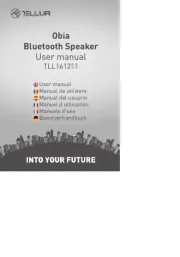
15 Juli 2025
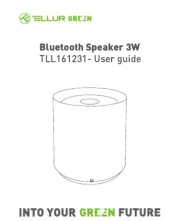
6 Juli 2025
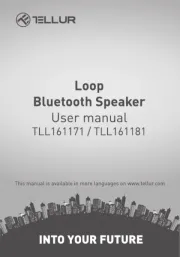
6 Juli 2025
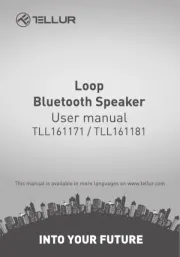
5 Juli 2025
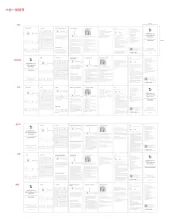
5 Juli 2025
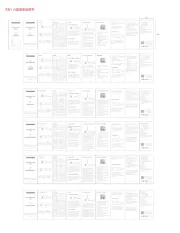
5 Juli 2025
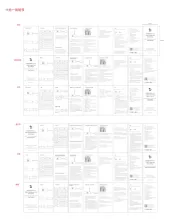
5 Juli 2025