StarTech.com SATDOCK2REU3 Handleiding
StarTech.com
Cradle/docking station
SATDOCK2REU3
Bekijk gratis de handleiding van StarTech.com SATDOCK2REU3 (2 pagina’s), behorend tot de categorie Cradle/docking station. Deze gids werd als nuttig beoordeeld door 93 mensen en kreeg gemiddeld 4.6 sterren uit 47 reviews. Heb je een vraag over StarTech.com SATDOCK2REU3 of wil je andere gebruikers van dit product iets vragen? Stel een vraag
Pagina 1/2

Instruction Manual
DE: Bedienungsanleitung - de.startech.com
FR: Guide de l'utilisateur - fr.startech.com
ES: Guía del usuario - es.startech.com
I T: Guida per l'uso - it.startech.com
NL: Gebruiksaanwijzing - nl.startech.com
P T: Guia do usuário - pt.startech.com
Manual Revision: 02/19/2014
For the most up-to-date information, please visit: www.startech.com
Packaging Contents
• 1x 2 HDD Dock Duplicator/Eraser
• 1x USB 3.0 Cable
• 1x Power Adapter
• 3x Power Adapter Clips (NA/UK/EU)
• 1x Instruction Manual
System Requirements
For Drive Duplication
• Source and Destination 2.5” or 3.5” HDDs
For Interfacing with PC
• USB enabled computer system with available USB port
• Microsoft® Windows® XP/ Server 2003/ Vista/ Server 2008 R2/ 7/ 8
(32/64-bit), or Apple® Mac OS® X, or Linux®
SATDOCK2REU3
USB 3.0 SATA HDD/SSD Dock- 1:1 Duplicator
*actual product may vary from photos
Link LED 25%
Clone/Erase
Completed
Indicator
Power LED 50%
Clone/Erase
Completed
Indicator
HDD 1 Activity
LED 75%
Clone/Erase
Completed
Indicator
HDD 2 Activity LED
100% Clone/Erase
Completed Indicator
Clone
Button
HDD1 2.5/3.5”
Source Slot with
Eject Button
Source
Destination
HDD2 2.5”/3.5”
Destination
Port with Eject
Button
USB 3.0
Port Erase
Button Power
Adapter
Port
Power
Switch
WARNING! Hard drives and storage docks require careful handling,
especially when being transported. If you are not careful with
your hard disk, lost data may result. Always handle your hard drive
and storage device with caution. Be sure that you are properly
grounded by wearing an anti-static strap when handling computer
components or discharge yourself of any static electricity build-up
by touching a large grounded metal surface (such as the computer
case) for several seconds.
Hardware Installation
1. Ensure the power switch is set in the o position. Connect the
included power adapter from an available AC power outlet to the
Power Adapter Port on the back of the SATDOCK2REU3.
2. Connect the included USB 3.0 cable from the USB 3.0 Port on the
SATDOCK2REU3 to the USB port on your computer system.
3. Connect the 2.5” or 3.5” HDD you would like to create a duplicate
of in the HDD 1 Dock port.
4. Connect the 2.5” or 3.5” HDD you would like to have over written
to the HDD 2 Dock port.
5. Press the power switch to the “On” position, the SATDOCK2REU3 is
now ready to use.
Hardware Operation
Hard Drive Duplication
WARNING! Any Data remaining on the target drive will be
over written.
NOTE: Destination drive must be the same size or larger than the
source drive.
1. Press and hold the clone button on the front of the
SATDOCK2REU3, for several seconds until the progress bar LEDs
ash red.
2. The Hard Drive Duplication process begins. The process will be
completed when the LED indicator reaches 100%.
3. The destination drive is now contains the same data as the
source drive.
4. To check the drive the dock will need to be powered o and back
on to enter PC mode again.

FCC Compliance Statement
This equipment has been tested and found to comply with the limits for a Class B digital device, pursuant to part 15 of the FCC Rules. These limits are designed to provide reasonable protection against
harmful interference in a residential installation. This equipment generates, uses and can radiate radio frequency energy and, if not installed and used in accordance with the instructions, may cause
harmful interference to radio communications. However, there is no guarantee that interference will not occur in a particular installation. If this equipment does cause harmful interference to radio or
television reception, which can be determined by turning the equipment o and on, the user is encouraged to try to correct the interference by one or more of the following measures:
• Reorient or relocate the receiving antenna.
• Increase the separation between the equipment and receiver.
• Connect the equipment into an outlet on a circuit dierent from that to which the receiver is connected.
• Consult the dealer or an experienced radio/TV technician for help.
Use of Trademarks, Registered Trademarks, and other Protected Names and Symbols
This manual may make reference to trademarks, registered trademarks, and other protected names and/or symbols of third-party companies not related in any way to
StarTech.com. Where they occur these references are for illustrative purposes only and do not represent an endorsement of a product or service by StarTech.com, or an endorsement of the product(s)
to which this manual applies by the third-party company in question. Regardless of any direct acknowledgement elsewhere in the body of this document, StarTech.com hereby acknowledges that all
trademarks, registered trademarks, service marks, and other protected names and/or symbols contained in this manual and related documents are the property of their respective holders.
Technical Support
StarTech.com’s lifetime technical support is an integral part of our commitment to provide industry-leading solutions. If you ever need help with your product, visit www.startech.com/support and access
our comprehensive selection of online tools, documentation, and downloads.
For the latest drivers/software, please visit www.startech.com/downloads
Warranty Information
This product is backed by a two year warranty.
In addition, StarTech.com warrants its products against defects in materials and workmanship for the periods noted, following the initial date of purchase. During this period, the products may be returned
for repair, or replacement with equivalent products at our discretion. The warranty covers parts and labor costs only. StarTech.com does not warrant its products from defects or damages arising from
misuse, abuse, alteration, or normal wear and tear.
Limitation of Liability
In no event shall the liability of StarTech.com Ltd. and StarTech.com USA LLP (or their ocers, directors, employees or agents) for any damages (whether direct or indirect, special, punitive, incidental,
consequential, or otherwise), loss of prots, loss of business, or any pecuniary loss, arising out of or related to the use of the product exceed the actual price paid for the product. Some states do not allow
the exclusion or limitation of incidental or consequential damages. If such laws apply, the limitations or exclusions contained in this statement may not apply to you.
Hard Drive Eraser (Single Pass Overwrite)
WARNING! Any Data remaining on either connected hard drive will
be deleted.
NOTE: When using erase function source port is also an erase port.
1. Press and hold the Erase button for 3 seconds on the back of the
SATDOCK2REU3.
2. The dock will check the drive then start the Hard Drive Erase
process. The process will be completed when the LED indicator
reaches 100%.
3. Both connected Hard Drives are now blank.
4. To check the drive the dock will need to be powered o and back
on to enter PC mode again.
External Data Storage Docking Station
Once the docking station has been attached to a computer, and the
necessary software will automatically install and the docked hard
drives will be accessible as though it were installed within
the system.
LED Status
Indication Link
25%
PWR
50%
HDD1
75%
HDD2
100%
Duplication in progress Amber
(Running back and forth)
Duplication completed Flashing
Amber
Flashing
Amber
Flashing
Amber
Flashing
Amber
Duplication cannot start O O O Flashing
Red
Duplication failed RedO O O
LED Indicators
Hard Drive Duplication Mode
LED Status
Indication Link
25%
PWR
50%
HDD1
75%
HDD2
100%
Erase in progress Red
(Running back and forth)
Erase Completed Flashing
Red
Flashing
Red
Flashing
Red
Flashing
Red
Erase Operation cannot
Start O O O Flashing
Red
Erase Operation Failed RedO O O
LED Indicators
Hard Drive Eraser Mode
LED Status
Indication Link
25%
PWR
50%
HDD1
75%
HDD2
100%
USB Cable not
connected or PC
Power o
O O ORed
Only HDD 1 activity Blue Blue Flashing
Blue O
Only HDD 2 activity Blue Blue O Flashing
Blue
HDD1 and HDD2 activity Blue Blue Flashing
Blue
Flashing
Blue
LED Indicators
External Data Storage Docking Station Mode
Product specificaties
| Merk: | StarTech.com |
| Categorie: | Cradle/docking station |
| Model: | SATDOCK2REU3 |
| Kleur van het product: | Zwart |
| Gewicht: | 562 g |
| Breedte: | 103 mm |
| Diepte: | 128 mm |
| Hoogte: | 62 mm |
| Type stekker: | Type M |
| Gewicht verpakking: | 885 g |
| Breedte verpakking: | 165 mm |
| Diepte verpakking: | 195 mm |
| Hoogte verpakking: | 130 mm |
| Gebruikershandleiding: | Ja |
| LED-indicatoren: | HDD, Link, Power |
| Stroom: | 1.2 A |
| USB-connectortype: | USB Type-B |
| Meegeleverde kabels: | AC, USB |
| Inclusief AC-adapter: | Ja |
| Certificering: | REACH, CE, FCC |
| Interface: | USB 3.2 Gen 1 (3.1 Gen 1) |
| Opslagmedia-type: | HDD, SSD |
| Duurzaamheidscertificaten: | RoHS |
| Plug and play: | Ja |
| Ondersteunt Windows: | Windows 7 Home Basic, Windows 8, Windows XP Home |
| Temperatuur bij opslag: | -10 - 95 °C |
| Aantal ventilatoren: | 0 ventilator(en) |
| Ondersteunt Mac-besturingssysteem: | Ja |
| Maximaal ondersteunde opslagcapaciteit: | 4 TB |
| Ondersteunt Linux: | Ja |
| Output current: | 4 A |
| Spanning: | 12 V |
| Max. overdrachtssnelheid: | 5 Gbit/s |
| Afmetingen (B x D x H): | 103 x 128 x 62 mm |
| Opslag schijf-interface: | Serial ATA, Serial ATA II, Serial ATA III |
| Maximale opslagcapaciteit: | 4 TB |
| Ondersteunde HDD-groottes: | 2.5, 3.5 " |
| Chipset: | Prolific - PL2775 |
| (Buitenste) hoofdverpakking hoogte: | 295 mm |
| (Buitenste) hoofdverpakking breedte: | 353 mm |
| (Buitenste) hoofdverpakking lengte: | 410 mm |
| Hoeveelheid per (buitenste) hoofdverpakking: | 8 stuk(s) |
| Aantal USB 3.2 Gen 1 (3.1 Gen 1)-poorten: | 1 |
| Aantal storage drives ondersteund: | 2 |
| Opslagschijf afmetingen ondersteund: | 2.5, 3.5 " |
| AC-ingangsspanning: | 110-240 V |
| Bedrijfstemperatuur (T-T): | 0 - 85 °C |
| Relatieve vochtigheid in bedrijf (V-V): | 5 - 90 procent |
| Type product: | HDD/SSD-duplicator |
| SSD-ondersteuning: | Ja |
| Aantal gelijktijdige kopien: | 1 kopieën |
| Duplicator operating modes: | Copy, Erase |
| Transfer aantal: | 11 GB/min |
Heb je hulp nodig?
Als je hulp nodig hebt met StarTech.com SATDOCK2REU3 stel dan hieronder een vraag en andere gebruikers zullen je antwoorden
Handleiding Cradle/docking station StarTech.com

21 September 2024

20 September 2024

20 September 2024

20 September 2024

20 September 2024

20 September 2024

20 September 2024

20 September 2024

9 Juli 2023

8 Juli 2023
Handleiding Cradle/docking station
- Bunn
- Steren
- Tellur
- Best Buy
- Proclip
- Tripp Lite
- Socket Mobile
- X-Zero
- Altec Lansing
- Crestron
- Leotec
- Sitecom
- Merlin
- Alesis
- Dual
Nieuwste handleidingen voor Cradle/docking station

27 Juli 2025

25 Juli 2025

15 Juli 2025
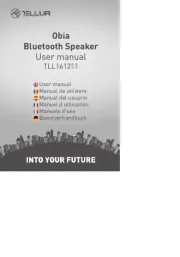
15 Juli 2025
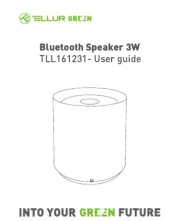
6 Juli 2025
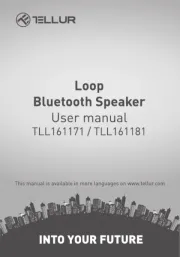
6 Juli 2025
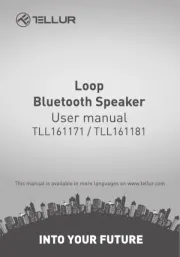
5 Juli 2025
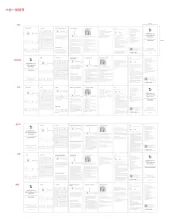
5 Juli 2025
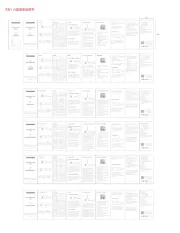
5 Juli 2025
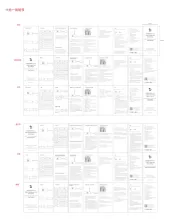
5 Juli 2025