Nec MT1056 Handleiding
Bekijk gratis de handleiding van Nec MT1056 (31 pagina’s), behorend tot de categorie Beamer. Deze gids werd als nuttig beoordeeld door 47 mensen en kreeg gemiddeld 3.7 sterren uit 24 reviews. Heb je een vraag over Nec MT1056 of wil je andere gebruikers van dit product iets vragen? Stel een vraag
Pagina 1/31

E – 25
3. OPERATION
This section describes how to select a computer or video source, how
to adjust the picture, and how to customize the menu or projector set-
tings.
General Controls
Before you turn on your projector, ensure that the computer or video
source is turned on and that your lens cap is removed.
1. Turn on the Projector
Plug the supplied power cable in the wall outlet. The projector
will go into its standby mode and the power indicator will glow
orange.
Only after you press the button on the remote control (“On” “ON/
STAND BY” button on the projector cabinet) will the power indi-
cator turn to green and the projector become ready to use.
NOTE: To turn the projector on by plugging in the power cable, use the
menu and enable the Auto Start feature. (See page E-37.)“ ”
2. Select the Computer, Video Source or PC Card Viewer
Press a source button on the remote control or the projector cabi-
net to select “Video” (VCR, document camera, or laser disc
player), S-Video , “ ” “RGB 1 or 2” (computer or DVD with com-
ponent output) or PC Card Viewer to display the image.“ ”
Or press the button on the remote control or the cabinet“ ”Menu
and use the menu to select your video source: “Video , ” “S-Video”,
“ ” “RGB1 or 2 , or PC Card Viewer”.
3. Adjust the Image Size and the Focus
Use the Zoom lever to adjust the image size, then use the Focus
ring to obtain the best focus.
Use the button (+) or (-) on the remote control to make“ ”Magnify
the image larger up to 400%.
4. Turning off the Projector
First press the button on the remote control (“ ”off “ON/STAND
BY” button on the projector cabinet) for a minimum of two sec-
onds. The power indicator will glow orange. Then, unplug the
power cable. The power indicator will go out.
IMPORTANT:
•The projector should be unplugged if it will not to be used for an
extended period.
•To turn off the image and sound briefly (five minutes or less), use
the “ ”Picture Mute button instead of turning the projector off and on.
•The projector will display a black, blue image or logo if no input sig-
nal is present.
•Do not turn the projector off and then immediately back on. The
projector needs to cool for a minute before it can be restarted.
After the projector turns off, the cooling fans keep operating for a full
minute.
Do not disconnect the power cable during this time.
Using the Menus
NOTE: The on-screen menu may not be displayed correctly while interlaced
motion video image is projected.
1. Press the button on the remote control or projector cabi-“ ”Menu
net to display the Main Menu.
NOTE: When using a USB mouse, click the mouse button to display the
main menu. For other operations, do the same way as you use your PC
mouse.
2. Press the ▲▼ buttons on the remote control or the projector cabi-
net to highlight the menu for the item you want to adjust or set.
3. Press the
button or the button on the projector cabinet“ ”Enter
or the remote control to select a submenu or item.
4. Adjust the level or turn the selected item on or off by using “Se-
lect ” or buttons on the cabinet or the remote control. The on-
screen slide bar will show you the amount of increase or decrease.
5. Changes are stored until you adjust it again.
ENTER ......... Stores the setting or adjustments.
CANCEL ..........
Return to the previous screen without storing settings or ad-
justments.
NOTE: You can close the main and sub menus simultaneously by pressing
the PJ button to cancel the Projector mode.
6. Repeat steps 2-5 to adjust an additional item, or press “ ”Cancel
on the projector cabinet or the remote control to quit the menu
display.
Using a USB Mouse
Using a USB mouse gives you a smooth operation. A commercially
available USB mouse is required.
NOTE: There may be some brands of USB mouse that the projector does not
support.
Operate the Menus using the USB mouse:
Mouse Cursor:
When connecting a USB mouse to the projector, you get a mouse
cursor on the screen.
Unless you use your USB mouse within 10 seconds, the mouse
cursor disappears.
Menu Display:
Clicking with a mouse button displays the main menu.
Clicking displays the pull-down menu.
To close the menu, click anywhere in the background.
Adjusting and Setting Display:
You can select a menu item and click with a mouse button to make
adjustments and setting.
Examples:
Click (or press and hold) the mouse button or to adjust the
brightness.
Or click and drag the mouse button on the slide bar horizontally to
adjust it.
To save the adjustments, click . The display is closed.
If you click anywhere in the background while displaying adjust-
ment and setting menu or dialog box, you will get the main menu at
the clicking point.
NOTE: The MOUSE OUTPUT port on the projector is not compatible with the
USB mouse.

E – 26
Source display
SOURCE AUTO ADJUST
Each time the Source button is pressed, the input source will change
as follows:
→ → → → → RGB1 RGB2 Video S-Video PC Card Viewer
If no input signal is present, the input will be skipped.
Press the Auto Adjust button to fine-tune the computer image or to
remove any vertical banding that might appear and to reduce video
noise, dot interference or cross talk (this is evident when part of your
image appears to be shimmering). This function adjusts the clock fre-
quencies that eliminate the horizontal banding in the image. This func-
tion also adjusts the clock phase to reduce video noise, dot interfer-
ence or cross talk. (This is evident when part of your image appears to
be shimmering.)
This adjustment may be necessary when you connect your computer
for the first time.
NOTE: The Auto Adjust function does not work for component signal.
Basic Operation
Selecting the computer or video source:
Adjust the Image Using Auto Adjust
The Auto Adjust function automatically optimizes the image in RGB
mode.
AUTO ADJUST
[Poor picture]
[Normal picture]
VIDEO S-VIDEO RGB1 RGB2
PC CARD
M
E
N
U
OFF
VIDEO
AUTO ADJ.
S-VIDEO RGB1 RGB2
LASER
ON
POWER

E – 27
Volume control:
Sound level from the speaker on the projector can be adjusted.
increase volume
VOLUME
Volume bar
decrease volume
Turning off picture and sound:
Press the Picture Mute button to turn off the image and sound for a
short period of time. Press again to restore the image and sound.
PIC-MUTE
Getting Help about how to operate the projector:
You get the contents about Help.
Display Help
Exit Help
Using Pointer
You can use one of eight pointers to draw your audience s attention to’
the portion of a projected image you want.
Press the Pointer button to
display the pointer.
Use the Select button to
move the pointer.
Enlarging and Moving a Picture
You can enlarge the area you want up to 400 percent.
To do so:
1. Press the Pointer button to display the pointer.
2. Move the pointer to the area you want to enlarge.
3. Enlarge the selected area.
When the Magnify (+) button is pressed, the pointer is changed to
a magnifying glass. To move the magnifying glass, use the Select
button.
MAGNIFY
HELP
POINTER
POINTER
SELECT
SELECT
SELECT
Product specificaties
| Merk: | Nec |
| Categorie: | Beamer |
| Model: | MT1056 |
Heb je hulp nodig?
Als je hulp nodig hebt met Nec MT1056 stel dan hieronder een vraag en andere gebruikers zullen je antwoorden
Handleiding Beamer Nec
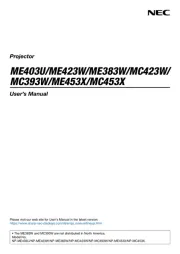
10 Februari 2025
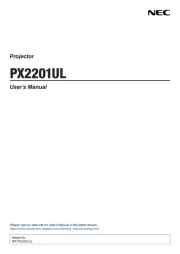
10 Februari 2025
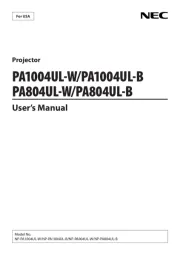
10 Februari 2025
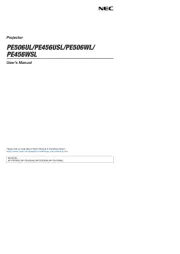
10 Februari 2025

10 Februari 2025
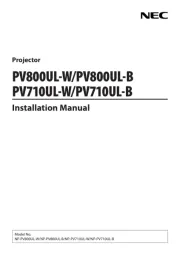
10 Februari 2025
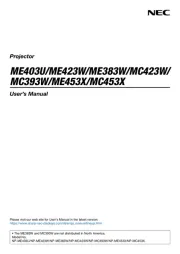
10 Februari 2025
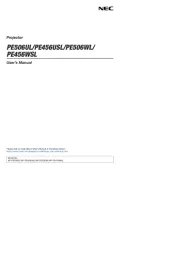
24 December 2024
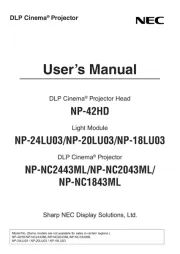
24 December 2024
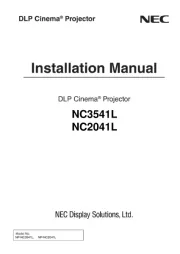
24 December 2024
Handleiding Beamer
- Reflecta
- Showtec
- Dracast
- Mimio
- Livoo
- LG
- Bauer
- Da-Lite
- Viewsonic
- Smartwares
- XGIMI
- Ignition
- Vivitek
- Celexon
- Futurelight
Nieuwste handleidingen voor Beamer
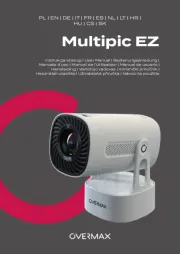
13 September 2025
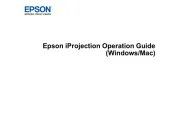
9 September 2025

8 September 2025
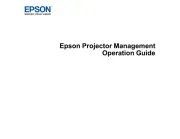
8 September 2025

8 September 2025

3 September 2025
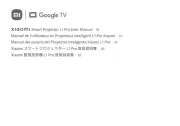
1 September 2025

30 Augustus 2025
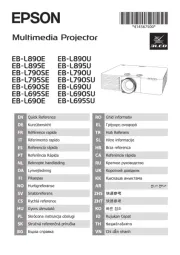
29 Augustus 2025
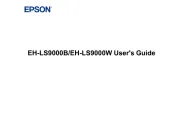
29 Augustus 2025