Motorola Moto G53 5G Handleiding
Bekijk gratis de handleiding van Motorola Moto G53 5G (59 pagina’s), behorend tot de categorie Telefoon. Deze gids werd als nuttig beoordeeld door 379 mensen en kreeg gemiddeld 4.9 sterren uit 190 reviews. Heb je een vraag over Motorola Moto G53 5G of wil je andere gebruikers van dit product iets vragen? Stel een vraag
Pagina 1/59

User guide

Copy data from old phone
Copy data from iPhone
You'll use Google Drive to copy files from your iPhone and iCloud account to your new phone and Google
account:
•Photos will back up to Photos.
•Contacts will back up to Contacts.
•Calendar will back up to Calendar.
1. Charge both phones and connect them to a Wi-Fi network.
2. To ensure you don’t miss any messages or calls, on your iPhone:
a. Turn off iMessage. ( > off. Or, if your SIM has been removed, Settings Messages deregister your
phone.)
b. Turn off FaceTime. ( > > off).Settings FaceTime
3. on your iPhone.Download the Google Drive app
4. On your iPhone, open Drive and then:
a. Sign in with your Google account. If you don't have one, you can create it now.
b. Touch > > and start the backup.Settings Backup & reset
5. Wait for the backup to complete.
6. When complete, on your new phone, ( > sign in with the same Google Account Settings Passwords
accounts Add account > ).
Copy data from Android phone
During setup, you can copy your apps, music, contacts, messages and more. Learn what does and doesn't
get copied.
If you no longer have your old phone or can't turn it on, you can copy files using a backup from the cloud
with your Google account.
To copy files:
1. Charge both phones and turn them on.
2. On your new phone:
a. If this is the first time you've turned it on, select your language on the setup screen.
b. If you skipped copying files during setup, open the app and touch Settings Finish setting up your
device.
3. Touch .Start
4. Insert your SIM to connect to the mobile network or touch .Skip
5. Connect to a Wi-Fi network and touch .Next
Set up phone 5

6. Select the contacts to import and touch .Import
Manage dual SIMs
About dual SIMs
When two SIMs are :inserted
•You see at the top of the Home screen. If you see , .troubleshoot the issue
•Both SIMs can make and receive calls and text messages.
•Only the of the phone (not additional users or guests) can access dual SIM settings.owner
Set up SIM profile
Set SIM options based on how you expect to use the cards:
1. Go to > > .Settings Network & Internet SIM cards
2. Select the option that best meets your needs:
•Smart SIM: Automatically select SIM for voice calls based on your call history. In Brazil, selection is
also based on your contact's carrier.
•Personal and work: Use one SIM for personal and the other for work-related voice calls.
•Manual: Choose which SIM to use for voice calls, for data, and for SMS.
3. Follow onscreen instructions to complete setup.
Change SIM profile
1. Go to > > .Settings Network & Internet SIM cards
2. Touch .Dual SIM usage profile
3. Select a different profile and touch .CHANGE PROFILE
4. Select a new profile.
5. Follow onscreen instructions to complete setup.
To keep the same profile but adjust options for data, SMS, voice calls, video calls or contacts:
1. Go to > > .Settings Network & Internet SIM cards
2. Touch each preferred SIM and contact option to change.
This information applies only to phones that support dual SIM cards and have both cards inserted.
Change SIM name, colour or ringtone
When two SIMs are inserted, you'll see them referenced in apps like Contacts, Messages and Phone. The
SIM name shows your carrier and, if you're using the Personal and work profile, shows which one it's
assigned to. You can rename the SIMs. You can also change the SIM icon colour to make them easy to
differentiate.
1. Go to > > .Settings Network & Internet SIM cards
Set up phone 7
Product specificaties
| Merk: | Motorola |
| Categorie: | Telefoon |
| Model: | Moto G53 5G |
Hoe een spraakbericht versturen?
Paulus Muller - 29 Juli 2025Heb je hulp nodig?
Als je hulp nodig hebt met Motorola Moto G53 5G stel dan hieronder een vraag en andere gebruikers zullen je antwoorden
Handleiding Telefoon Motorola
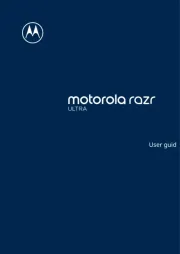
25 Augustus 2025
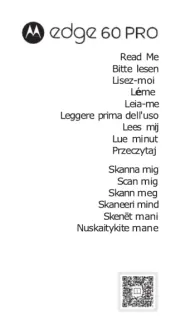
1 Juli 2025

19 Februari 2025
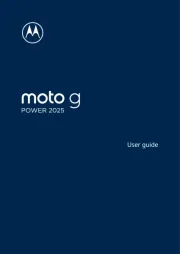
19 Februari 2025
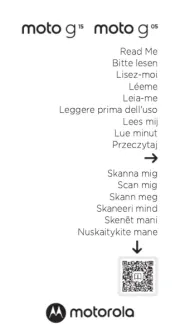
19 Januari 2025
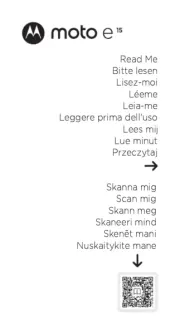
19 Januari 2025
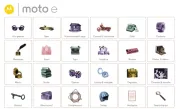
15 Januari 2025
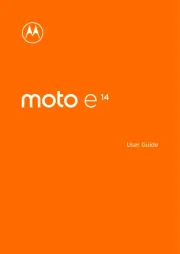
20 Juli 2024
21 Mei 2024

9 Mei 2023
Handleiding Telefoon
- AGFEO
- Alcatel
- AVerMedia
- Clarity
- Olympia
- AT&T
- MT Logic
- Mobotix
- T-Mobile
- Sagemcom
- EVOLVEO
- JPL
- KPN
- Krüger&Matz
- Yamaha
Nieuwste handleidingen voor Telefoon
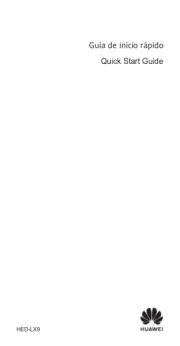
15 September 2025

11 September 2025

8 September 2025
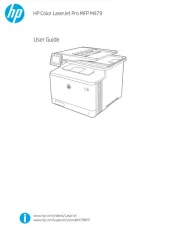
6 September 2025
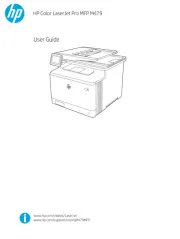
6 September 2025
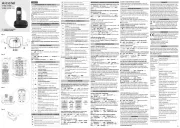
6 September 2025
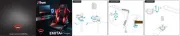
3 September 2025
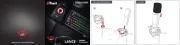
3 September 2025
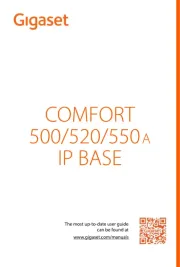
31 Augustus 2025
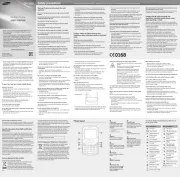
31 Augustus 2025