Medion ERAZER X6815 (MD 98012) Handleiding
Bekijk gratis de handleiding van Medion ERAZER X6815 (MD 98012) (41 pagina’s), behorend tot de categorie Laptop. Deze gids werd als nuttig beoordeeld door 61 mensen en kreeg gemiddeld 5.0 sterren uit 31 reviews. Heb je een vraag over Medion ERAZER X6815 (MD 98012) of wil je andere gebruikers van dit product iets vragen? Stel een vraag
Pagina 1/41
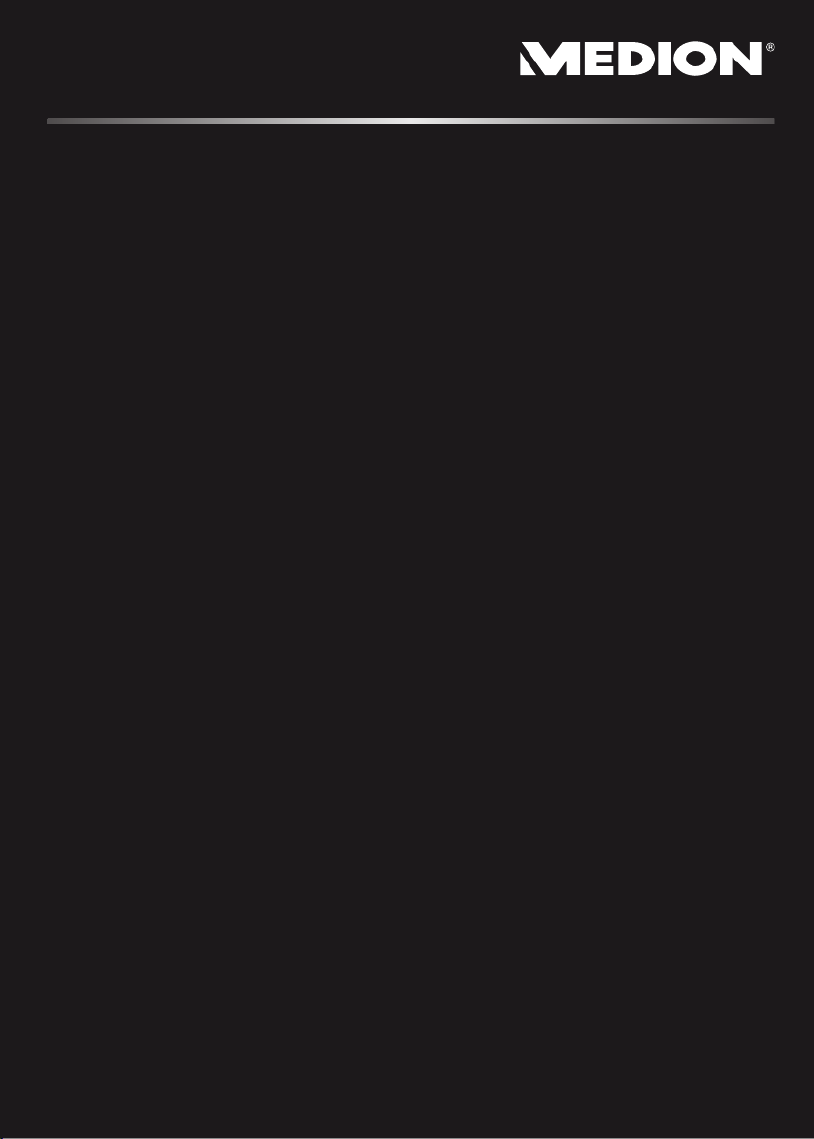
Notebook
MEDION® ERAZER® X6815
User manual

iv
Display .......................................................................................................... 34
Opening and Closing the Display .............................................................. 34
Screen Resolution ...................................................................................... 34
Appearance and Personalization ............................................................... 35
Connecting an External Monitor ............................................................... 36
Duplicate the Desktop ......................................................................... 37
Extend the Desktop .............................................................................. 37
Only display the Desktop on 1 ............................................................. 37
Only display the Desktop on 2 ............................................................. 37
Data Entry ..................................................................................................... 38
The Keyboard ............................................................................................ 38
Notebook-Specific Key Combinations .................................................. 38
Touch Pad ..................................................................................................... 39
The Hard Drive .............................................................................................. 40
Important Directories ................................................................................ 41
The Optical Drive .......................................................................................... 42
Loading a Disc ........................................................................................... 42
Emergency Ejection of a Blocked Disc .................................................. 43
Playing Back and Retrieving Data from Discs ............................................. 44
Regional Playback Information for DVD ..................................................... 44
Subjects Concerning the CD/DVD-Rewriter ............................................... 45
Recordable/Rewriteable Discs .............................................................. 45
Important Information about High Resolution Video Formats .............. 46
The Sound Card ............................................................................................ 47
External Audio Ports .................................................................................. 48
The Network ................................................................................................. 49
What is a network? .................................................................................... 49
Ethernet-Network ................................................................................ 49
Wireless LAN ............................................................................................. 50
Conditions ........................................................................................... 50
Troubleshooting within the Network ................................................... 51
Bluetooth (optional) .................................................................................. 52
The Multimedia Card Reader ......................................................................... 53
Inserting Memory Cards ............................................................................ 53
Removing Memory Cards .......................................................................... 53
Webcam ........................................................................................................ 54
Actual example using Windows Live Messenger ........................................ 54
Universal Serial Bus (USB) Port....................................................................... 54
Securing the Notebook ................................................................................. 55
Fingerprint Sensor ..................................................................................... 55
Benefits of this technology ................................................................... 55
Storing a fingerprint .................................................................................. 55
Startup Password ...................................................................................... 56
Using a safety lock ..................................................................................... 56
Software ........................................................................................................ 57
Getting to Know Windows® 7 .................................................................... 57
Windows® 7 - News .............................................................................. 57

Safety Instructions
4
Switch off your Notebook immediately or do not switch it on at all and contact
customer service …
… if the power cord or the connectors attached to it are burnt or damaged.
Replace the defective power cord with an original power cord. Under no
circumstances may a defective power cord be repaired.
... if the housing of the Notebook is damaged or fluids have leaked into it.
Have the Notebook checked by customer service first, because the Notebook
may not be safely operated otherwise and there may be a life-threatening
risk of electrocution!
Data Security
Attention!
Every time you update your data make back-up copies on an external
storage medium. The supplier does not assume liability for data loss
or damage to data storage units, and no claims can be accepted for
damages resulting from the loss of data or consequential losses.
Set-Up Location
Keep your notebook and all connected peripherals away from moisture,
dust, heat and direct sunlight. Failure to do so can lead to Notebook
malfunction or damage.
It is highly recommended you do not use the notebook outdoors.
Operate the notebook and all peripherals on a stable, balanced and
vibration-free surface.
Do not leave the base of your notebook on your lap or any part of your body
for a long period of time. The notebook can become very warm while it is
turned on or charging and can cause discomfort or injury from heat
exposure.
In the first hours of operation, new devices may emit a typical, unavoidable
but completely harmless smell, which will decline increasingly in the course
of time. We recommend that you ventilate the room regularly, in order to
counteract the formation of the smell. During the development of this
product, we have made sure that the applicable limits are clearly lowered.
Product specificaties
| Merk: | Medion |
| Categorie: | Laptop |
| Model: | ERAZER X6815 (MD 98012) |
Heb je hulp nodig?
Als je hulp nodig hebt met Medion ERAZER X6815 (MD 98012) stel dan hieronder een vraag en andere gebruikers zullen je antwoorden
Handleiding Laptop Medion

29 Juli 2025

28 Juli 2025

28 Juli 2025

28 Juli 2025

28 Juli 2025

28 Juli 2025
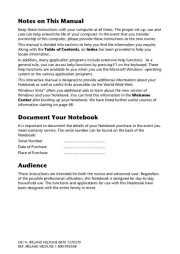
6 Juli 2025
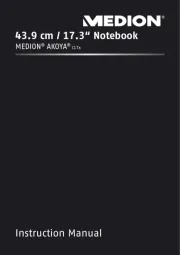
17 Juni 2025
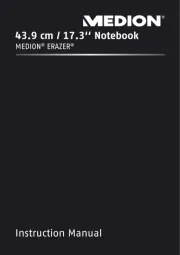
29 Maart 2025
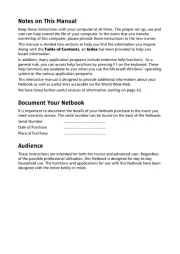
10 Februari 2025
Handleiding Laptop
- AORUS
- Targa
- Nec
- Zebra
- Schenker
- Trekstor
- Razer
- Mpman
- XPG
- Gigabyte
- Inovia
- Hyundai
- Fujitsu
- Acer
- Dynabook
Nieuwste handleidingen voor Laptop

16 September 2025

16 September 2025

15 September 2025

15 September 2025

15 September 2025

15 September 2025

15 September 2025

15 September 2025

15 September 2025

15 September 2025