Medion AKOYA E1231T (MD 98877) Handleiding
Bekijk gratis de handleiding van Medion AKOYA E1231T (MD 98877) (60 pagina’s), behorend tot de categorie Laptop. Deze gids werd als nuttig beoordeeld door 37 mensen en kreeg gemiddeld 4.3 sterren uit 19 reviews. Heb je een vraag over Medion AKOYA E1231T (MD 98877) of wil je andere gebruikers van dit product iets vragen? Stel een vraag
Pagina 1/60

Instruction Manual
25.4 cm / 10“ Notebook
MEDION® AKOYA®

1 of 60
Contents
1. About these Instructions ............................................................................. 5
1.1. Symbols and Key words used in these Instructions ................................... 5
1.2. Proper Use ................................................................................................................. 6
1.3. Declaration of Conformity ................................................................................... 6
2. Safety Instructions ....................................................................................... 7
2.1. Dangers for children and people with reduced ability to operate
electronics ................................................................................................................. 7
2.2. Operational Safety .................................................................................................. 7
2.3. Never Carry Out Repairs Yourself ..................................................................... 9
2.4. Data Backup .............................................................................................................. 9
2.5. Setup Location ......................................................................................................... 9
2.6. Environmental Requirements ..........................................................................10
2.7. Ergonomics .............................................................................................................10
2.8. Connecting..............................................................................................................11
2.9. Cabling......................................................................................................................12
2.10. Information about the Touchpad ....................................................................13
2.11. Notes on the integrated battery......................................................................13
2.12. Protecting the Display ........................................................................................14
3. Included with your Notebook ................................................................... 14
4. Views ........................................................................................................... 15
4.1. Open Notebook .....................................................................................................15
4.2. Left Side ....................................................................................................................16
4.3. Right Side .................................................................................................................16
5. First Use ...................................................................................................... 17
6. Power Supply ............................................................................................. 18
6.1. On/Off Switch .........................................................................................................18
6.2. Mains Power ...........................................................................................................18
6.3. Battery Mode ..........................................................................................................20
6.4. Power Management (Power Options) ...........................................................21
7. Display ........................................................................................................ 22
7.1. Opening and Closing the Display ...................................................................22
7.2. Touch screen (optional) ......................................................................................23
7.4. Screen Resolution .................................................................................................24
7.5. Appearance and Customisation ......................................................................25
7.6. Connecting an External Monitor .....................................................................26
8. Data Input ................................................................................................... 27
8.1. Keyboard ..................................................................................................................27
8.2. Touchpad .................................................................................................................28

2 of 60
9. Hard Drive .................................................................................................. 30
9.1. Important Directories ..........................................................................................31
10. Sound System............................................................................................. 32
10.1. External Audio Connections .............................................................................32
11. Network Operation .................................................................................... 33
11.1. What is a Network? ..............................................................................................33
11.2. Wireless LAN (Wireless Network) ....................................................................33
11.3. Bluetooth .................................................................................................................34
11.4. Flight Mode .............................................................................................................35
12. Multimedia Card Reader ........................................................................... 36
12.1. Inserting a Memory Card ...................................................................................36
12.2. Removing Memory Cards ..................................................................................36
13. The Webcam ............................................................................................... 36
14. USB Port ..................................................................................................... 37
15. Securing Your Notebook ........................................................................... 37
15.1. Password Setting (Power-on) ...........................................................................37
15.2. Software ...................................................................................................................38
15.3. Getting to Know Windows® 8 ............................................................................38
15.4. Windows Activation .............................................................................................38
15.5. Windows® 8 – What’s New .................................................................................39
15.6. Overview ..................................................................................................................41
15.7. Linking a User Account to a LiveID .................................................................42
15.8. Windows® 8 Start Screen ....................................................................................43
15.9. Windows® 8 Desktop ...........................................................................................44
15.10. Using the Search Function ................................................................................46
15.11. Windows® 8 Power On/Off Functions ............................................................47
15.12. Control Panel Settings.........................................................................................47
15.13. Resetting the Notebook to its Factory Settings .........................................48
15.14. UEFI firmware configuration .............................................................................49
15.15. Windows® 8 – Help and Support .....................................................................49
16. FAQ – Frequently Asked Questions .......................................................... 50
17. Customer Service ....................................................................................... 51
17.1. What To Do In Case of Hardware Problems ................................................51
17.2. Faults and Possible Causes ................................................................................51
18. The screen is black. .................................................................................... 51
18.1. Do You Need More Help? ...................................................................................52
18.2. Driver Support .......................................................................................................52
18.3. Transport ..................................................................................................................53
18.4. Maintenance ...........................................................................................................53
Product specificaties
| Merk: | Medion |
| Categorie: | Laptop |
| Model: | AKOYA E1231T (MD 98877) |
Heb je hulp nodig?
Als je hulp nodig hebt met Medion AKOYA E1231T (MD 98877) stel dan hieronder een vraag en andere gebruikers zullen je antwoorden
Handleiding Laptop Medion

29 Juli 2025

28 Juli 2025

28 Juli 2025

28 Juli 2025

28 Juli 2025

28 Juli 2025
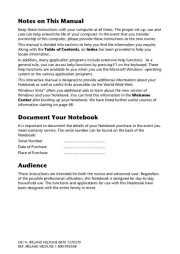
6 Juli 2025
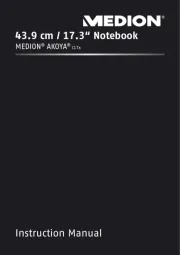
17 Juni 2025
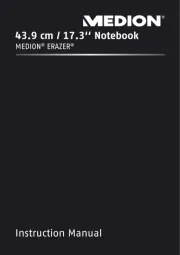
29 Maart 2025
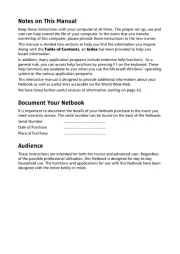
10 Februari 2025
Handleiding Laptop
- CTL
- Packard Bell
- Compaq
- Lenovo
- ADATA
- Fujitsu
- Zebra
- Denver
- Micromax
- Goclever
- Hannspree
- Alienware
- Kogan
- Xiaomi
- Acer
Nieuwste handleidingen voor Laptop

16 September 2025

16 September 2025

15 September 2025

15 September 2025

15 September 2025

15 September 2025

15 September 2025

15 September 2025

15 September 2025

15 September 2025