M-Audio O2 Handleiding
Bekijk gratis de handleiding van M-Audio O2 (21 pagina’s), behorend tot de categorie Niet gecategoriseerd. Deze gids werd als nuttig beoordeeld door 8 mensen en kreeg gemiddeld 4.3 sterren uit 4.5 reviews. Heb je een vraag over M-Audio O2 of wil je andere gebruikers van dit product iets vragen? Stel een vraag
Pagina 1/21

O2
User Guide

1
Introduction
Congratulations on your purchase of M-Audio’s O2. The O2 follows in the footsteps of the mobile USB MIDI controller that started it all—the
Oxygen8. Small enough to fit in a bag along with your laptop, the slim-line M-Audio O2 is perfect for throwing down bass lines, programming
drum patterns, triggering effects and tweaking virtual studio parameters—anywhere, anytime.
You get 25 full-size, half-action, touch-sensitive keys, along with eight fully assignable knobs, 8 fully assignable buttons and other real-time
control features for performance and programming. One simple USB connection serves as both a MIDI interface and bus-power source.
Class compliancy with Windows XP and Mac OS X means that you can get down to business without even installing any drivers.
You can also expand on the functions of the O2 by downloading the Enigma software editor and librarian. For more information, see the
Enigma Software Editor section of this manual or visit www.m-audio.com to register and download the free software.
M-Audio O2 Features
What’s in the package?
Your M-Audio O2 package should contain the following items:
< O2 keyboard
< Driver CD
< Software Bundle CD
< USB Cable
Power and Connection Via USB
You can power the keyboard via USB or an optional external power supply. Use only one method at a time.
1. Check that the on/off button on the back of the unit is set to “Off.”
2. Plug in the USB cable provided with the M-Audio O2 to a free USB port on your computer.
3. Plug in the other end of the USB cable to the USB input on the M-Audio O2.
The single USB cable not only powers the M-Audio O2 but also sends MIDI data to and from your computer system.
You can also use a power adapter (not included) with the following specification: 9V DC output, 250-300mA, center positive.
Verify that you are not powering the M-Audio O2 keyboard via USB, then simply plug in the power supply to the input labelled DC 9V and
switch the power on.
Note: Do not leave the adapter plugged in for long periods of time if the unit is not in use.
Ports:
< MIDI OUT
< USB MIDI OUT/IN
Power:
< USB powered
< DC IN for external PSU
Keyboard:
< 25-note velocity-sensitive keyboard
< 9 velocity curves
Controls:
< 8 programmable rotary dials
< 1 programmable fader
< 8 programmable buttons
< assignable button controls for pitch bend and modulation.
< MIDI-assignable foot switch
MIDI Data from controllers
< MIDI control number
< RPN/NRPN
< Program, Bank LSB, Bank MSB
< pitch bend
< GM/GM2/XG SysEx Messages
MIDI Data from buttons:
< Note on
< Note on/off Toggle
< MIDI CC on/off Toggle
< Program, Bank LSB, Bank MSB presets
< MIDI Machine Control functions
< GM/GM2/XG SysEx Messages
< MIDI CC increment/decrement
“On the fly” features:
< Program and Bank changes
< Snap Shot sends current status for all controllers
< Controller Mute mutes controller output to avoid parameter
jumps
Other features:
< memory storage on your computer via SysEx
< free Enigma software to edit and store memories
< 5 memory locations store all settings
< MIDI out from USB interface

2
Windows XP and Mac OS X
If you are using Windows XP or Mac OS X, you may simply switch the power position to “on.” Because the M-Audio O 2 keyboard is class
compliant, it will work with out any further installation.
M-Audio O2 Features and Functions
If the installation process has been completed successfully, please read through the following pages for a better understanding of the O2 and
how it works.
Program Mode
This manual refers to “Program Mode.” Program Mode defines the state of the M-Audio O2 when the ADVANCED FUNCTION button is
pressed.
In Program Mode, the keyboard of the M-Audio O2 is set up for selecting functions. The functions are listed above each key on the O 2
keyboard. The second octave of the O2 keyboard is for numerical data entry while in Program Mode.
The Preset “+” and “-“ buttons can be used for increment or decrement changes in assigned value when in Program Mode.
When entering numerical values in Program Mode, the LED shows the value entered. This value will update as you enter numerical data.
If the M-Audio O2 is in Program Mode, a small dot will appear in the bottom right hand corner of the LED display.
Note that pressing the GLOBAL CHAN button will also engage Program Mode, since the numerical data entry keys are required to enter the
new channel assignment. Also, the preset “+” and “-“ buttons can be used.
Exit Program Mode by pressing the ADVANCED FUNCTION button when you are finished with programming. The ENTER key must be pressed
each time the numerical data entry keys are used to enter a value. Once the ENTER key has been pressed, Program Mode will exit.
Testing the M-Audio O2 with Your Software
We recommend that you verify that your software application is properly communicating with the M-Audio O 2 keyboard. Most software
applications have a MIDI IN indicator. To confirm data is being received, press any key on the keyboard.
If you encounter any issues or the software receives no data, please verify you selected the keyboard’s USB driver as the MIDI Input for your
software. In addition, please read the troubleshooting section at the back of this manual and please consult the manual that came with your
software for proper configuration within the software application.
Recalling Presets
Press the Preset “+” and “-“ button to recall one of the preset memories. The LED will display the currently selected preset, preceded by a “p.”
Press the button again to change the preset to the next one in the series.
The following is a list of the presets contained in the 5 memory locations.
< 01 GM Preset
< 02 Reason Native
< 03 Reason Mixer
< 04 Yamaha XG/Roland JV Preset
< 05 Undefined CC’s for MIDI learn*
*Some Applications do not have any default settings and require you to set the MIDI controllers for the application’s parameters yourself.
This normally involves placing the application in MIDI Learn Mode, clicking on a controller and moving the dial. With such an application, it
is recommended that you use controller numbers that tend not to have any function associated with them. Ableton Live is an example of an
application that uses the MIDI Learn feature.
Saving and Organizing Presets
You may want to save and reorganize the order of Presets to suit your setup.
Note that the factory presets are stored in ROM within the keyboard and can be restored at any time.
For example, let’s move preset 2 (“Reason Native”) to location 4 by carrying out the following procedure:
1. Recall preset 2 by pressing the Preset “+” and “-“ buttons accordingly.
2. Press the ADVANCED FUNCTION button. The keyboard will enter Program Mode.
3. Press the STORE key on the keyboard.
4. Type in “4” using the numerical data entry keys.
5. Press the ENTER key to confirm.
This will save or store the current setup to preset location 4.
Product specificaties
| Merk: | M-Audio |
| Categorie: | Niet gecategoriseerd |
| Model: | O2 |
Heb je hulp nodig?
Als je hulp nodig hebt met M-Audio O2 stel dan hieronder een vraag en andere gebruikers zullen je antwoorden
Handleiding Niet gecategoriseerd M-Audio

18 November 2024

21 Juni 2023

20 Juni 2023

19 Juni 2023

19 Juni 2023

18 Juni 2023

18 Juni 2023

17 Juni 2023

17 Juni 2023

16 Juni 2023
Handleiding Niet gecategoriseerd
- TESLA Electronics
- Digital Forecast
- Merlin
- JL Audio
- Choice
- Conair
- NEXTO DI
- IOGEAR
- Innr
- Meross
- Kidde
- Team
- Sygonix
- Sagitter
- Expressive E
Nieuwste handleidingen voor Niet gecategoriseerd
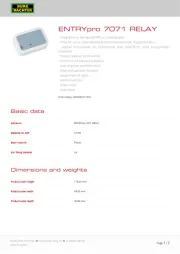
2 Augustus 2025
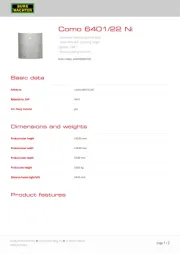
2 Augustus 2025
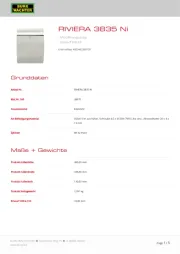
2 Augustus 2025
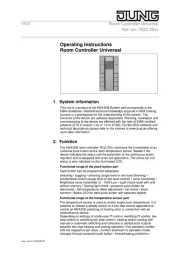
2 Augustus 2025
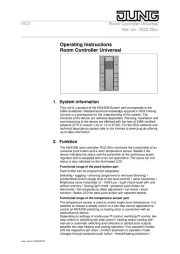
2 Augustus 2025

2 Augustus 2025

2 Augustus 2025

2 Augustus 2025

2 Augustus 2025

2 Augustus 2025