Lorex LNE8964AB Handleiding
Lorex
Bewakingscamera
LNE8964AB
Bekijk gratis de handleiding van Lorex LNE8964AB (2 pagina’s), behorend tot de categorie Bewakingscamera. Deze gids werd als nuttig beoordeeld door 30 mensen en kreeg gemiddeld 4.6 sterren uit 15.5 reviews. Heb je een vraag over Lorex LNE8964AB of wil je andere gebruikers van dit product iets vragen? Stel een vraag
Pagina 1/2

• You can use a RJ45 coupler or switch (not included) to connect male
ends of Ethernet cable together.
• To extend the cable run beyond 300ft (92m), a switch will be required
(sold separately).
Audio Settings
ATTENTION:
Audio recording without consent is illegal in certain jurisdictions. Lorex
Corporation assumes no liability for use of its products that does not
conform with local laws.
Audio is disabled by default. To enable camera audio through a Lorex HD NVR:
NOTE: These instructions are based on current Lorex HD NVR interface. For more
information, see your NVR’s instruction manual on .lorex.com
A. Under , select the channel Channel
that the audio-enabled camera is
connected to.
B. Under , select .Type Continuous
C. Check the check box to enable audio
for Main Stream.
D. You can also enable audio for Sub
Stream. Check the check box to enable
audio for Sub Stream.
E. Video must be enabled for Sub
Stream to enable/disable audio.
F. Click to save your changes.Apply
5. Click . OK
NOTE: You must enable audio for all recording types under the Type dropdown.
Repeat the above steps to enable camera audio for all recording types.
A
B
C D E
F
1. In Live View, right-click anywhere on the screen to open the Quick Menu.
2. Click If prompted, enter the system user name and password. Main Menu.
3. Click and select Recording > Recording.
4. Configure the following:
LNE8964_LNE8974_QSG_EN_R1
4K Motorized Varifocal HD IP Dome
Security Camera with Audio
• 4K Motorized Varifocal HD IP Dome Security Camera
• Mounting Kit*
• Mounting Template*
• CAT5e Ethernet Extension Cable with Pre-attached
RJ45 Cable Gland*
• Allen Key*
• Read this guide carefully and keep it for future reference.
• Follow all instructions for safe use of the product and handle with care.
• Use the camera within given temperature, humidity and voltage levels
noted in the camera’s specifications.
• Do not disassemble the camera.
• Do not point the camera directly towards the sun or a source of
intense light.
• Use only the supplied regulated power supply provided with the
product. Use of a non-regulated, non-conforming power supply can
damage the product and void the warranty.
• Periodic cleaning may be required. Use a damp cloth only. Do not use
any harsh, chemical-based cleaners.
• The supplied cable is rated for surface mounting only. Cables for in-wall
and floor-to-floor installations are sold separately (CMR type). These
and other cables are available at lorex.com
* Per camera in multi-camera packs.
Copyright © 2018 Lorex Corporation
As our products are subject to continuous improvement, Lorex reserves the right
to modify product design, specifications and prices, without notice and without
incurring any obligation. E&OE. All rights reserved.
Quick Start Guide
English Version 1.0
LNE8964A / LNE8974A SERIES
Package Contents
ATTENTION:
It is recommended to connect the camera to the NVR or an external PoE switch. If
using a DC power adapter (not included) with the camera, a REGULATED power supply
is REQUIRED for use with this camera. Use of a non-regulated, non-conforming power
supply can damage this product and voids the warranty.
Safety Precautions
Dimensions
www.lorex.com
Extend the cable run for your camera. Additional extension cables sold
separately. See table below:
Cable Extension Options
Cable Type Max Cable Run
Distance
Max # of
Extensions
CAT5e (or higher) Ethernet cable 300ft (92m) 3
• For a full list of compatible recorders, visit lorex.com/compatibility
• Not intended for submersion in water. Installation in a sheltered
location recommended.
• This camera includes an Auto Mechanical IR Cut Filter. When the
camera changes between Day/Night viewing modes, an audible clicking
noise may be heard from the camera. This clicking is normal, and
indicates that the camera filter is working.
Disclaimers
4.8” /
122mm
4.8” / 122mm
4.1” /
105mm
• Point the camera where there is the least amount of obstructions
(i.e., tree branches).
• Install the camera where vandals cannot easily reach.
• Secure cabling so that it is not exposed or easily cut.
• This camera is rated for outdoor use. Installation in a sheltered
location is recommended.
Installation Tips
CAT5e
Ethernet
Extension
Cable
RJ45 Cable Gland
Using the RJ45 Cable Gland (Optional)
The RJ45 cable gland is pre-attached to the
included CAT5e ethernet extension cable.
The RJ45 cable gland covers the camera’s Ethernet connector and the RJ45 plug to
provide weather-resistance and protection from dust, dirt and other environmental
contaminants.
To use the RJ45 cable gland:
RJ45 Cable
Gland Barrel
Camera Ethernet
Connector
NOTE: The RJ45 cable gland is weather-resistant. Seal the cap with silicone and/or
electrical tape for additional sealing if it will be exposed to precipitation regularly.
Twist the RJ45 cable gland barrel securely onto the camera Ethernet connector.
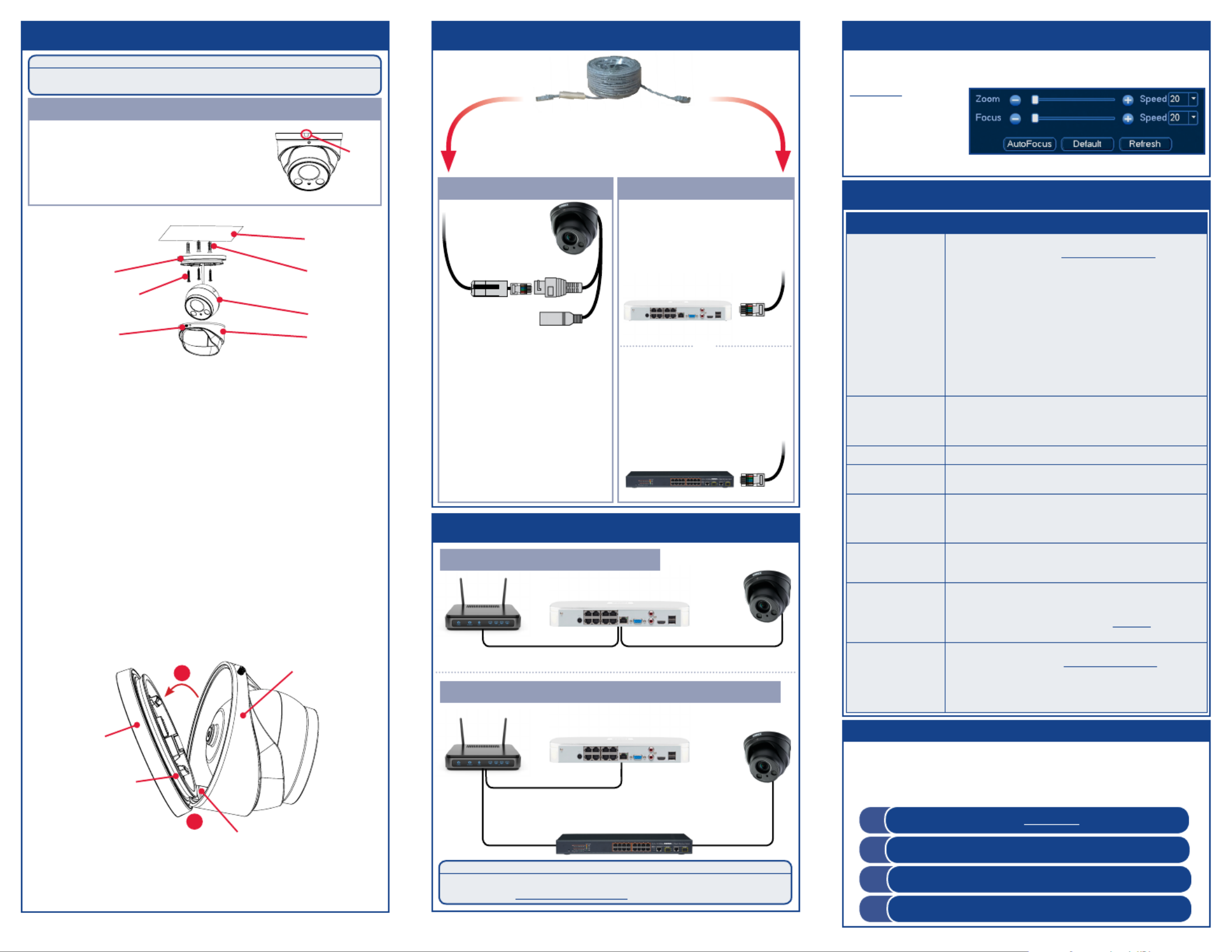
To install your camera:
Installing the Camera
Connect the Ethernet cable to
the camera.
Connect the other end of the
Ethernet cable to the NVR’s PoE
ports. The camera may take a
minute to power up after
being connected.
Connecting the Camera
LNE8964_LNE8974_QSG_EN_R1
Problem Solution
No picture / signal • Ensure the camera is connected to a compatible NVR. For full
camera compatibility, visit lorex.com/compatibility.
• The camera may take up to 1 minute to power up after being
connected to the NVR. Wait two minutes before following the
steps below.
• Ensure the camera is connected to your NVR or to your local
network.
• If you are not using PoE, you must connect the camera to a
12V DC power adapter (not included).
• If the camera is connected to the LAN, you must search your
network for cameras using the NVR. See the NVR’s instruction
manual.
• Ensure your NVR is properly connected to a TV/monitor.
• There may be an issue with your extension cable run. Connect
the camera to the NVR using a different Ethernet cable.
Picture is too bright • Ensure your camera isn’t pointed directly at a source of light
(e.g., sun or spot light).
• Move your camera to a different location.
• Check the brightness and contrast settings on the NVR.
Picture is too dark • Check the brightness and contrast settings on the NVR.
Night vision is not
working
• The night vision activates when light levels drop. The area may
have too much light.
Picture is not clear • Check the camera lens for dirt, dust, spiderwebs. Clean the
lens with a soft, clean cloth.
• Make sure that the cable run is within the limitations specified
in the section ‘Cable Extension Options’.
Bright spot in video
when viewing camera
at night
• Night vision reflects when pointing a camera through a
window. Move the camera to a different location.
Picture is in color in
dark conditions
• This camera comes with an image sensor that is extra
sensitive to light, meaning that the camera stays in color
mode at low-light conditions. For instructions on how to make
your camera switch to night mode, visit lorex.com, and search
for “How do I make my camera switch to night mode?”
No audio • Audio is only supported on Lorex HD NVRs. For a list of
compatible recorders, visit lorex.com/compatibility.
• Ensure NVR volume is turned on / turned up.
• Ensure audio function on camera is turned on (see ‘Audio
Settings’).
• Ensure audio is turned up on viewing device.
Troubleshooting
ATTENTION:
Test your camera prior to selecting a permanent mounting location by temporarily
connecting the camera and cable to your NVR.
Before Installing the Camera
• Decide whether to run the cables through the wall /
ceiling (drilling required) or along the wall / ceiling.
• If you run the cables along the wall / ceiling, you must
run the cable through the on the base. This cable notch
will keep the camera base flush to the surface when
mounted.
Connect the other end of the
Ethernet cable to a router or
switch on your network. See
your NVR manual for details on
connecting the camera to your
NVR using a switch or router.
Camera NVR
Setup Diagram
CameraHD NVR
Scenario 1: Connect Cameras to NVR
Scenario 2: Connect Cameras to Local Area Network (LAN)
Router
Camera
HD NVR
Router
PoE Switch
OR
(Optional)
12V DC Power
ATTENTION:
This camera is only compatible with select NVRs. For a list of compatible
recorders, visit lorex.com/compatibility.
Ethernet Cable
NOTES:
• For weatherproofing instructions,
see “Using the RJ45 Cable Gland
(Optional)”.
• A 12V DC power adapter (model#:
ACCPWR12V2A, not included) is
only required if connecting the
camera’s Ethernet cable to a
router or switch that does not
support PoE.
Adjusting Zoom and Focus
Cable
Notch
Mounting
Surface
Camera Base
Ball Camera
Dome Cover
Screw Dome Cover
1. Use the included Allen key to loosen the screw on the dome
cover. Do not loosen all the way.
2. Separate the camera base, ball camera, and dome cover.
3. Use the included mounting template to mark holes for the
mounting screws and camera cable.
4. Drill holes for the mounting screws and camera cable.
5. Feed the camera cable through the camera base. If you are
running the cables against a wall or ceiling, make sure to
pass the cable through the cable notch as shown above.
6. Connect the cables as shown in the section ‘Connecting the
Camera’.
7. Mount the camera base to the mounting surface using the
included screws and optional drywall anchors.
8. Place the dome cover over the ball camera.
9. To attach the dome cover to the camera base:
Drywall Anchors
Mounting
Screws
10. Use the included Allen key to tighten the dome cover screw
halfway onto the camera base. Do not tighten all the way.
11. Move the ball camera to the desired position. Tighten the
dome cover screw all the way.
Adjust the camera’s zoom and focus using a compatible NVR.
For more information, see your NVR’s instruction manual on
lorex.com
.
Right-click on the
camera’s live view
and then click
AutoFocus. Use the
Need Help?
Visit us online for up-to-date software and
complete instruction manuals
Visit lorex.com
1
2Search for the model number of your product
4Click on the Downloads tab
3Click on your product in the search results
C. Attach the dome cover onto the camera base. Ensure that the
dome cover lays flat against the camera base.
A. Angle the dome cover as shown below.
Camera Base
Indent
Metal Tab
Dome Cover
B
B. Align the protruding metal tab inside the dome cover with the
indent on the camera base.
C
Camera Base
sliders to adjust zoom and focus.
Product specificaties
| Merk: | Lorex |
| Categorie: | Bewakingscamera |
| Model: | LNE8964AB |
Heb je hulp nodig?
Als je hulp nodig hebt met Lorex LNE8964AB stel dan hieronder een vraag en andere gebruikers zullen je antwoorden
Handleiding Bewakingscamera Lorex
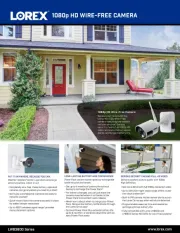
12 Augustus 2025
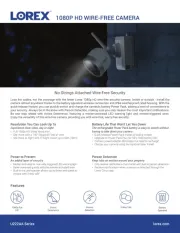
11 Augustus 2025
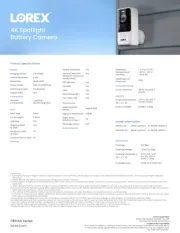
11 Augustus 2025
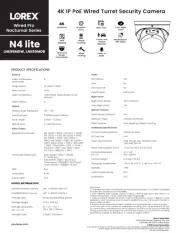
5 Juli 2025

5 Juli 2025

5 Juli 2025
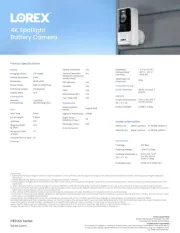
5 Juli 2025

5 Juli 2025

5 Juli 2025
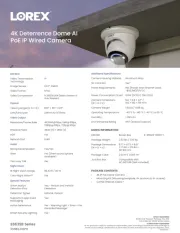
5 Juli 2025
Handleiding Bewakingscamera
- ZKTeco
- Brinno
- Naxa
- Konyks
- Ferguson
- Valueline
- Insteon
- Qian
- Canon
- Hamlet
- Kguard
- Moog
- Digital Watchdog
- Yale
- POSline
Nieuwste handleidingen voor Bewakingscamera

15 September 2025

2 September 2025

2 September 2025

2 September 2025

2 September 2025

1 September 2025

1 September 2025

1 September 2025

1 September 2025

1 September 2025