Lorex E892AB-E Handleiding
Lorex
Bewakingscamera
E892AB-E
Bekijk gratis de handleiding van Lorex E892AB-E (2 pagina’s), behorend tot de categorie Bewakingscamera. Deze gids werd als nuttig beoordeeld door 68 mensen en kreeg gemiddeld 4.4 sterren uit 34.5 reviews. Heb je een vraag over Lorex E892AB-E of wil je andere gebruikers van dit product iets vragen? Stel een vraag
Pagina 1/2

4K IP Smart Deterrence Bullet
Security Camera
Quick Start Guide
lorex.com
English Version 2.0
E892AB Series
E892AB_QSG_EN_R2
• 4K IP Smart Deterrence Bullet Security Camera
• Mounting Kit*
• Ethernet Extension Cable with Pre-attached RJ45 Cable Gland*
* Per camera in multi-camera packs.
Package Contents
ATTENTION:
It is recommended to connect the camera to the NVR or an external PoE switch. If using a DC power adapter
(not included) with the camera, a REGULATED power supply is REQUIRED for use with this camera. Use of a
non-regulated, non-conforming power supply can damage this product and voids the warranty.
• Use the camera only with compatible Lorex NVRs.
• Read this guide carefully and keep it for future reference.
• Follow all instructions for safe use of the product and handle with care.
• Use the camera within given temperature, humidity and voltage levels noted in the camera’s
specications.
• Do not disassemble the camera.
• Do not point the camera directly towards the sun or a source of intense light.
• Use only a regulated power supply with the product (optional). Use of a non-regulated, non-
conforming power supply can damage the product and void the warranty.
• Periodic cleaning may be required. Use a damp cloth only. Do not use any harsh, chemical-based
cleaners.
• Check the packaging of the included cable to verify cable grade based on model number. CBL605U:
The supplied cable is rated for surface and in-wall mounting. The supplied cable is rated CBL100C5:
for surface mounting only. Cables for in-wall and oor-to-oor installations are sold separately (CMR
type). These and other cables are available at .lorex.com
Safety Precautions
Need Help?
Visit us online for up-to-date software
and complete instruction manuals
Click on the tabDownloads
4
Visit lorex.com
Search for the model
number of your product
Click on your product
in the search results
3
2
1
Copyright © 2020 Lorex Corporation
As our products are subject to continuous improvement, Lorex reserves the right to modify product design,
specications and prices, without notice and without incurring any obligation. E&OE. All rights reserved.
Dimensions
6.87” / 175mm
2.87”
73mm
• For a full list of compatible recorders, visit lorex.com/compatibility.
• To ensure that you are viewing camera video in full 4K resolution (4K monitor required), check the
video output resolution of your recorder. For full instructions, see your recorder’s documentation at
lorex.com.
• Not intended for submersion in water. Installation in a sheltered location recommended.
• This camera includes an Auto Mechanical IR Cut Filter. When the camera changes between Day/
Night viewing modes, an audible clicking noise may be heard from the camera. This clicking is
normal, and indicates that the camera lter is working.
Disclaimers
ATTENTION:
• Test your camera prior to selecting a permanent mounting location by temporarily connecting the
camera and cable to your NVR.
• Review the section “STEP 1: Important Installation Guidelines” above before choosing a
permanent mounting location.
Before Installing the Camera
• Decide whether to run the cables through
the wall / ceiling (drilling required) or along
the wall / ceiling.
• If you run the cables along the wall /
ceiling, you must run the cable through the
cable notch on the base. This will keep the
camera base ush to the surface when
mounted. Cable Notch
To install your camera:
1. Use the included mounting template to mark holes for the screws.
2. Drill holes for the mounting screws.
NOTE: Insert the included drywall anchors if you are installing the camera in
drywall.
3. Connect cables as shown in the section “Connecting the Camera”.
4. Feed the cable through the mounting surface or cable notch and mount the
camera stand to the surface using the provided screws.
5. Use a Philips head screwdriver (not included) to loosen the adjustment screw
shown below. Adjust the camera position as needed:
• Tilt the camera
on the stand up
to 90°.
• Twist the camera
around the stand
360°. Adjustment Screw
6. Tighten the adjustment screw to secure the position.
7. Remove the vinyl lm from the camera lens when your installation is complete.
Additional Installation Tips:
• Point the camera where there is the least amount of obstructions (e.g., tree branches).
• Install the camera where vandals cannot easily reach.
• Secure cabling so that it is not exposed or easily cut.
• This camera is rated for outdoor use. Installation in a sheltered location is recommended.
STEP 1: Important Installation Guidelines
1A. Optimizing Person and Vehicle Detection Accuracy:
• Angle the camera so that objects of interest appear in the bottom of the camera image. ⅔
• Choose a location where objects of interest will be no further than 50ft (~15m) from the
camera.
1B. Optimizing Face Detection Accuracy:
High Accuracy Face Detection Vs. Low Accuracy Face Detection
Optimal accuracy for objects within
50ft (~15m) and in the bottom of ⅔
the image.
Lower accuracy for objects further
away than 50ft (~15m) and/or in the
top of the image.⅓
• Angle the camera between 30~60° down from the
level position.
• Install the camera between 8-16ft (2.5-5m) off of
the ground.
STEP 2: Installing the Camera
Level position (i.e., ceiling)
Optimal
angle
range
NOTE: Accuracy of person and vehicle detection will
be inuenced by multiple factors, such as the object’s
distance from the camera, the size of the object, and the
height and angle of the camera. Night vision will also
impact the accuracy of detection.
The optimal installation location including height/angle for your camera will depend on the
type of detection settings that you want to enable. The optimal angle for person and vehicle
detection is different from the optimal angle for face detection. Based on your detection
preference choose between Step 1A or 1B.
2.76”
70mm
• The camera should be installed about 10 feet above the ground so as to ensure that the
full proportion of the face is detected on the screen.
• Angle the camera approximately 15° down from the level position.
• To distinguish facial features the distance from the camera to the face should be
approximately 15 feet.
Accuracy of Face Detection will be inuenced by the distance and angle of the face from the
camera. For optimal Face Detection the camera must be positioned head on to capture a
person’s entire face looking straight ahead. Obscured and/or partially or fully covered faces
(i.e. a person’s head tilted down to look at their phone) will not be accurately detected.
During low light conditions the camera will impact color night vision by switching to black &
white to ensure accuracy and improve detection range of Face Detection. If you cannot meet
the above requirements for installation it may be best to use person detection instead.
IMPORTANT:
• Face Detection is only available up to two channels. You cannot enable both Face Detection
and Person and Vehicle Detection at the same time.
• Face Detection is compatible with certain Lorex NVR’s only. For a list of compatible NVR’s
please visit lorex.com/compatibility.
• Face Detection is disabled by default. For more information on Face Detection setup and
conguration, refer to the NVR’s manual at lorex.com.

Connecting the Cameras
Setup Diagram
CameraNVR
Scenario 1: Connect Cameras to NVR
Scenario 2: Connect Cameras to Local Area Network (LAN)
Router
Camera
NVR
Router
PoE Switch
ATTENTION:
• This camera is only compatible with select NVRs. For a list of compatible
recorders, visit lorex.com/compatibility.
• You must connect the camera to a supporting H.265 NVR to take advantage of
H.265 compression. For instructions on enabling H.265 compression, visit
lorex.com, and search for “How do I enable H.265 compression?”.
E892AB_QSG_EN_R2
Problem Solution
No picture / signal • Ensure the camera is connected to a compatible NVR. For full
compatibility, visit .lorex.com/compatibility
• The camera may take up to 1 minute to power up after being
connected to the NVR. Wait two minutes before following the steps
below.
• Ensure the camera is connected to your NVR or to your local network.
• If you are not using PoE, you must connect the camera to a 12V DC
power adapter (not included).
• If the camera is connected to the LAN, you must search your network
for cameras using the NVR. See the NVR’s instruction manual.
• Ensure your NVR is properly connected to a monitor.
• There may be an issue with your extension cable run. Connect the
camera to the NVR using a different Ethernet cable.
Picture does not appear
to be 4K
• To ensure that you are viewing camera video in full 4K resolution (4K
monitor required), check the video output resolution of your NVR. For
full instructions, see your NVR’s documentation at .lorex.com
Picture is too bright • Ensure your camera isn’t pointed directly at a source of light (e.g., sun
or spot light).
• Move your camera to a different location.
• Check the brightness and contrast settings on the NVR.
Picture is too dark • Check the brightness and contrast settings on the NVR.
Night vision is not
working
• The night vision activates when light levels drop. The area may have
too much light.
Picture is not clear • Check the camera lens for dirt, dust, spiderwebs. Clean the lens with a
soft, clean cloth.
• Make sure that the cable run is within the limitations specied in the
section ‘Cable Extension Options’.
• Remove the vinyl lm from the camera lens when your installation is
complete.
Bright spot in video
when viewing camera
at night
• Night vision reects when pointing a camera through a window.
Move the camera to a different location.
Picture is in color in dark
conditions
• This camera's image sensor is extra sensitive to light, meaning
that the camera stays in color mode at low-light conditions. For
instructions on how to make your camera switch to night mode, visit
lorex.com, and search for “How do I make my camera switch to night
mode?”.
The camera warning
light is not switching on
automatically
• Ensure that you have enabled and congured white light deterrence
using a compatible NVR. See your NVR’s documentation for full
instructions.
• Ensure the active areas and schedule for white light deterrence are
set properly. The default schedule for the warning light is night times
(between 5PM and 7AM).
The camera siren
is not switching on
automatically
• The camera siren cannot switch on automatically. You can control
the camera siren manually using a compatible Lorex NVR or app.
Refer to your NVR’s documentation for full instructions.
No audio • Audio is only supported on Lorex NVRs. For a list of compatible
recorders, visit .lorex.com/compatibility
• Ensure NVR volume is turned on / turned up.
• Ensure audio function on camera is turned on (see ‘Audio Settings’).
• Ensure audio is turned up on viewing device.
Two-way talk not
working
• Use the Lorex app specied in your NVR documentation to activate
two-way talk. Tap from the camera's live view, then speak into the
microphone on your mobile device. Tap again when nished speaking.
Troubleshooting
Connect the Ethernet cable to the
camera.
Connect the other end of the Ethernet
cable to the NVR’s PoE ports. The camera
may take a minute to power up after being
connected.
Connecting the Camera
Connect the other end of the Ethernet
cable to a router or switch on your
network. See your NVR manual for details
on connecting the camera to
your NVR using a switch or router.
Camera NVR
OR
(Optional)
12V DC Power
Ethernet Cable
NOTE: A 12V DC power adapter
(model#: , not included) ACCPWR12V1
is only required if connecting the
camera’s Ethernet cable to a router or
switch that does not support PoE.
• You can use a RJ45 coupler or network switch (not included) to connect male ends of
Ethernet cable together.
• To extend the cable run beyond 300ft (91m), a switch will be required (sold separately).
Extend the Ethernet cable run for your camera up to 300ft (91m). See table below. It is
recommended to use UL CMR approved cables available at lorex.com.
Cable Extension Options
Cable Type Max Cable Run Distance Max # of Extensions
CAT5e (or higher) Ethernet cable 300ft (91m) 3
Using the RJ45 Cable Gland (Optional)
The pre-attached RJ45 cable gland covers the camera’s Ethernet connector and the RJ45
plug to provide weather-resistance and protection from dust, dirt and other environmental
contaminants.
To use the RJ45 cable gland:
RJ45 Cable
Gland Barrel
Camera Ethernet
Connector
NOTE: The RJ45 cable gland is weather-resistant. Seal the cap with silicone and/or electrical tape for
additional sealing if it will be exposed to precipitation regularly.
Twist the RJ45 cable gland barrel
securely onto the camera Ethernet
connector.
AB
Using Deterrence Features
Use your Lorex app to manually activate the camera's white light and siren features when
connected to a compatible Lorex recorder.
PREREQUISITE: Connect to your Lorex system using the app specied in your recorder
documentation.
To activate deterrence features manually:
1. Launch the app and tap your recorder to view connected channels.
2. Tap a connected deterrence camera to open it in single-channel view.
3. Tap to activate the white light, or tap to activate the siren.
NOTE: You can also set schedules and active areas of the camera image where the white light will be
triggered automatically when motion is detected. For full instructions, refer to the app manual on your
product page at .lorex.com
Audio Settings
NOTE: These instructions are based on current NVR interface. For the most up-to-date instructions,
see your NVR’s instruction manual on .lorex.com
To enable audio recording and listen-in audio:
1. From Live View, right-click and click . Enter the system user name (default: ) and Main Menu admin
password.
ATTENTION:
Audio recording and listen-in audio are disabled by default. Audio recording and/or use of listen-in
audio without consent is illegal in certain jurisdictions. Lorex Corporation assumes no liability for use of
its products that does not conform with local laws.
2. Click and select .Camera Recording
3. Under , select the channel Channel
where the audio-capable camera
is connected.
4. Under , click the Main Stream More
Setting button.
5. In the window: More Setting
A. Audio EncodeEnable for audio
recording and listen-in audio.
NOTE: Listen-in audio requires
a monitor with speakers or
speakers connected to the NVR.
B. Select the format that will be used to record audio.
ACC is recommended.
6. Click to save changes.OK
Product specificaties
| Merk: | Lorex |
| Categorie: | Bewakingscamera |
| Model: | E892AB-E |
Heb je hulp nodig?
Als je hulp nodig hebt met Lorex E892AB-E stel dan hieronder een vraag en andere gebruikers zullen je antwoorden
Handleiding Bewakingscamera Lorex
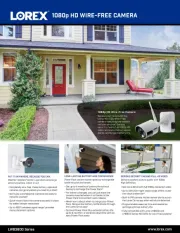
12 Augustus 2025
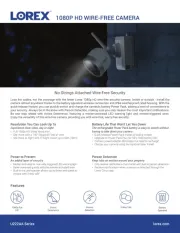
11 Augustus 2025
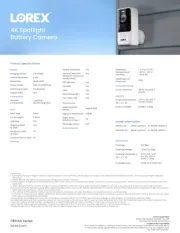
11 Augustus 2025
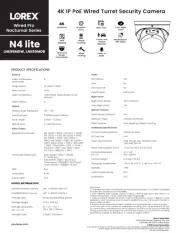
5 Juli 2025

5 Juli 2025

5 Juli 2025
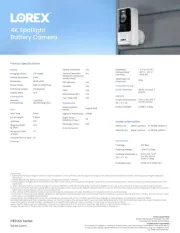
5 Juli 2025

5 Juli 2025

5 Juli 2025
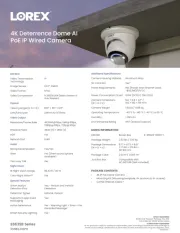
5 Juli 2025
Handleiding Bewakingscamera
- Videotec
- Rostra
- Imou
- MEE Audio
- SMC
- JVC
- Moog
- NetMedia
- Laserliner
- 3xLOGIC
- Interlogix
- EVE
- Samsung
- Western Digital
- Burg-Wachter
Nieuwste handleidingen voor Bewakingscamera

15 September 2025

2 September 2025

2 September 2025

2 September 2025

2 September 2025

1 September 2025

1 September 2025

1 September 2025

1 September 2025

1 September 2025