Hikvision DS-19K00-Y Handleiding
Hikvision
Alarmsysteem
DS-19K00-Y
Bekijk gratis de handleiding van Hikvision DS-19K00-Y (3 pagina’s), behorend tot de categorie Alarmsysteem. Deze gids werd als nuttig beoordeeld door 46 mensen en kreeg gemiddeld 4.8 sterren uit 23.5 reviews. Heb je een vraag over Hikvision DS-19K00-Y of wil je andere gebruikers van dit product iets vragen? Stel een vraag
Pagina 1/3

Diagram References
E N G L I S H 1 2
3
Indicator
Red: Press the Key Green: Successful Operaon
ArmingIndicator
Disarming
Clearing Alarm
Stay Arming Panic Alarm(Hold for 2s)
Formang
1. Remove the baery.
2. Hold the Arm key on the keyfob, and reinstall the baery at the same me to
power the keyfob on . A flashing indicator indicates that the formang is
completed.
1. Dig the groove to disassemble the device. Remove the front and rear
panel. Remove the insulating strip to power on the device.
Note: Do not disasemble the device with sharps.
2. Assemble the front panel and rear panel.
Add Keyfob
You can add keyfob to the security control panel via the web client of the control
panel.
1. Click System → Keyfob to enter the Keyfob Management page.
2. Click Add and press any key on the keyfob.
3. Set the keyfob parameters.
4. Click OK.
Delete Keyfob
On the Keyfob Management page, you can delete a selected keyfob or check mulple
keyfobs and click Delete to delete in batch.
Note: You need to format the keyfob aer deleng to unregister it from a control
panel, which allows you to add the keyfob to another control panel.
21
44
2
5
26
22
23
1 2 3
242526
Specification
Appearance
1
Installaon
2
Registraon
3
21 22
23
Frequency 433MHz
Modulation
FSK
Transmission
Rate
10.0Kbps
Transmission
Distance
300m (Open Area)
LED
Dual-LED
Temperature –10 ~55 ℃ ℃
Humidity
10%~90%
Power Supply
CR2032 3.0V, 2-year power
supply
Dimension(L*W*H)
Weight 24.5g
48.7mm*63.3mm*16.3mm
CONTROL
PANEL
Wireless Keyfob
COPYRIGHT ©2018 Hangzhou Hikvision Digital Technology Co., Ltd.
ALL RIGHTS RESERVED.
Any and all informaon, including, among others, wordings, pictures, graphs are
the properes of Hangzhou Hikvision Digital Technology Co., Ltd. or its
subsidiaries (hereinaer referred to be “Hikvision”). This user manual
(hereinaer referred to be “the Manual”) cannot be reproduced, changed,
translated, or distributed, parally or wholly, by any means, without the prior
wrien permission of Hikvision. Unless otherwise spulated, Hikvision does not
make any warranes, guarantees or representaons, express or implied,
regarding to the Manual.
About this Manual
This Manual is applicable to Control Panel
The Manual includes instrucons for using and managing the product. Pictures,
charts, images and all other informaon hereinaer are for descripon and
explanaon only. The informaon contained in the Manual is subject to change,
without noce, due to firmware updates or other reasons. Please find the latest
version in the company website (hp://overseas.hikvision.com/en/).
Please use this user manual under the guidance of professionals.
Trademarks Acknowledgement and other Hikvision’s trademarks and
logos are the properes of Hikvision in various jurisdicons. Other trademarks and
logos menoned below are the properes of their respecve owners.
Legal Disclaimer
TO THE MAXIMUM EXTENT PERMITTED BY APPLICABLE LAW, THE PRODUCT
DESCRIBED, WITH ITS HARDWARE, SOFTWARE AND FIRMWARE, IS PROVIDED “AS
IS”, WITH ALL FAULTS AND ERRORS, AND HIKVISION MAKES NO WARRANTIES,
EXPRESS OR IMPLIED, INCLUDING WITHOUT LIMITATION, MERCHANTABILITY,
SATISFACTORY QUALITY, FITNESS FOR A PARTICULAR PURPOSE, AND
NON-INFRINGEMENT OF THIRD PARTY. IN NO EVENT WILL HIKVISION, ITS
DIRECTORS, OFFICERS, EMPLOYEES, OR AGENTS BE LIABLE TO YOU FOR ANY
SPECIAL, CONSEQUENTIAL, INCIDENTAL, OR INDIRECT DAMAGES, INCLUDING,
AMONG OTHERS, DAMAGES FOR LOSS OF BUSINESS PROFITS, BUSINESS
INTERRUPTION, OR LOSS OF DATA OR
DOCUMENTATION, IN CONNECTION WITH THE USE OF THIS PRODUCT, EVEN IF
HIKVISION HAS BEEN ADVISED OF THE POSSIBILITY OF SUCH DAMAGES.
REGARDING TO THE PRODUCT WITH INTERNET ACCESS, THE USE OF PRODUCT
SHALL BE WHOLLY AT YOUR OWN RISKS. HIKVISION SHALL NOT TAKE ANY
RESPONSIBILITES FOR ABNORMAL OPERATION, PRIVACY LEAKAGE OR OTHER
DAMAGES RESULTING FROM CYBER ATTACK, HACKER ATTACK, VIRUS
INSPECTION, OR OTHER INTERNET SECURITY RISKS; HOWEVER, HIKVISION WILL
PROVIDE TIMELY TECHNICAL SUPPORT IF REQUIRED.
SURVEILLANCE LAWS VARY BY JURISDICTION. PLEASE CHECK ALL RELEVANT
LAWS IN YOUR JURISDICTION BEFORE USING THIS PRODUCT IN ORDER TO
ENSURE THAT YOUR USE CONFORMS THE APPLICABLE LAW. HIKVISION SHALL
NOT BE LIABLE IN THE EVENT THAT THIS PRODUCT IS USED WITH ILLEGITIMATE
PURPOSES.
IN THE EVENT OF ANY CONFLICTS BETWEEN THIS MANUAL AND THE APPLICABLE
LAW, THE LATER PREVAILS.
Product Information
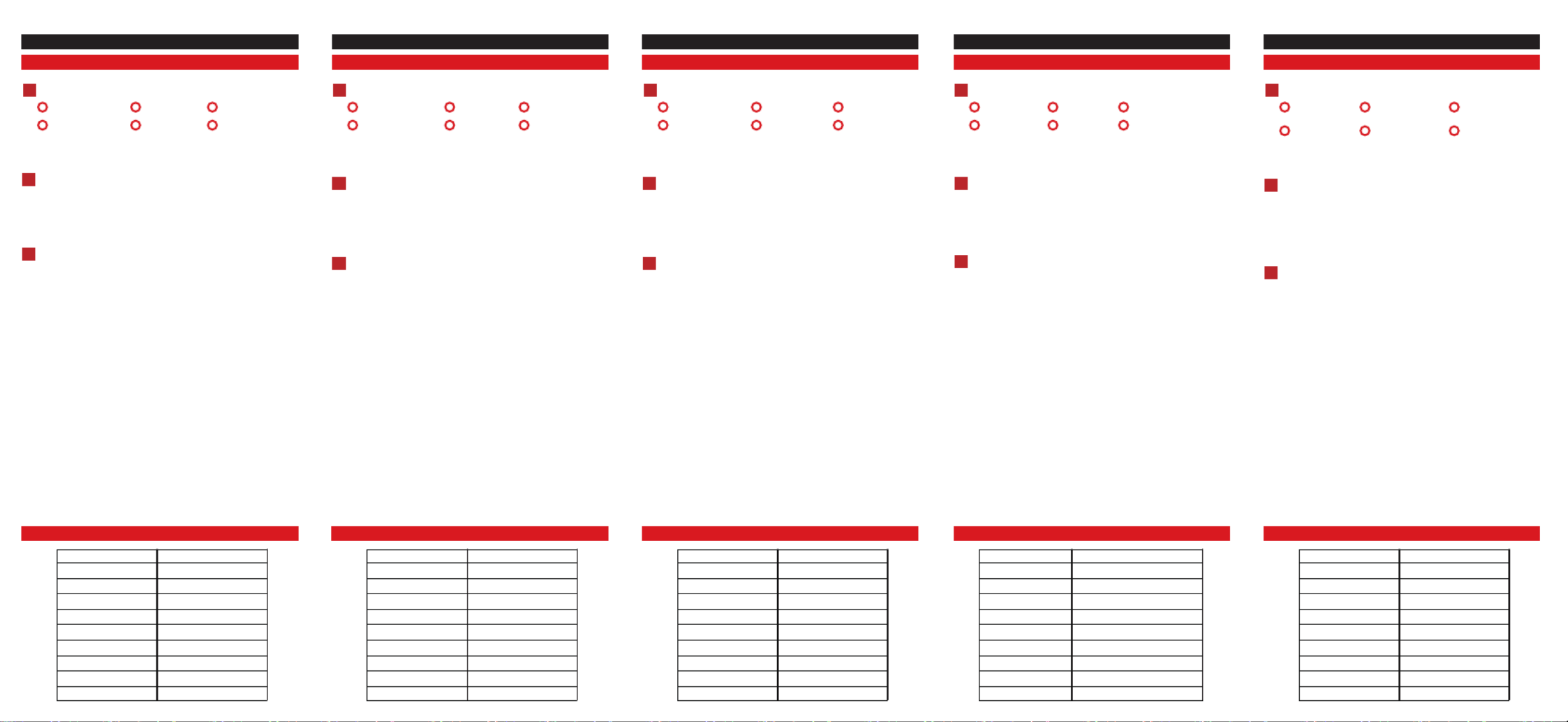
1 2 3
242526
1
2
3
E S P A Ñ O L
Indicador
Permanecer
armado
Armado
Desarmado
Borrar la alarma
Alarma de emergencia
(mantener pulsado 2 s)
1. Abra la ranura para desmontar el disposivo. Rere el panel
frontal y el panel trasero. Rere la ra aislante para encender el
disposivo.
Nota: No desmonte el disposivo con objetos afilados.
2. Monte el panel frontal y el panel trasero.
Verde: Operación correcta
Indicador
Rojo: Pulse el botón
Instalación
Registro
Especificación
Apariencia
Diagrama de referencia
Añadir llavero remoto
Puede añadir un llavero remoto al panel de control de seguridad a
través del cliente web del panel de control.
1. Haga clic en Sistema → Llavero remoto para acceder a la página
Administración de llaveros remotos.
2. Haga clic en Añadir y pulse cualquier botón del llavero remoto.
3. Ajuste los parámetros del llavero remoto.
4. Haga clic en Aceptar.
Eliminar llavero remoto
En la página Administración de llaveros remotos, puede eliminar un
llavero remoto seleccionado o seleccionar múlples llaveros
remotos y hacer clic en Eliminar para eliminar por lotes.
Nota: Deberá formatear el llavero remoto después de eliminarlo
para borrar el registro del panel de control, permiéndole añadir el
llavero remoto a otro panel de control.
Formateo
1. Rere la pila.
2. Mantenga pulsado el botón Armado del llavero remoto y vuelva a
insertar la pila al mismo empo para encender el llavero remoto.
Un indicador parpadeante indica que el formateo se p2-ha
completado.
433 MHz
FSK
10,0 kbps
300 m (espacios abiertos)
Led dual
–10 °C-55 °C
CR2032 de 3,0 V con vida úl de 2 años
10 %-90 %
48,7 mm x 63,3 mm x 16,3 mm
24,5 g
Frecuencia
Modulación
Velocidad de transmisión
Distancia de transmisión
Led
Temperatura
Alimentación eléctrica
Humedad
Dimensiones (L x A x Al)
Peso
212223
242526
1
2
3
I T A L I A N O
Indicatore LED
Inserimento
modalità presenza
Inserimento
Disinserimento
Cancellazione
allarmi
Allarme anpanico
(tenere premuto
per 2 secondi)
1. Sollevare la scanalatura per smontare il disposivo. Rimuovere il
pannello anteriore e quello posteriore. Rimuovere la striscia
isolante per alimentare il disposivo.
Nota: Non usare ogge appun per smontare il disposivo.
2. Montare il pannello anteriore e quello posteriore.
Verde: Operazione riuscita
Indicatore LED
Rosso: Premi il tasto
Installazione
Registrazione
Specifiche
Aspeo
Riferimenti agli schemi
Aggiunta portachiavi
È possibile aggiungere portachiavi al pannello di controllo di
sicurezza tramite il relavo client web.
1. Fare clic su Sistema → Portachiavi per accedere alla pagina di
Gesone portachiavi.
2. Fare clic su Aggiungi e premere un tasto qualunque del
portachiavi.
3. Impostare i parametri del portachiavi.
4. Fare clic su OK.
Rimozione portachiavi
Dalla pagina di Gesone portachiavi, è possibile rimuovere un
portachiavi selezionato o selezionare più portachiavi e rimuoverli in
blocco facendo clic su Elimina.
Nota: Il portachiavi va formaato dopo la rimozione per
deregistrarlo dal relavo pannello di controllo, il che permee di
aggiungere il disposivo a un altro pannello.
Formaazione
1. Rimuovere la baeria.
2. Tenere premuto il tasto Inserisci del portachiavi e allo stesso
tempo reinstallarvi la baeria per accendere il portachiavi. Un
indicatore lampeggiante segnala che la formaazione è
completata.
433 MHz
FSK
10,0 Kbps
300 m (Spazi aper)
Doppio LED
Da -10 °C a 55 °C
CR2032 3,0 V, durata
alimentazione 2 anni
10%-90%
48,7 mm * 63,3 mm * 16,3 mm
24,5 g
Frequenza
Modulazione
Velocità di trasmissione
Distanza di trasmissione
LED
Temperatura
Alimentazione
Umidità
Dimensioni (L * P * A)
Peso
122 3
242526
1
2
3
F R A N Ç A I S
Indicateur
Armement Parel
Armement
Désarmement
Effacement d’alarme
Alarme de panique
(maintenir enfoncée
pendant 2 s)
1. Creusez le sillon pour démonter l’appareil. Rerez la paroi avant
et la paroi arrière. Rerez la bande isolante pour mere l’appareil
en route.
Remarque : Ne démontez pas l’appareil à l’aide d’objets pointus.
2. Montez le panneau avant et le panneau arrière.
Vert : Opéraon réussie
Indicateur
Rouge : Appuyer sur la touche
Installaon
Inscripon
Spécification
Apparence
Références du schéma
Ajouter une télécommande
Vous pouvez ajouter une télécommande au panneau de commandes
de sécurité via le client Web du panneau de commandes.
1. Cliquez sur Système → Télécommande pour accéder à la page de
geson des télécommandes.
2. Cliquez sur Ajouter et appuyez sur n’importe quelle touche de la
télécommande.
3. Configurez les paramètres de la télécommande.
4. Cliquez sur OK.
Supprimer une télécommande
Sur la page de geson des télécommandes, vous pouvez supprimer une
télécommande séleconnée ou cocher plusieurs télécommandes et
cliquer sur Supprimer pour supprimer un lot de télécommandes.
Remarque : Vous devez formater la télécommande après l’avoir
supprimée pour la désinscrire d’un panneau de commandes, ce qui
vous permet d’ajouter la télécommande à un autre panneau de
commandes.
Formatage
1. Rerez la baerie.
2. Maintenez enfoncée la touche Armer sur la télécommande, et
réinstallez la baerie en même temps pour mere la
télécommande en marche. Le clignotement du voyant indique
que le formatage est terminé.
433 MHz
FSK
10,0 kbit/s
300 m (espace dégagé)
Voyant double
-10 à 55 °C
CR2032 3,0 V, alimentaon
pendant 2 ans
10 à 90 %
48,7 mm*63,3 mm*16,3 mm
24,5 g
Fréquence
Modulaon
Taux de transmission
Distance de transmission
LED
Température
Source d’alimentation
Humidité
Dimensions (L*l*H)
Poids
1 2 23
242526
1
2
3
P O R T U G U Ê S
Indicador
Armação de
permanência
Armação
Desarme
Limpar o alarme
Alarme de pânico
(pressione por 2 s)
1. Aperte a ranhura para desmontar o disposivo. Remova os
painéis frontal e traseiro. Remova a fita isolante para ligar o
disposivo.
Observação: Não desmonte o disposivo com objetos cortantes.
2. Monte os painéis frontal e traseiro.
Verde: operação bem-sucedida
Indicador
Vermelho: pressione a tecla
Instalação
Registro
Especificações
Apresentação
Referências do diagrama
Adicionar comando
Você pode adicionar o comando ao painel de controle de segurança
pela página do painel de controle na internet.
1. Clique em Sistema → Comando para entrar na página
Gerenciamento de comandos.
2. Clique em Adicionar e pressione qualquer tecla no comando.
3. Ajuste os parâmetros do comando.
4. Clique em OK.
Excluir comando
Na página Gerenciamento de comandos você pode excluir um
determinado comando ou selecionar vários comandos e clicar em
Excluir para excluí-los em lote.
Observação: Você precisa formatar o comando após a exclusão para
cancelar seu registro no painel de controle. Isso permirá a você
adicionar esse comando a outro painel de controle.
Formatação
1. Remova a bateria.
2. Mantenha pressionada a tecla Armação no comando e,
simultaneamente, reinstale a bateria para ligá-lo. O indicador
piscará indicando que a formatação foi concluída.
433 MHz
FSK
10 kbps
300 m (espaço aberto)
LED duplo
–10 °C a 55 °C
CR2032 3 V, 2 anos de duração
10 a 90%
48,7 x 63,3 x 16,3 mm
24,5 g
Frequência
Modulação
Taxa de transmissão
Distância de transmissão
LED
Temperatura
Fonte de alimentação
Umidade
Dimensões (C x L x A)
Peso
12223
42526
1
2
3
Р У С С К И Й
Индикатор
Оставаться на
охране
Постановка
на охрану
Снятие с охраны
Сброс сигнала
тревоги
Экстренная
сигнализация (нажать
и удерживать 2 сек.)
1. Чтобы разобрать устройство, нажмите на паз. Снимите
переднюю и заднюю панели. Извлеките изоляционную
прокладку, чтобы запитать устройство.
Примечание: Не разбирайте устройство с помощью острых
инструментов.
2. Установите на место переднюю и заднюю панели.
Зеленый: Успешная операция
Индикатор
Красный: Нажмите кнопку
Установка
Регистрация
Технические данные
Внешний вид
Пояснения к схемам
Добавление брелока
Вы можете добавить брелок на панели управления системой
безопасности с помощью веб-клиента этой панели.
1. Чтобы перейти на страницу управления брелоком, выберите
команды Система → Брелок.
2. Нажмите Добавить и любую кнопку на брелоке.
3. Настройка параметров брелока.
4. Нажмите OK.
Удаление брелока
На странице управления брелоками вы можете удалить
выбранный брелок или отметить несколько брелоков и нажать
кнопку Удалить, чтобы удалить сразу всю группу.
Примечание: Чтобы добавить удаленный брелок на другую
панель управления, вы должны отформатировать его для
отмены регистрации на предыдущей панели.
Форматирование
1. Извлеките батарею.
2. Нажав кнопку постановки на охрану на брелоке, снова
установите батарею, чтобы включить его. Мигающий
индикатор указывает, что форматирование завершено.
433 МГц
FSK
10,0 кбит/с
300 м (на открытом пространстве)
Двойной светодиод
от -10 до 55 °C
CR2032, 3,0 В, обеспечивает
питание в течение 2 лет
10–90 %
48,7 х 63,3 х 16,3 мм
24,5 г
Частота
Модуляция
Скорость передачи
Дальность передачи
Светодиод
Температура
Электропитание
Влажность
Размеры (Д х Ш х В)
Масса
Product specificaties
| Merk: | Hikvision |
| Categorie: | Alarmsysteem |
| Model: | DS-19K00-Y |
Heb je hulp nodig?
Als je hulp nodig hebt met Hikvision DS-19K00-Y stel dan hieronder een vraag en andere gebruikers zullen je antwoorden
Handleiding Alarmsysteem Hikvision

29 Maart 2025

29 Maart 2025
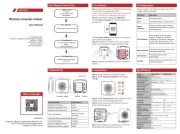
29 Maart 2025

18 December 2024

17 April 2024

17 April 2024

12 Maart 2024

4 Augustus 2023

4 Augustus 2023

4 Augustus 2023
Handleiding Alarmsysteem
- Nedis
- Apc
- Schabus
- Schwaiger
- Somfy
- Abus
- Busch-Jaeger
- Hager
- Steren
- IKEA
- DESQ
- Gigaset
- FBT
- Werma
- Chuango
Nieuwste handleidingen voor Alarmsysteem
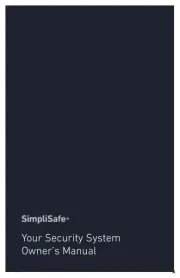
29 Juli 2025
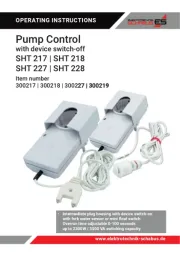
20 Juli 2025
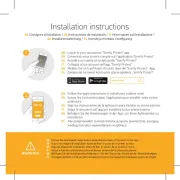
14 Juli 2025
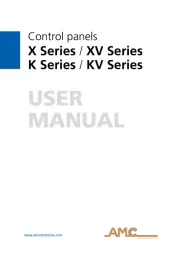
14 Juli 2025
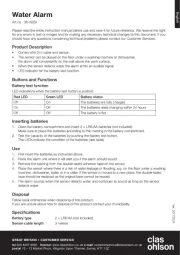
14 Juli 2025
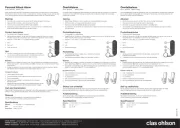
14 Juli 2025
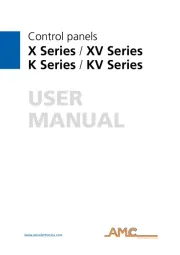
14 Juli 2025
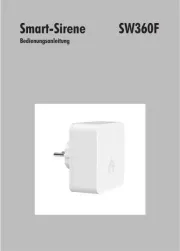
14 Juli 2025
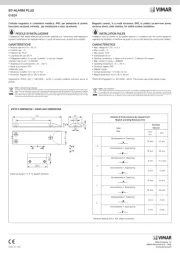
2 Juli 2025
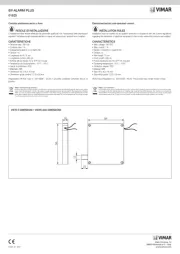
2 Juli 2025