Genesis Tin 200 Handleiding
Genesis
Niet gecategoriseerd
Tin 200
Bekijk gratis de handleiding van Genesis Tin 200 (33 pagina’s), behorend tot de categorie Niet gecategoriseerd. Deze gids werd als nuttig beoordeeld door 66 mensen en kreeg gemiddeld 4.8 sterren uit 33.5 reviews. Heb je een vraag over Genesis Tin 200 of wil je andere gebruikers van dit product iets vragen? Stel een vraag
Pagina 1/33
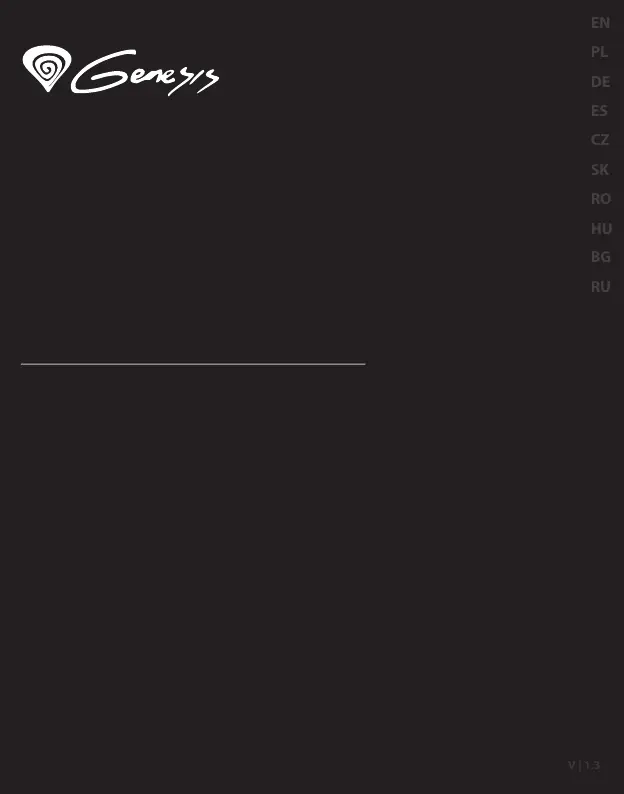
User manual
Mouse/Keyboard adapter
for PS4/PS3/X1/SWITCH
TIN 200
www.genesis-zone.com
V | 1.3
EN
PL
DE
ES
CZ
SK
RO
HU
BG
RU
HU
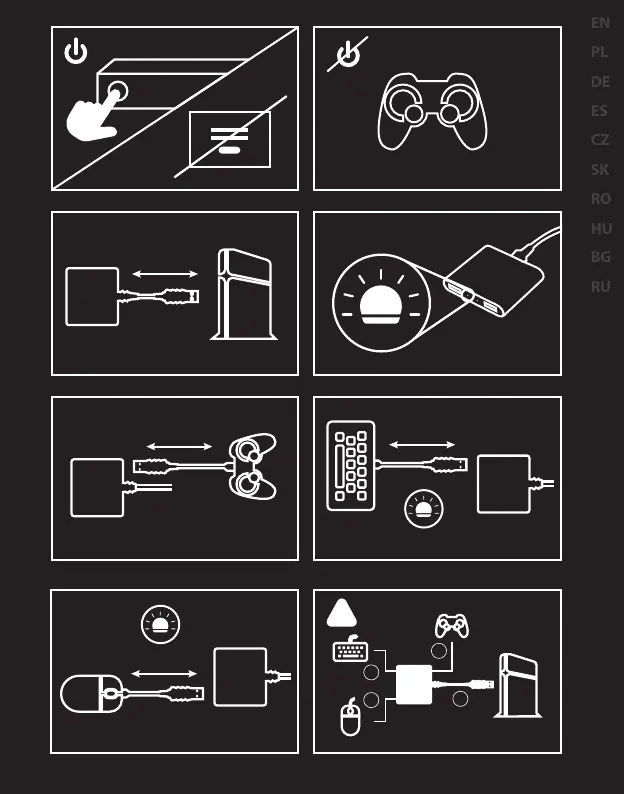
1
Login
*******
genesis
2
3 4
5 6
5 sec
7 8
5 sec
1
2
3
4
!
EN
PL
DE
ES
CZ
SK
RO
HU
BG
RU
HU
Product specificaties
| Merk: | Genesis |
| Categorie: | Niet gecategoriseerd |
| Model: | Tin 200 |
| Kleur van het product: | Zwart |
| Snoerlengte: | 0.25 m |
| LED-indicatoren: | Ja |
| Compatibele producten: | Sony PlayStation 4, Sony PlayStation 3, Nintendo Switch, Microsoft XBOX One |
| Stroomvoorziening via USB: | Ja |
| Hot-swap: | Ja |
| Aansluiting 1: | USB Typ-A |
| Aansluiting 2: | 2xUSB Typ-A |
| Aansluiting 1 type: | Mannelijk |
| Aansluiting 2 type: | Vrouwelijk |
Heb je hulp nodig?
Als je hulp nodig hebt met Genesis Tin 200 stel dan hieronder een vraag en andere gebruikers zullen je antwoorden
Handleiding Niet gecategoriseerd Genesis
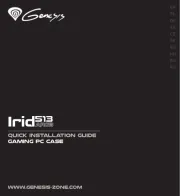
19 Maart 2025

19 Maart 2025
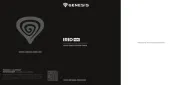
19 Maart 2025

19 Maart 2025
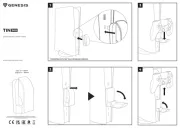
8 Januari 2025

8 Januari 2025
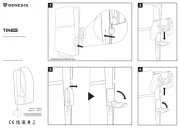
8 Januari 2025

11 November 2024

11 November 2024

8 Mei 2024
Handleiding Niet gecategoriseerd
- Meireles
- Xtorm
- Corberó
- Youin
- Atomos
- Ursus Trotter
- EAT
- Yamaha
- GMB Gaming
- Hailo
- Max
- Pentair
- Skil
- Yuede
- Hibriway
Nieuwste handleidingen voor Niet gecategoriseerd

13 September 2025

13 September 2025

13 September 2025

13 September 2025

13 September 2025

13 September 2025

13 September 2025

13 September 2025

13 September 2025

13 September 2025