Epson Pro L20000UNL Handleiding
Bekijk gratis de handleiding van Epson Pro L20000UNL (6 pagina’s), behorend tot de categorie Beamer. Deze gids werd als nuttig beoordeeld door 9 mensen en kreeg gemiddeld 4.3 sterren uit 5 reviews. Heb je een vraag over Epson Pro L20000UNL of wil je andere gebruikers van dit product iets vragen? Stel een vraag
Pagina 1/6
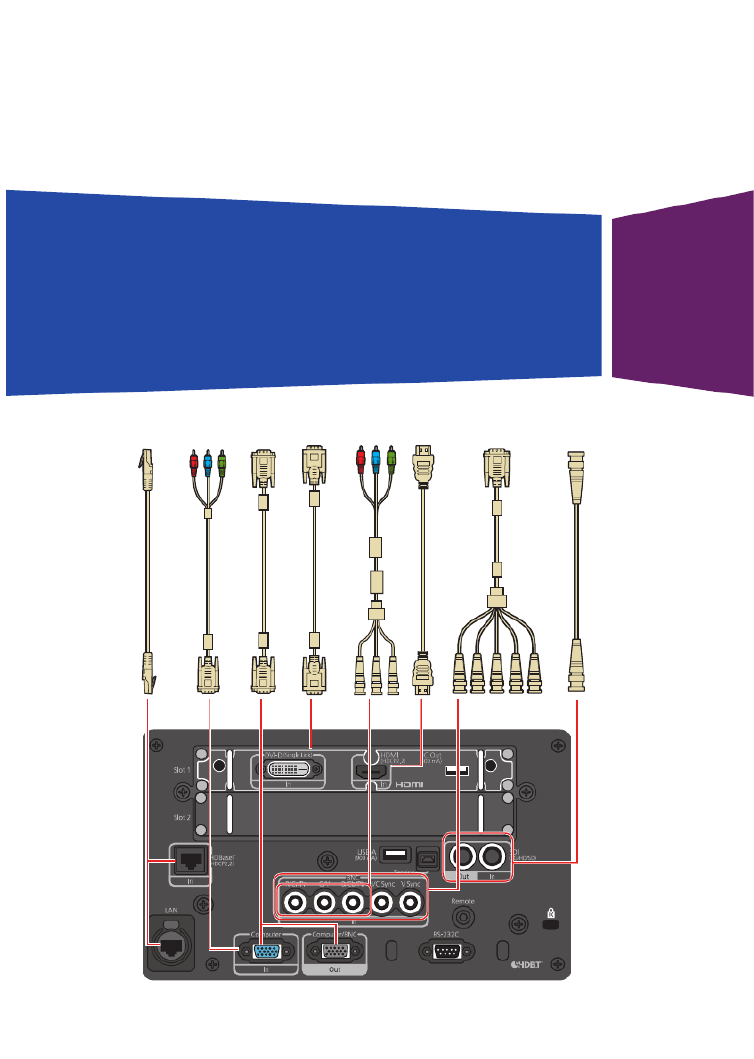
Pro L20000UNL/L20002UNL
Quick Reference
This Quick Reference card gives brief instructions on connecting your
projector and using common features. For details, see the online User’s
Guide.
IMPORTANT: Before using this product, make sure you read these
instructions and the safety instructions in the online User’s Guide.
SDI cable
5BNC-to-VGA cable
VGA-to-component cable
VGA cable
Ethernet cable
HDMI cable
DVI cable
BNC-to-component cable
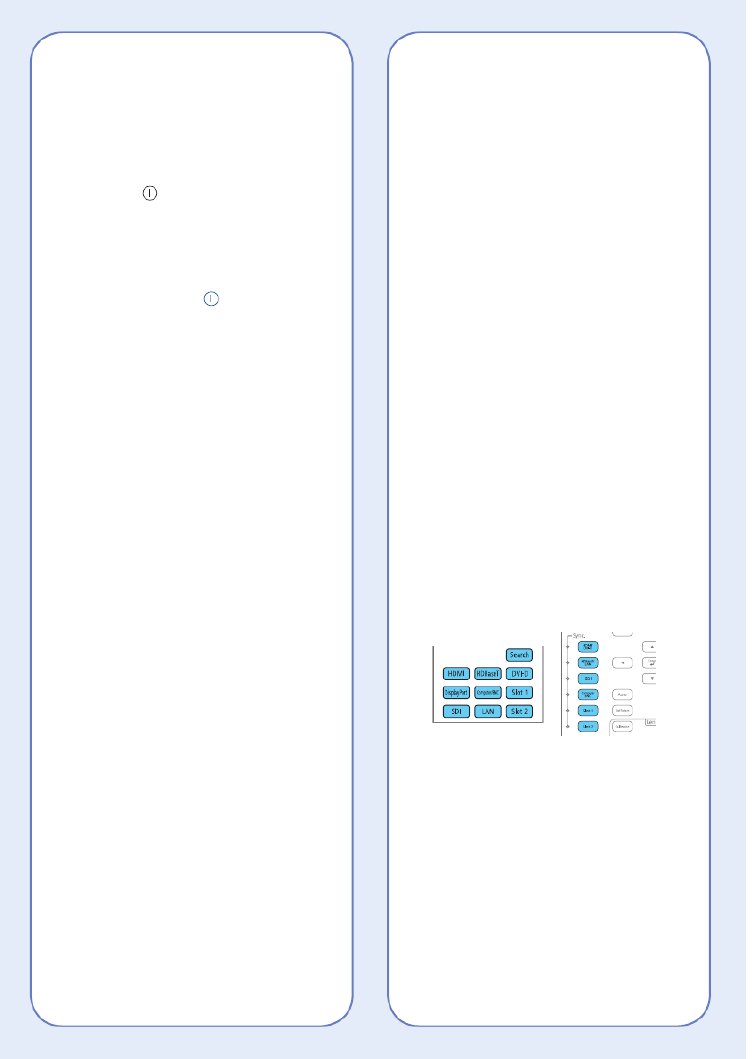
Changing the Projection
Mode
You can change the projection mode
to flip the image over top-to-bottom or
left-to-right using the projector menus.
1. Press the Menu button.
2. . Select Extended > Projection
3. Select a projection mode.
4. When you’re done, press the Menu
button to exit.
You can also flip the image over
top-to-bottom by pressing the Shutter
button on the remote control for about
five seconds.
Note: To rotate the menu display, change
the OSD Rotation setting in the Extended >
Display menu.
Switching Between Image
Sources
Press the Search button (remote
control) or one of the source buttons
(remote control or projector).
Changing the Screen Type
Setting
Set the Screen Type setting to the
screen’s aspect ratio.
1. Press the Menu button.
2. Select Extended > Display >
Screen > Screen Type.
Turning the Projector On
1. Turn on your computer or image
source.
2. Remove the lens cover.
3. Press the On button. After the
status light stays blue, the projector
is ready.
Note: If the Direct Power On function is
enabled, you can turn the projector on
without pressing the On button; just
plug it in or flip the switch controlling
the outlet to which the projector is
connected. To turn on this feature, see
the online User’s Guide.
If the projector does not turn on, make
sure the power switch on the back of
the projector is turned on.
If your image does not appear, see
“Switching Between Image Sources” or
“Troubleshooting.”
Changing the Language of
the Projector Menus
The default language of the projector’s
menu system is English, but you can
change it as necessary.
1. Press the Menu button to acess the
projector’s menu system.
2. . Select Extended Language >
3. Select your language.
4. When you’re done, press the Menu
button to exit.

2. Press the or arrow buttons to
make the adjustment.
3. Press the Esc button to finish the
adjustment.
Correcting Image Shape
If your image is uneven on the sides,
you can use the projector’s distortion
correction features, such as
H/V-Keystone and Quick Corner®,
to adjust the shape. See the online
User’s Guide.
Making Other Image
Adjustments
For help on using the projector’s
features to improve the image quality,
see the online User’s Guide. You can
also view information on how to adjust
the image color, position, and edges
(Edge Blending) when projecting from
multiple projectors to create one
seamless widescreen image.
Turning the Projector Off
Press the button to turn the Standby
projector off. If you see a confirmation
message, press the button Standby
again.
Note: If the Direct Power On function is
enabled, you can unplug the projector or flip
the switch controlling the outlet to which the
projector is connected instead. To turn on
this feature, see the online User’s Guide.
With Epson’s Instant Off® technology,
you don’t have to wait for the projector
to cool down; just turn it off or unplug it
when you’re done.
3. Select the screen’s aspect ratio.
Note: The displayed image should match
the screen’s size and shape.
4. When you’re done, press the Menu
button to exit.
Note: After changing the screen type, you
may need to change the aspect ratio of the
projected image depending on the input
signal. Press the button on the Aspect
remote control to change the aspect ratio,
if necessary.
Adjusting Image Position
1. Press the Lens Shift button on the
remote control or projector.
2. Press the arrow buttons to adjust
the position of the projected image.
3. When you’re done, press the Esc
button to finish the adjustment.
If the projector is on a table, you can
level the image by turning any of the
projector’s adjustable feet.
Focusing and Zooming
Press the or buttons on Focus Zoom
the remote control to adjust the image.
You can also focus and zoom using the
projector buttons.
1. Press the button on Focus Zoomor
the projector.
Product specificaties
| Merk: | Epson |
| Categorie: | Beamer |
| Model: | Pro L20000UNL |
| Kleur van het product: | Zwart |
| Ingebouwd display: | Nee |
| Gewicht: | 49580 g |
| Breedte: | 620 mm |
| Diepte: | 790 mm |
| Hoogte: | 358.5 mm |
| Geluidsniveau: | 45 dB |
| Gebruikershandleiding: | Ja |
| Stroombron: | AC |
| Plaatsing: | Ceiling, Desktop |
| Oorspronkelijke beeldverhouding: | 16:10 |
| Ethernet LAN: | Ja |
| Meegeleverde kabels: | AC |
| Geïntegreerde geheugenkaartlezer: | Nee |
| Typische contrastverhouding: | 2500000:1 |
| Zoomcapaciteit: | Ja |
| Snelstartgids: | Ja |
| Markt positionering: | Presentatie |
| Projector helderheid: | 20000 ANSI lumens |
| Projectietechnologie: | 3LCD |
| Projector native resolution: | WUXGA (1920x1200) |
| Aantal kleuren: | 1,07 miljard kleuren |
| Aantal USB 2.0-poorten: | 2 |
| VGA (D-Sub)poort(en): | 2 |
| Aantal HDMI-poorten: | 1 |
| Soort serieële aansluiting: | RS-232C |
| DVI-poort: | Ja |
| Aantal Ethernet LAN (RJ-45)-poorten: | 1 |
| Smart TV: | Nee |
| Focus: | Handmatig |
| Zoom type: | Auto |
| Diafragma (F-F): | 1.8 - 2.35 |
| Brandpuntbereik: | 36.0 – 57.4 mm |
| Levensduur van de lichtbron: | 20000 uur |
| Type lichtbron: | Laser |
| Bevestigingsmogelijkheid voor kabelslot: | Ja |
| Kabelslot sleuf type: | Kensington |
| Ingebouwde luidsprekers: | Nee |
| Stroomverbruik (in standby): | 0.5 W |
| Ondersteunde beeldverhoudingen: | 4:3, 16:9 |
| Zoomverhouding: | 1.6:1 |
| Throw ratio: | 1.57 – 2.56 |
| Volledige HD: | Ja |
| HDCP: | Ja |
| High Dynamic Range (HDR)-technologie: | High Dynamic Range 10 (HDR10), Hybrid Log-Gamma (HLG) |
| HDR-ondersteuning: | Ja |
| Verbruik (modus Economisch): | 1123 W |
| 3D: | Nee |
| Duurzaamheidscertificaten: | RoHS |
| Aantal DisplayPorts: | 2 |
| Levensduur van de lichtbron (besparingsmodus): | 30000 uur |
| Naleving van duurzaamheid: | Ja |
| Eenvormigheid: | 90 procent |
| Horizontale lens verplaatsingsbereik: | -18 - 18 procent |
| Verticale lens verplaatsingsbereik: | -60 - 60 procent |
| Aantal poorten USB 2.0 Type-B: | 1 |
| BNC input ports: | 1 |
| Afstandsbediening inbegrepen: | Ja |
| HDBaseT-poort: | Ja |
| Wifi: | Nee |
| AC-ingangsspanning: | 100-240 V |
| AC-ingangsfrequentie: | 50/60 Hz |
| Stroomverbruik (typisch): | 1860 W |
| Bedrijfstemperatuur (T-T): | 0 - 45 °C |
| Batterijen inbegrepen: | Ja |
| Type product: | Projector voor grote zalen |
| Smartphoneprojector: | Nee |
| Aantal USB 2.0 Type-A-poorten: | 1 |
| Video kleurenmodi: | BT.709 |
| Lichtopbrengst wit: | 20000 ANSI lumens |
| Lichtopbrengst kleur: | 20000 ANSI lumens |
| Interactief: | Nee |
Heb je hulp nodig?
Als je hulp nodig hebt met Epson Pro L20000UNL stel dan hieronder een vraag en andere gebruikers zullen je antwoorden
Handleiding Beamer Epson
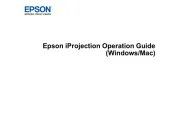
9 September 2025

8 September 2025
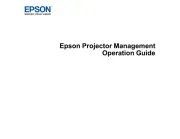
8 September 2025

30 Augustus 2025
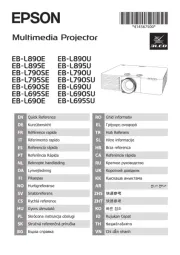
29 Augustus 2025
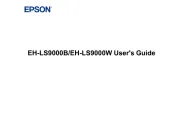
29 Augustus 2025
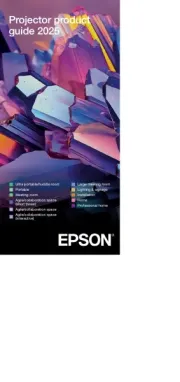
12 Augustus 2025
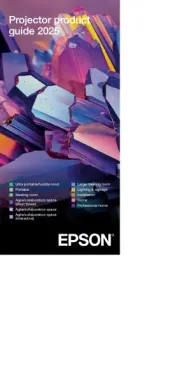
12 Augustus 2025
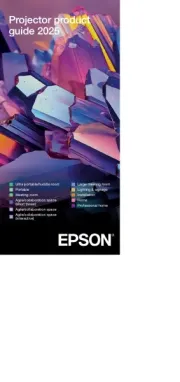
11 Augustus 2025
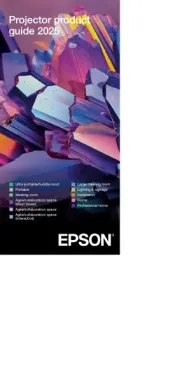
11 Augustus 2025
Handleiding Beamer
- Kogan
- Steren
- Celexon
- Elmo
- Aiptek
- Acer
- Maxell
- Showtec
- Ion
- Smart
- Fun Generation
- Dragon Touch
- Hama
- Asus
- Technaxx
Nieuwste handleidingen voor Beamer
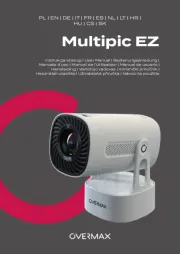
13 September 2025

8 September 2025

3 September 2025
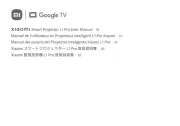
1 September 2025

26 Augustus 2025
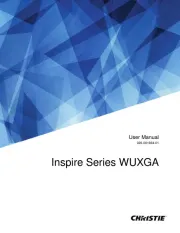
26 Augustus 2025

25 Augustus 2025

15 Augustus 2025

11 Augustus 2025

11 Augustus 2025