Epson PowerLite 1720 Handleiding
Bekijk gratis de handleiding van Epson PowerLite 1720 (3 pagina’s), behorend tot de categorie Beamer. Deze gids werd als nuttig beoordeeld door 111 mensen en kreeg gemiddeld 5.0 sterren uit 56 reviews. Heb je een vraag over Epson PowerLite 1720 of wil je andere gebruikers van dit product iets vragen? Stel een vraag
Pagina 1/3

Before using the projector, make sure you read the safety instructions in
the User’s Guide on your projector CD.
1 Locate the required cables:
2 Connect the computer cable to
the blue Computer (Component Video)
port on the projector.
3 Connect the other end to your notebook’s
video-out or monitor port.
4 Connect the power cord to the
projector, then plug the other end
into an electrical outlet.
1 Turn on your notebook.
2 Open the slide (lens cover).A/V Mute
NOTE: The slide must be
opened completely.
3 Make sure the light Power
is orange and not flashing.
4 Press the button Power
to turn on the projector.
The projector beeps once,
and the light flashes Power
green and then stays on.
S
T
A
R
T
H
E
R
E
Turn on your equipment
Connect the projector
to your notebook
Follow these instructions to connect the projector to your
notebook. For other setup options, see your User’s Guide.
PowerLite® 1720/1730W
Quick Setup
VGA computer cable
1 If you’ve turned on your notebook and switched it to external display,
but you don’t see an image, press the button on the Source Search
projector or the button on the remote control to select the Search
image source.
NOTE: If you still see a blank screen or have other display problems,
see the troubleshooting tips on the back of this sheet.
2 To raise the image, press
the foot release button
for the front adjustable
foot and lift the front.
Release the button to
lock the foot in position.
3 Turn the focus ring to sharpen the image.
Turn the zoom ring to reduce or
enlarge the image.
4 If your image looks like or , you’ve placed the projector off
to one side of the screen at an angle. Place it directly in front of the
center of the screen, facing the screen squarely.
5 If your image looks like or , press the or button
on the projector to correct it.
Adjust the image
To shut down the projector, press the button twice and Power
simply unplug it. You don’t have to wait for the projector to cool off.
Turn over
Power light
Power button
Zoom
Focus
Power cord
*411482100*
*411482100*

If this is your first time using the remote, make sure its batteries
are installed as shown (two AA batteries).
You can use the remote control to operate the projector. With the USB
cable, you can also use the remote to change presentation slides. For more
information on using the remote control, see your ’ .User s Guide
Epson is a registered trademark and Epson Exceed Your Vision is a registered logomark of Seiko Epson Corporation. PowerLite and PrivateLine are registered trademarks of Epson America, Inc.
General Notice: Other product names used herein are for identification purposes only and may be trademarks of their respective owners. Epson disclaims any and all rights in those marks.
This information is subject to change without notice.
© 2008 Epson America, Inc. 5/08
Printed in XXXXXX
Quick Setup
PowerLite 1720/1730W
CPD-25570
Using the remote control
Where to get help
For more information about using the projector, install the ’ User s Guide
from your projector CD.
Telephone Support Services
To use the Epson PrivateLine® Support service, call (800) 637-7661 and enter
the PIN on the Epson PrivateLine Support card included with your projector.
This service is available 6 to 6 , Pacific Time, Monday through AM PM
Friday, for the duration of your warranty period. You may also speak with
a projector support specialist by dialing one of these numbers:
U.S.: (562) 276-4394, 6 to 6 , Pacific Time, Monday through Friday AM PM
Canada: (905) 709-3839, 6 to 6 , Pacific Time, Monday through FridayAM PM
Days and hours of support are subject to change without notice. Toll or long
distance charges may apply.
Internet Support
Visit Epson’s support website at and select your epson.com/support
product for solutions to common problems. You can download utilities and
documentation, get FAQs and troubleshooting advice, or e-mail Epson with
your questions.
Visit http://www.presentersonline.com to access tips, templates, and
training for developing successful presentations.
If you see a blank screen...
If you see a blank screen or the message after turning on No signal
your notebook, check the following:
Make sure the light on the projector is green and not flashing, Power
and the slide is open.A/V Mute
Press the button on the projector or the button Source Search Search
on the remote control to select the computer as the image source.
Press the function key on your keyboard that lets you display on an
external monitor. It may be labeled or have an icon such asCRT/LCD
. You may have to hold down the key on the notebook while Fn
pressing it. Allow a few seconds for the projector to sync up after
changing the setting.
If the projector and notebook
don’t display an image...
If your image displays either on the projector or notebook, but not on
both, follow the steps below. Note that some notebooks cannot display
the same resolution and/or aspect ratio on both the LCD screen and the
projected image.
Windows
Try using the or key as described above. On most systems, CRT/LCD
this key lets you toggle between the LCD screen and the projector,
or display on both at the same time.
If that doesn’t work, check your monitor settings to make sure both the
LCD screen and the external monitor port are enabled.
1. From the Windows® Control Panel, open the utility. In Display
Windows Vista®, right-click on the desktop and select , Personalize
then select .Display Settings
2. In the Display Properties dialog box, click
the tab, then click . In Settings Advanced
Windows Vista, click .Advanced Settings
3. The method for adjusting the setting varies;
you may have to click a tab, then Monitor
make sure the external Monitor port is set
as your primary display and/or enabled.
See your notebook’s manual or online help
for details.
Mac OS®
X
1. From the Apple® menu, select System
Preferences Display, then select
or .Displays
2. Click .Detect Displays
3. Select the or VGA Display Color LCD
dialog box.
4. Click the or tab Arrangement Arrange
and click .Mirror Displays
Troubleshooting
Turn off projector
display and sound
Display next or
previous slide
Navigate projector menus
Control projector volume
Register today to get product updates, special promotions, and
customer-only offers. You can use the registration card or CD included
with your projector, or register online at www.epson.com/webreg.
Turn projector on
and off Choose which source
to display
Change aspect ratio
Access projector
menu system
Product specificaties
| Merk: | Epson |
| Categorie: | Beamer |
| Model: | PowerLite 1720 |
| Gewicht: | 1700 g |
| Geluidsniveau: | 39 dB |
| Soort lamp: | UHE |
| Stroomvoorziening: | 100 – 240 V ±10%, 50/60 Hz AC |
| Resolutie: | 1024 x 768 Pixels |
| Typische contrastverhouding: | 2000:1 |
| Markt positionering: | Draagbaar |
| Projector helderheid: | 3000 ANSI lumens |
| Projectietechnologie: | LCD |
| Projector native resolution: | XGA (1024x768) |
| Keystone correctie, verticaal: | 30 ° |
| Projectie-afstand objectief: | 0.762 - 7.62 m |
| Aantal kleuren: | 16.78 miljoen kleuren |
| Aantal USB 2.0-poorten: | 1 |
| Audio-ingang (L, R): | 1 |
| Composiet video-ingang: | 1 |
| Componentingang video (YPbPr/YCbCr): | 1 |
| S-Video ingang: | 1 |
| Focus: | Handmatig |
| Brandpuntbereik: | 16.1 - 19.3 mm |
| Levensduur van de lichtbron: | 3000 uur |
| Type lichtbron: | Lamp |
| Bevestigingsmogelijkheid voor kabelslot: | Ja |
| Kabelslot sleuf type: | Kensington |
| Gemiddeld vermogen: | 1 W |
| Aantal ingebouwde luidsprekers: | 1 |
| Stroomverbruik (in standby): | 4 W |
| Lampvermogen: | 170 W |
| Beeldverhouding: | 4:3 |
| Levensduur van de lichtbron (besparingsmodus): | 4000 uur |
| Video-ingang: | NTSC/NTSC4.43/PAL/M-PAL/N-PAL/ PAL60/SECAM SDTV/HDTV |
| Afmetingen (B x D x H): | 7.22 x 200.66 x 71.12 mm |
| Afstandsbediening inbegrepen: | Ja |
| Stroomverbruik (typisch): | 243 W |
| Bedrijfstemperatuur (T-T): | 5 - 35 °C |
Heb je hulp nodig?
Als je hulp nodig hebt met Epson PowerLite 1720 stel dan hieronder een vraag en andere gebruikers zullen je antwoorden
Handleiding Beamer Epson
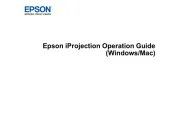
9 September 2025

8 September 2025
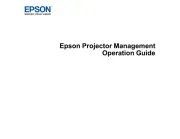
8 September 2025

30 Augustus 2025
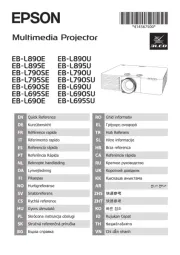
29 Augustus 2025
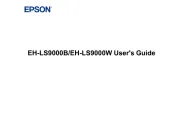
29 Augustus 2025
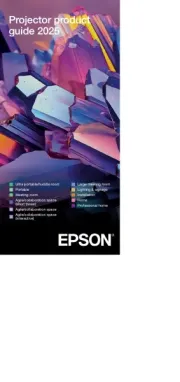
12 Augustus 2025
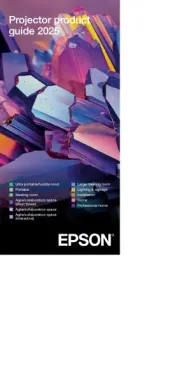
12 Augustus 2025
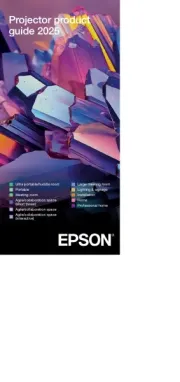
11 Augustus 2025
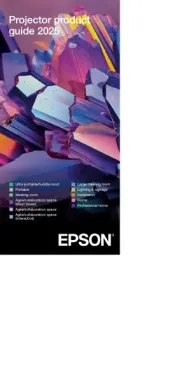
11 Augustus 2025
Handleiding Beamer
Nieuwste handleidingen voor Beamer
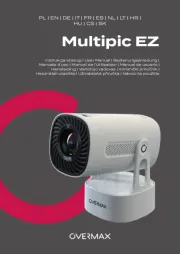
13 September 2025

8 September 2025

3 September 2025
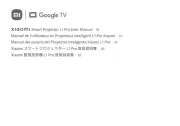
1 September 2025

26 Augustus 2025
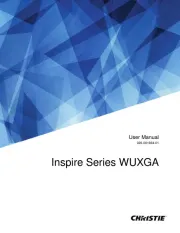
26 Augustus 2025

25 Augustus 2025

15 Augustus 2025

11 Augustus 2025

11 Augustus 2025