Emerson ER100120 Handleiding
Emerson
Niet gecategoriseerd
ER100120
Bekijk gratis de handleiding van Emerson ER100120 (4 pagina’s), behorend tot de categorie Niet gecategoriseerd. Deze gids werd als nuttig beoordeeld door 39 mensen en kreeg gemiddeld 4.9 sterren uit 20 reviews. Heb je een vraag over Emerson ER100120 of wil je andere gebruikers van dit product iets vragen? Stel een vraag
Pagina 1/4
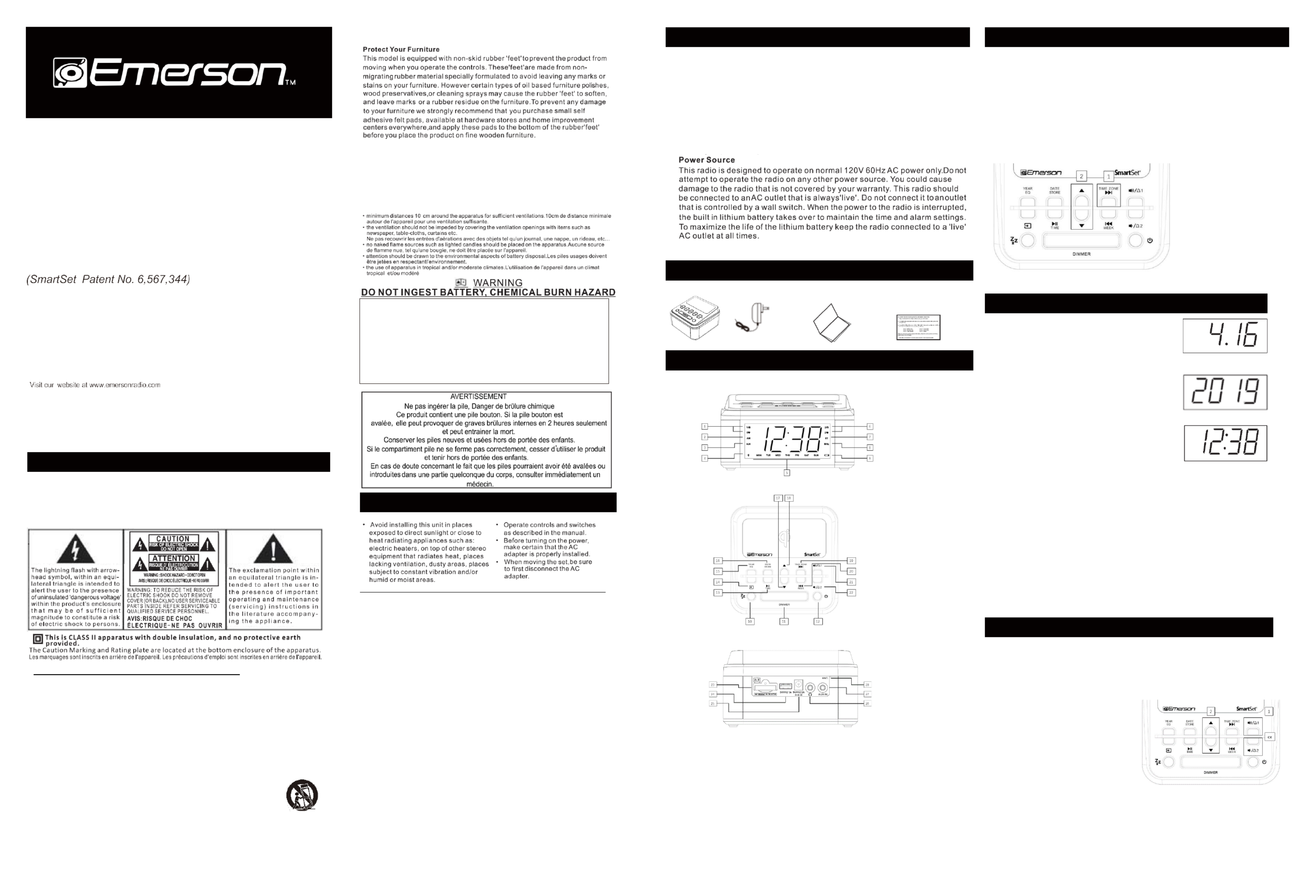
Fast Wireless Charging
SmartSet ® Clock Radio
with Bluetooth Stereo Speaker,
USB Charge Out and
1.2” Blue LED Display
OWNER’S MANUAL
ER100120
1 WARNING
TO PREVENT ELECTRIC SHOCK HAZARD, DO NOT CONNECT TO MAINS POWER SUPPLY WHILE
GRILLE IS REMOVED.TO REDUCE THE RISK OF FIRE OR ELECTRIC SHOCK, DO NOT EXPOSE THIS
APPARATUS TO RAIN OR MOISTURE.
POUR ÉVITER TOUT DANGER DE CHOC ÉLECTRIQUE, NE PAS RACCORDER AU SECTEUR TANT QUE
LA GRILLE N'APAS ÉTÉ REMISE EN PLACE.POUR RÉDUIRE LE RISQUE D’INCENDIE OU DE CHOC
ÉLECTRIQUE, NE PAS EXPOSER CET APPAREIL SOUS LA PLUIE
ET L’HUMIDITÉ.
IMPORTANT SAFETY INSTRUCTIONS
1) Read these instructions. Keep these instructions. Follow all instructions. Heed all warnings.
2) Do not use this apparatus near water.
3) Clean only with dry cloth.
4) Do not block any ventilation openings. Install in accordance with the manufacturer's instructions.
5) Do not install near any heat sources such as radiators, heat registers, stoves, or other apparatus (including
ampliers) that produce heat.
6) Do not defeat the safety purpose of the polarized or grounding-type plug. polarized plug has two blades A
with one wider than the other. grounding type plug has two blades and third grounding prong. The wide A a
blade or the third prong is provided for your safety. If the provided plug into your outlet, consult does not fit
an electrician for replacement of the obsolete outlet.
7) Protect the power cord from being walked on or pinched particularly at plugs, convenience receptacles, and
the point where they exit from the apparatus.
8) Only use attachments / accessories specied by the manufacturer.
9) Unplug this apparatus during lightning storms or when unused for long periods of time.
10) Refer all servicing to qualied service personnel. Servicing is required when the apparatus has been damaged in any way,
such as power-supply cord or plug is damaged, liquid has been spilled or objects have fallen into the apparatus, the
apparatus has been exposed to rain or moisture, does not operate normally, or has been dropped.
11) Use only with the cart, stand, tripod, bracket, or table specied by the manufacturer, or sold with the
apparatus. When a cart is used, use caution when moving the cart/apparatus combination to avoid injury
from tip-over.
12) The apparatus shall not be exposed to dripping or splashing and that no objects lled with liquids, such
as vases, shall be placed on apparatus.
l'appareil ne doit pas être exposé à des égouttements d'eau ou des éclaboussures et de plus
qu'aucun objet rempli de liquide tel que des vases ne doit être placé sur l'appareil.
13) Mains plug is used as disconnect device and it should remain readily operable during intended use. In order to disconnect
the apparatus from the mains completely, the mains plug should be disconnected from the mains socket outlet completely.
La prise secteur est utilisée comme dispositif de déconnexion et devrait rester facilement utilisable pendant l'utilisation
prévue. Afin de déconnecter l'appareil decomplètement le secteur, la prise secteur doit être déconnectée duprise de courant
complètement.
14) Batteries (battery pack or batteries installed) shall not be exposed to excessive heat such as sunshine, re or the like.
les batteries (bloc de batteries ou batteries installées) ne doivent pas être exposées à une chaleur excessive telle que celle
du soleil, d'un feu ou d'origine similaire .
CAUTION: Danger of explosion if battery is incorrectly replaced. Replace only with the same or equivalent type.
ATTENTIN: Pour éviter tout danger de choc électrique, ne pas raccorder au secteur tant que la grille n'apas été remise en place.
* Les marquages sont inscrits en bas de l'appareil. Les précautions d'emploi sont inscrites en bas de l'appareil.
La prise du secteur ne doit pas ētre obstruée ou doit ētre facilement accessible pendant son utilisation.
Pour étre complètement déconnecté de l'alimentation d'entrée, la prise doit ētre débranchée du secteur.
Les piles ne doivent pas ētre exposées à de forte chaleur, tel qu'á la lumière du soleil, au feu ou autres choses de semblable.
La prise du secteur est utilisé pour déconnecter le système.
La prise du secteur ne doit pas être obstruée ou doit être facilement accessible pendant son utilisation.
Pour être complètement déconnecté de l’alimentation d’entrée, la prise doit être débranchée du secteur.
L’adaptateur AC/AC de l’appareil est utilisé pour déconnecter le système.
L’adaptateur AC/AC de l’appareil ne doit pas être obstrué ou doit être facilement accessible pendant son utilisation.
Pour être complètement déconnecté de l’alimentation d’entrée, l’adaptateur AC/AC de l’appareil doit être déconnecté du secteur.
2 Important Notes
FCC Information
This equipment has been tested and found to comply with the limits Class for a B
digital device, pursuant 15 of the FCC Rules. These limits designed to Part are to
provide rea sonabl e protection against harmful i nterference in re sidenti al a
installation. This equipment generates, uses, and can radiate radio frequency energy
and, if not installed and used in accordance with the instructions, cause harmful may
interfe ren ce to radio communicatio ns. Ho weve r, there no gu arantee is that
interference will not occur in particular installation. this equipment does cause a If
harmful interference radio television reception, which can determined to or be by
turning the equipment off and on, the user is encouraged to try to correct the interference
by one or more of the following measures:
• Reorient or relocate the receiving antenna.
• Increase the separation between the equipment and receiver.
• Connect the equipment into an outlet on circuit different from that which the a to
receiver connected.is
• Consult the dealer or an experienced radio/TV technician help. This device complies for
with Part 15 of the FCC Rules. Operation is subject the following conditions:to two
(1)
This device not cause harmful interference, andmay
(2)
This device must accept any interference received, including interference that cause may
undesired operation.
Changes or modifications not expressly approved by the party responsible for compliance could void
the user's authority to operate the equipment.
Thank you for purchasing this Emerson SmartSet® Dual Alarm Clock Radio. This clock radio
uses Emerson's patented SmartSet® Automatic Time Setting System. The first time you
connect this clock radio your outlet, and after every power interruption, within to AC
seconds the clock will automatically set itself to the correct Year, Month, Date, Day, and
Time. In addition, all changes from Standard Time to Daylight Saving Time, and back to
Standard Time, are made automatically. There are dual alarms that can set and used be
independently, and both alarms can be only, programmed everyday operation, weekdays for
or weekends only. There is longlife lithium battery installed in this clock radio when you buy it. a
This battery can maintain the time and alarm settings even longer. We have for 2 years, or
taken every precaution make sure this radio in perfect working order when it left our to was
factory.
3 Preparation For Use
• Remove the radio from the carton and remove all packing material from the radio. Save the
packing material, if possible, in case the radio ever needs to be serviced or transported.
The original carton and packing material is the only safe way to pack your radio to
protect it from damage in transit.
• Remove any descriptive labels or stickers on the front or top of the cabinet. Do not remove any
labels or stickers from the back or bottom of the cabinet.
• Note the serial number on the bottom of your radio and write this number in the space provided
on the Limited Warranty page of this manual.
• Place your radio on a level surface such as a table, desk or shelf, convenient to an AC outlet,
out of direct sunlight, and away from sources of excess heat, dirt, dust, moisture, humidity, or
vibration.
• Unwind the Line cord connecting the AC adapter to an AC outlet. Extend the Antenna Wire fully
and orient it to provide the best FM reception.
If you encounter any problems with the set up or operation of this item, please call the Emerson Consumer
Products Corp., Customer Service Hotline, toll free, at .1- - -9020800 898
4 Package Contents
● ER100120 ● P ower Adapter ● Owner’s Manual ● Read This Insert (Quick Start Guide)
5
Location of Controls and Indicators
FRONT PANEL
TOP PANEL
BACK PANEL
1. 15. RADIO / BUZZER Indicators ALARM 1 EQ Equalizer / YEAR Button
2. 16. AM Indicator ('On'=AM, 'O'=PM) S TORE / DATE Button
3. 17. AUX IN Indicator TUNE DOWN Button
4. 18. Qi Wireless Charging Indicator TUNE UP Button
5. 19. Day of Week Indicator NEXT / TIME ZONE Button
6. 20. ALARM 2 RADIO / BUZZER Indicators PREVIOUS / WEEK Button
7. 21. BT Indicator ('Solid'=Bluetooth connected) VOLUME + / ALARM 1 Button
8. 22. MHz Indicator (FM Radio Frequency) Mode / V - / ALARM 2 Button OLUME
9. 23. LOW BATTERY Indicator Backup Battery Compartment
10. 24. SLEEP Button U SB CHARGE OUT Port
11. 25. S -Level and O) Button NOOZE / DIMMER (4 DC Power IN Jack
12. 26. POWER ('ON'/Standby) Button Earphone Jack
13. 27. PLAY / PAUSE / TIME / AMS Button AUX- IN Jack
14. 28. SOURCE Button FM Antenna Wire
6 Setting the Time Zone
Initial Default Setting at Clock Mode
IMPORTANT: The first time you connect your new SmartSet® clock radio to the AC outlet the internal
computer will automatically set the time correctly for the Eastern Time Zone, which is the initial default setting.
The display will scan for a few seconds and then show the correct Day and Time in the Eastern zone. If you
live in the Eastern Time zone, there's nothing else to do. Your clock is set correctly and running. If you do not
live in the Eastern Time zone you must change the default zone display to your own zone. You only do this
one time and the SmartSet® will remember the new default zone setting and will always return to that setting
after power interruption.
There are 7 time zones programmed into your SmartSet
® clock radio as follows:
ZONE ZONE 0 Atlantic Time 1 —0 Eastern Time (Default Setting) 2 —
ZONE ZONE 0 Central Time 3 —0 Mountain Time 4 —
ZONE ZONE 0 Pacic Time 5 —0 Yukon Time 6 —
ZONE 0 Hawaiian Time 7 —
1. 2. P and hold ress TIME ZONE Press UP or DOWN
Note: Time Zone and Clock Setting can only be adjusted in Standby Mode, where the function of Radio,
Bluetooth and AUX are disabled (Indicator of MHz, BT and AUX are O).
7 Setting the Clock Manually
Date Display and Adjustments
To see the current date at any time, the DATE button. The press
display changes from time to Month and Date (MM. DD).
For example, will appear as 4. . When you release the Apr 16th ‘16’
DATE button the display returns to the current time.
To adjust the Date manually, keep holding the DATE button and press the UP or DOWN button.
Year Display and Adjustments
To see the current year, depress the YEAR button, the display
changes from time to year. When you release the YEAR button, the
display returns to the current time.
To adjust the Year manually, keep holding the YEAR button and
press the UP or DOWN button.
Manual Time Adjustments
Some people like to set their clock 5 to 10 minutes faster to make
sure that they will always be on time. Even though the SmartSet
®
sets the time by itself, you still have the option of adjusting the time
manually if you wish.
To manually adjust the time display and hold the TIME button, press
and press either the DOWN button to advance or reverse the time as desired.UP or
Each press of the UP DOWN button will change the display by one minute. If you hold the or UP DOWN or
button the display will continue to change. The display will change slowly at first, one minute at a time. But if
you continue holding the UP DOWN button, the display will change rapidly.or
Note: If you manually adjust the time, your new setting is entered into the SmartSet
® memory. If the power is
interrupted, the display will return to your new setting, not the original setting, when the power is restored.
Daylight Saving and Leap Year Adjustments
All Daylight Saving and Leap Year adjustments are made automatically by
the SmartSet® internal computer as follows:
Start of Daylight Saving Time:
At 2:00 AM on the 2nd Sunday in March, the clock will automatically advance to 3:00 AM.
End of Daylight Saving Time:
At 3:00 AM on the 1st Sunday in November, the clock will automatically 2:00 AM. reset to
Note: If you do not want the clock to adjust itself according to Daylight Saving time automatically, you can
disable it by pressing and holding the TIME and WEEK buttons for 1 second, then the display will show ‘dSt’ –
‘ ’ –OFF , which means the auto Daylight Saving time is disabled; by doing so again, the display will show ‘dSt’
‘ ’ON , which means the auto Daylight Saving time is enabled.
Leap Year:
At 12:00 Midnight on February 28th, the calendar display will change to . ‘2.29’
8 Setting the Alarm
Note: Alarm settings can only be checked and adjusted in Standby Mode, where the function of Radio,
Bluetooth and AUX are disabled (Indicator of MHz, BT and AUX are O).
Your SmartSet® clock radio has two separate alarms that can be set and used independently. You may use
the alarms to wake two people at dierent times, or you may use one alarm for weekdays and the other for
weekend wake up time.
Adjust the Wake Up Time
The procedure for adjusting the wake up time is the same for both Alarm 1 and Alarm 2.
⚫ and hold either the ALARM 1 or ALARM 2 Press
button. The display will change from the current
time to the Alarm 1 or Alarm 2 wake up time.
⚫ While holding the ALARM 1 2 button, or ALARM
press or either the UP DOWN button to advance
or reverse your desired wake up time.
⚫ When the desired wake up time appears on the
display, release the DOWN button to store UP or
the setting.
Note: Be sure that you have set the wake up time
correctly by observing the AM indicator. If the AM
indicator is 'On' the wake up time is 'AM . If the AM ’
indicator is 'O'. the wake up time is . ‘PM’
⚫ When the desired wake up time (AM or PM)
appears on the disp or ALARM lay, release the ALARM 1 2 button.
WARNING
Do not ingest the battery, Chemical Burn Hazard
This product contains a coin/button cell battery.
If the coin/button is swallowed, it can cause severe internal burns in just 2
hours and can lead to death.
Keep new and used batteries away from children.
If the battery compartment does not close securely, stop using the product
and keep it away from children.
If you think batteries might have been swallowed or placed inside any part
of the body, seek immediate medical attention.

Selecting the Alarm Week Mode
Your SmartSet® clock radio allows you to select from three dierent alarm modes for each alarm. The week
alarm week modes are:
⚫ - the alarm will turn on all 7 days Everyday
⚫ - the alarm will only turn on Monday through Friday Weekdays only
⚫ - the alarm will only turn on Saturday and Sunday Weekends only
To check the Alarm Week and hold Mode setting for Alarm 1. press the
ALARM 1 button. The display will show the Alarm 1 wake up time, and the
DAY OF WEEK indicators will show you the alarm week mode selected.
⚫ If all 7 indicators are 'On', the Everyday mode is selected.
⚫ If only the (Monday) through (Friday) indicators are 'On', the MON FRI
Weekdays only mode is selected.
⚫ If only the (Saturday) and Sunday) indicators are 'On', the SAT SUN (
Weekends only mode is selected.
To change the Alarm Week Mode setting for
Alarm 1, press and hold the ALARM 1 button
and press the WEEK button until the DAY OF
WEEK indicators show the desired : week mode
Everyday, Weekdays only, Weekends only or
operation. Release the ALARM 1 button and the
display will return to the current time.
Follow the same procedure to select the desired
Alarm Week Mode for Alarm 2 if necessary.
Checking the Wake Up Times and Alarm Week Mode
T week during standby mode, press and hold either the o check the wake up time or the alarm mode settings
ALARM 1 or ALARM 2 button. The display will change current time to wake up time and the DAY OF from
WEEK indicators will show you the alarm mode which is currently selected. Release the ALARM 1 or week
ALARM 2 button to return to the current time display.
Activating and Deactivating the Alarm
⚫ Press and release the ALARM 1 or ALARM 2 button continuously to turn On your desired Alarm Mode:
Wake to Radio, Wake to Buzzer . , or Off
⚫ When the `1♫/2♫' indicator glows, the wake up to Radio alarm will be On.
⚫ When the ‘1 / 2 indicator glows, the wake up to Buzzer alarm will be On. ’
⚫ button continuously until To completely turn Off the alarm, press and release ALARM 1 or ALARM 2
the Radio `1♫/2♫' indicator or the Buzzer ‘1 / 2 ’ indicator is O.
Snooze Alarm
When the alarm comes On, press the SNOOZE button to pause it for 9 minutes. Alarm indicator will flash
during Snooze Alarm mode. To turn o Snooze Alarm, press the POWER button once.
Note: If not turned o, the Snooze Alarm will only be active for one hou r.
9 Listening to FM ioRad
Turn On / Off Radio Mode
⚫ Extend the antenna wire fully and orient it for better FM reception.
⚫ Press the POWER button to turn the unit from Standby mode to On.
⚫ the SOURCE button until the MHz indicator turns On, and the FM station frequency displays. Press
⚫ Set the VOLUME by pressing VOLUME + or VOLUME - to a level that suits your needs.
⚫ When you nish listening to radio z indicator , press the POWER button to turn the radio Off. The MH
will then go Off.
Note: Wireless charging can interfere FM reception. Please use wired USB charging while listening to radio.
Receive your desired station with the TUNING control:
⚫ the DOWN button slightly, the receiving Press UP or
frequency will incre decrease by one step ase or
⚫ Press and hold the DOWN button for one second UP or
then release, Auto Station Seeking will be engaged, the
receiving frequency will increase automatically until a
station with acceptable reception is found.
A Auto Memory Saving MS –
⚫ Turn on FM mode . as described above
⚫ Press and hold the PLAY / PAUSE (AMS) button , the for a second
display shows the FM frequency and start to scan automatically
from 87.5 .0 MHz to 108 MHz.
⚫ When FM broadcasting is detected, the station will be played for a
second or so, and the station frequency will be automatically
stored into the memory in serial sequence starting from P01, then
P02, and so forth, until the whole FM frequency range from
87.5MHz to 108 MHz has been gone through, or all the 50 .0
station memories are fully lled with the detected stations.
⚫ After the auto scanning and saving is complete, you can press the
NEXT and PREVIOUS button to explore and select the detected stations stored in the memory for
listening.
Storing and Recalling Radio Station Memory Manually
When you have a few favorite radio stations to listen to, you may like to save them specic memory in
locations, and pick one of them in a few seconds without the need of searching it each time. Our digital tuning
technology allows you to do this easily by following the steps listed below:
Storing to the Memory
⚫ Turn the unit and select Radio . On mode
⚫ Tune to the desired station by the TUNING control
as described.
⚫ the buttonPress STORE , “P XX” blinks, indicating
the memory location to store the station currently
tuned in .
⚫ the UP DOWN While “P XX” is blinking, press or
button can change the memory location from 1
through 5 example0. For , “P 03”means the current
listening station is about to stored into the 3rd be
location of the memory.
⚫ the STORE button again, the currently listening station is After deciding the memory location, press
then stored.
⚫ The display will show the frequency of the station, and after a few seconds, the current time will show.
Recalling Station from the Memory
⚫ Turn the unit On and select Radio mode.
⚫ the NEXT or PREVIOUS buttonPress , “P XX” shows on the display, and the station according to the
memory location will then tuned . be in
⚫ ing the NEXT PREVIOUS button will change the memory location from 1 through Repeatedly press or
50, and the station stored in the location will be tuned in once the memory location is selected.
⚫ The display will show the frequency of the station, and then returns to the current time.
10 Listening to Bluetooth Speaker
Turn On Bluetooth Mode
⚫ P the POWER button to turn the unit . ress On
⚫ P the SOURCE button to select Bluetooth (BT) mode, ress
BT Indicator lights up
◼ If the BT indicator lights up consistently, it means that
a device has connected with it, you can start playing
and streaming the music from your Bluetooth
connected device.
◼ If the BT indicator is ashing, there is no device is
Bluetooth connected with it yet, you can operate your
device pairing. See Paring Up procedures below. for
P with a Music Bluetooth Device (Phone, Pad, etc.) airing Up
⚫ Make sure Bluetooth is in pairing mode by observing if the
BT indicator is ashing.
⚫ If the BT indicator lights up consistently, your
Bluetooth speaker is already connected with a
device. If you wish to disconnect from the
connected device and pair up with a new one,
press and hold the PLAY/PAUSE button until the
BT indicator starts ashing, the previously
connected device is now disconnected and ready
to pair up with a new device.
⚫ Make sure your music device going to be paired is
turned on and Bluetooth enabled.
⚫ While BT indicator is ashing, nd ‘ ’ER100120
from the Bluetooth device list on your phone or
device, and select it for connection. A tone will be
heard if it is paired up and connected successfully.
⚫ Now the BT indicator lights up consistently with
the Bluetooth music device paired and connected.
Enjoy Playback with Bluetooth
After connected with a Bluetooth device, BT
indicator lights up consistently, now you can
start playback by streaming the music to the
speaker wirelessly.
⚫ Start playing f m the Bluetooth ro
device by pressing PLAY on the APP
of your music player.
⚫ While playing, if you wish pause to it,
press the PLAY / PAUSE button. To
resume playback, press it again.
⚫ To skip to the next or the previous
sound track, press the NEXT or
PREVI button. OUS
Note: PLAY/PAUSE, NEXT, PREVIOUS
control requires the connected Bluetooth device to support AVRCP Bluetooth prole, and the playback APP is
also concerned in realizing the said controls.
11 AUX IN Jack for External Music
This clock radio is equipped with AUX IN jack for you to enjoy iPod, MP3
music player or other audio source.
⚫ Connect your iPod, MP3 player or other audio source from its
earphone jack to the AUX IN jack of this unit via an audio cable (not
included) with both ends in 3.5mm stereo plug.
⚫ indicator will light on after you power on the unit and change AUX
to AUX by pressing the SOURCE button. mode
⚫ music player or other audio player, and set Start to play iPod, MP3
the player volume to its maximum when necessary.
⚫ Adjust the volume of this clock radio your desired level. to meet
12 EQ for Music Listening
Th clock radio is equipped with EQ (Equalizer) to let you enjoy is
listening stereo music in 5 dierent acoustic settings in order to to
suit dierent music or audience experience.
⚫ While listening FM, Bluetooth or AUX, press the to EQ
button select dierent EQ setting: to
◼ P - OP POPULAR
◼ - rOC ROCK
◼ JA2 - JAZZ
◼ C - LC CLASSIC
◼ F - LT FLAT
⚫ Press the EQ button once will show the current setting.
⚫ Press the EQ button repeatedly will change the EQ
setting.
13 Enjoying Stereo via Earphone Jack
⚫ Press the POWER button to turn the unit On.
⚫ Press the SOURCE button to select and listen to your desired
audio source (Bluetooth Radio , or AUX).
⚫ Adjust the output volume to relatively low volume. a
⚫ headphone plug into the 3.5mm earphone jack to Connect your
enjoy streaming stereo through your headphone.
Note: If an alarm is set and your headphone is still connected to the
unit, Wake to Radio/Buzzer alarm will go o on the speaker and your
headphone at the same time when alarm comes.
CAUTION: Prolonged use of headphone at high volume may cause
irreparable hearing loss. We strongly advise you to adjust the
headphone volume to a reasonable level. The higher the volume for a
prolonged time, the higher the risk of damaging your hearing.
14 Sleeping to Music Timer
Power on and select the desired function to listen . to
⚫ P the SLEEP button, the display will show the ress
Sleep Timer starting from 10 minutes before
shutting he unit automatically. off t
⚫ the SLEEP button repeatedlyPress , the Sleep
Timer will increase in -minute step until it 10
reaches its maximum of 90 minutes. If you press
the SLEEP button again, it will then change the
Sleep Timer to a minimum of 2 minutes.
⚫ While Sleep Timer is showing on the display,
press the UP or DOWN button will change the
Sleep Timer in 1-minute step.
⚫ Leave the Sleep Timer for a while, the current
time shows again. The unit shuts itself off
automatically to Standby mode after the Sleep
Timer nished the countdown process.
⚫ I shut the unit earlier the f you want to off , press
POWER button to cancel this Sleep Timer.
15 Wireless Charging Qi
A Qi Wireless Charging Pad that supports 5W and fast charging is
built on top of this unit for wireless power transfer to any Qi-
compatible smartphone or Qi-enabled receivers over a vertical
distance of not more than 0.2 inches (5 mm).
⚫ Place your -compatible smartphone or receiver (only one Qi
set at a time) on top of the Wireless Charging Pad. The
center of your smartphone or receiver must be positioned
properly right in the middle of this charging pad in order to
maximize its charging eciency.
⚫ While wireless charging started or detected, the Qi indicator
will light up steadily.
⚫ To make sure wireless charging performs properly, check the charging icon and/or charging message
displays on your smartphone.
⚫ When the charging icon and/or charging message displays on your smartphone showing fully charged,
remove your phone from the wireless charging pad.
⚫ While wireless charging error occurs (if metal sheet/substance placed on top of the charging pad), the
Qi indicator will be ashing rapidly to alert user to get the erroneous receiver removed.
Note:
⚫ This wireless charging pad works with Qi-compatible device including 7.5W iPhone XS Max/XS/XR/X/8
Plus/8, 10W Galaxy S10 Plus E/S10/S9, and 5W all Qi-enabled phones. /S10
⚫ Wireless charging may not work properly if the protective case or accessory placed at the back of your
smartphone is thicker than 0.2 inches (5 mm), remove the protective case or accessory before placing
your smartphone (screen facing upward) on the wireless charging pad.
⚫ Do not place any foreign objects, such as coins, keys, metallic objects, magnets, and magnetic stripe
cards, between your smartphone and the wireless charger, to avoid interference or overheating.
16 USB Charging
The Clock Radio has a USB port at the back, which can
provide up to 5V 2.1A to charge devices like
smartphone, tablet etc. via a USB cable (not provided).
Note: Electrical power drawn from the USB port may
vary due to dierent charging cable condition, battery
characteristic or power management system your of
device being charged.
17 Changing the Lithium Battery
The lithium backup battery needs replacement when the
LOW BATTERY indicator flashes, otherwise, the time
and alarm settings will be lost/reset after a power
outage.
⚫ Leave the AC adapter connected to your AC
outlet to retain memory while the original battery
is removed.
⚫ Unscrew the battery holder from the cabinet with
a small screwdriver and insert a new battery with
the same CR2032 or equivalent type into the
holder the same way, observing the positive (+)
polarity before sliding the holder back into the
slot. The LOW BATTERY indicator should then
be Off.
18 Care and Maintenance
19 LIMITED WARRANTY
10 90 1402A- -
M ODEL NUMBER: ER100120
SERIAL NUMBER:
Emerson Part No.: ER100120- 13-00 Printed in China 201905
Product specificaties
| Merk: | Emerson |
| Categorie: | Niet gecategoriseerd |
| Model: | ER100120 |
Heb je hulp nodig?
Als je hulp nodig hebt met Emerson ER100120 stel dan hieronder een vraag en andere gebruikers zullen je antwoorden
Handleiding Niet gecategoriseerd Emerson
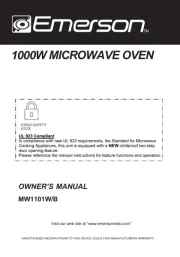
3 Juli 2025
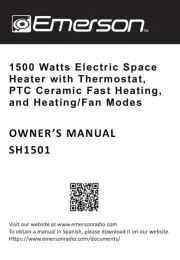
2 Mei 2025

2 Mei 2025
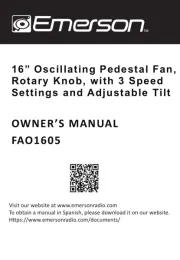
2 Mei 2025

10 December 2024

10 December 2024

10 December 2024

18 November 2024

18 November 2024

18 November 2024
Handleiding Niet gecategoriseerd
- Antari
- Algo
- Lionelo
- I-PRO
- Goodwe
- Springfree
- Ursus Trotter
- Rowenta
- Dawn House
- GRE
- Mestic
- Busch-Jaeger
- Black Box
- GRAUGEAR
- Doepfer
Nieuwste handleidingen voor Niet gecategoriseerd
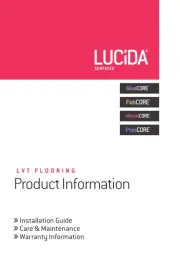
1 Augustus 2025

1 Augustus 2025

1 Augustus 2025
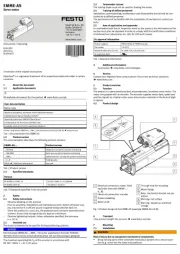
1 Augustus 2025

1 Augustus 2025
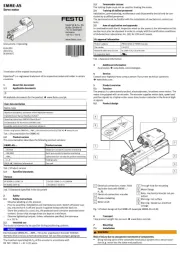
1 Augustus 2025
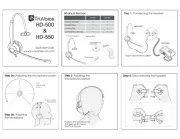
1 Augustus 2025
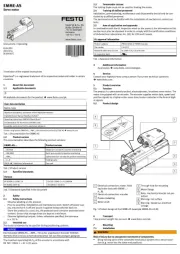
1 Augustus 2025
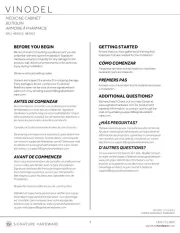
1 Augustus 2025

1 Augustus 2025