ECS GS7610 ULTRA Handleiding
ECS
Moederbord
GS7610 ULTRA
Bekijk gratis de handleiding van ECS GS7610 ULTRA (35 pagina’s), behorend tot de categorie Moederbord. Deze gids werd als nuttig beoordeeld door 52 mensen en kreeg gemiddeld 4.6 sterren uit 26.5 reviews. Heb je een vraag over ECS GS7610 ULTRA of wil je andere gebruikers van dit product iets vragen? Stel een vraag
Pagina 1/35

i
Motherboard User’s Guide
This publication, including photographs, illustrations and software, is under
the protection of international copyright laws, with all rights reserved. Nei-
ther this manual, nor any of the material contained herein, may be reproduced
without the express written consent of the manufacturer.
The information in this document is subject to change without notice. The
manufacturer makes no representations or warranties with respect to the
contents hereof and specifically disclaims any implied warranties of mer-
chantability or fitness for any particular purpose. Further, the manufacturer
reserves the right to revise this publication and to make changes from time to
time in the content hereof without obligation of the manufacturer to notify
any person of such revision or changes.
Trademarks
IBM, VGA, and PS/2 are registered trademarks of International Business
Machines.
AMD, Athlon 64 Sempron are registered trademarks of Advanced Micro
Devices Inc.
Microsoft, MS-DOS and Windows 98SE/ME/NT/2000/XP are registered
trademarks of Microsoft Corporation.
AMI is a registered trademark of American Megatrends Inc.
Other names used in this publication may be trademarks and are acknowl-
edged.
Static Electricity Precautions
1. Don’t take this motherboard and components out of their original
static-proof package until you are ready to install them.
2. While installing, please wear a grounded wrist strap if possible. If
you don’t have a wrist strap, discharge static electricity by touching
the bare metal of the system chassis.
3. Carefully hold this motherboard by its edges. Do not touch those
components unless it is absolutely necessary. Put this motherboard
on the top of static-protection package with component side facing
up while installing.
Pre-Installation Inspection
1. Inspect this motherboard whether there are any damages to compo-
nents and connectors on the board.
2. If you suspect this motherboard has been damaged, do not connect
power to the system. Contact your mainboard vendor about those
damages.

ii
Motherboard User’s Guide
Table of Contents
Trademark.....................................................................................................................i
Chapter 1: Introduction............................................................................1
Key Features..............................................................................................1
Package Contents......................................................................................4
Chapter 2: Motherboard Installation......................................................5
Motherboard Components.........................................................................6
I/O Ports....................................................................................................7
Installing Memory Modules.......................................................................8
Jumper Settings.......................................................................................10
Install the Motherboard...........................................................................10
Connecting Optional Devices...................................................................12
Install Other Devices................................................................................15
Expansion Slots ......................................................................................17
Chapter 3: BIOS Setup Utility..............................................................19
Introduction............................................................................................19
Running the Setup Utility.........................................................................19
Standard CMOS Setup Page....................................................................20
Advanced Setup Page..............................................................................21
Features Setup Page................................................................................22
Power Management Setup Page..............................................................24
PCI/Plug and Play Setup Page................................................................25
BIOS Security Features Setup Page.........................................................26
CPU PnP Setup Page..............................................................................26
Hardware Monitor Page..........................................................................27
Load Optimal Defaults............................................................................28
Save Changes and Exit............................................................................28
Discard Changes and Exit.......................................................................28
Chapter 4: Software & Applications.....................................................29
Introduction............................................................................................29
Installing Support Software.....................................................................29
Bundled Software Installation..................................................................31

iii
Motherboard User’s Guide
Notice:
1. Owing to Microsoft’s certifying schedule is various to every supplier,
we might have some drivers not certified yet by Microsoft. There-
fore, it might happen under Windows XP that a dialogue box (shown
as below) pops out warning you this software has not passed Win-
dows Logo testing to verify its compatibility with Windows XP.
Please rest assured that our RD department has already tested and
verified these drivers. Just click the “Continue Anyway” button and
go ahead the installation.
2. USB 2.0 Driver Limitations:
2-1. The USB 2.0 driver only supports Windows XP and Windows
2000.
2-2. If you connect a USB 2.0 hub to the root hub, plugging USB devices
into this hub, the system might not successfully execute certain USB
devices’ connection because it could not recognize these devices.
Product specificaties
| Merk: | ECS |
| Categorie: | Moederbord |
| Model: | GS7610 ULTRA |
Heb je hulp nodig?
Als je hulp nodig hebt met ECS GS7610 ULTRA stel dan hieronder een vraag en andere gebruikers zullen je antwoorden
Handleiding Moederbord ECS

30 Juni 2025
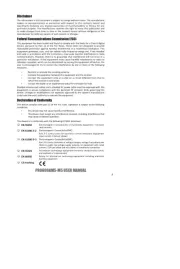
30 Juni 2025
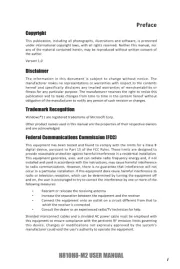
17 Maart 2025

6 Juli 2023

5 Juli 2023

3 Juli 2023

28 Juni 2023

28 Juni 2023

26 Juni 2023

25 Juni 2023
Handleiding Moederbord
- Evga
- Biostar
- Elitegroup
- AOpen
- Intel
- Supermicro
- Gigabyte
- MSI
- Foxconn
- Asrock
- Sharkoon
- EPoX
- Advantech
- NZXT
- Tyan
Nieuwste handleidingen voor Moederbord
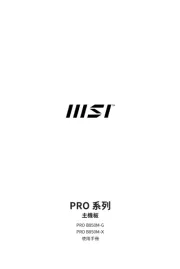
30 Juli 2025
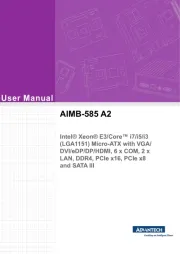
30 Juli 2025
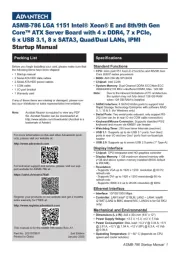
30 Juli 2025
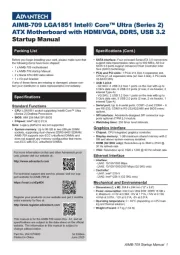
30 Juli 2025
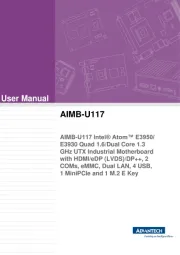
30 Juli 2025

30 Juli 2025
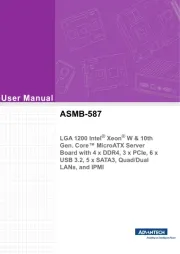
29 Juli 2025
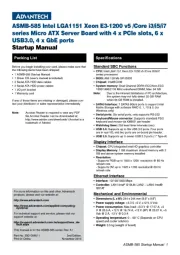
29 Juli 2025
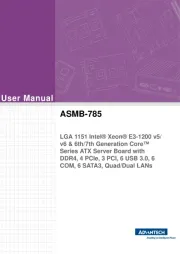
29 Juli 2025
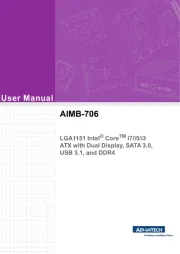
29 Juli 2025