Dell Dimension 4300S Handleiding
Dell
Niet gecategoriseerd
Dimension 4300S
Bekijk gratis de handleiding van Dell Dimension 4300S (51 pagina’s), behorend tot de categorie Niet gecategoriseerd. Deze gids werd als nuttig beoordeeld door 57 mensen en kreeg gemiddeld 4.3 sterren uit 29 reviews. Heb je een vraag over Dell Dimension 4300S of wil je andere gebruikers van dit product iets vragen? Stel een vraag
Pagina 1/51

Dell™Dimension™4300S
Technical Overview
Controls and Lights
Solving Problems
System Codes and Messages
Technical Specifications
System Setup Program
Adding Parts
Documentation
Hints, Notices, and Cautions
Abbreviations and Acronyms
For a complete list of abbreviations and acronyms, see the Tell Me How help file.
Information in this document is subject to change without notice.
©2002DellComputerCorporation.Allrightsreserved.
Reproduction in any manner whatsoever without the written permission of Dell Computer Corporation is strictly forbidden.
Trademarks used in this text: Dell, the DELL logo, and Dimension are trademarks of Dell Computer Corporation; Intel and Pentium are registered trademarks of Intel Corporation;
Microsoft and Windows are registered trademarks of Microsoft Corporation; Adobe is a trademark of Adobe Systems Incorporated, which may be registered in certain jurisdictions.
Other trademarks and trade names may be used in this document to refer to either the entities claiming the marks and names or their products. Dell Computer Corporation
disclaims any proprietary interest in trademarks and trade names other than its own.
This product incorporates copyright protection technology that is protected by method claims of certain U.S. patents and other intellectual property rights owned by Macrovision
Corporation and other rights owners. Use of this copyright protection technology must be authorized by Macrovision Corporation, and is intended for home and other limited
viewing uses only unless otherwise authorized by Macrovision Corporation. Reverse engineering or disassembly is prohibited.
March 2002 Rev. A02
HINT: A HINT indicates important information that helps you make better use of your computer.
NOTICE: A NOTICE indicates either potential damage to hardware or loss of data and tells you how to avoid the problem.
CAUTION: A CAUTION indicates a potential for property damage, personal injury, or death.

Back to Contents Page
System Codes and Messages
Dell™Dimension™4300S
Diagnostic Codes
POST Beep Codes
System Messages
Diagnostic Codes
Your computer is equipped with four diagnostic lights, which are labeled "A," "B," "C," and "D" on the back of the computer. Each of the four lights can be
yellow, green, or off as shown in the following table. When the computer is turned on or restarted and it is functioning normally, the lights flash during POST.
After the computer starts, the lights remain green to signify normal computer operation.
If a malfunction is detected and the computer fails to start, the lights display a code that identifies the problem. Write down the diagnostic code displayed and
look it up in the following table.
Diagnostic Code
Definition
Corrective Action
Power up default.
Make sure that the computer is connected to a known working electrical outlet, and then check
whether the front-panel power light on the power button is on or off. If the power light is off, check
the power supply. If the problem persists, see "Contacting Dell" in the Owner's Manual for instructions
on obtaining technical assistance.
See "Safety Instructions," and then remove all cards.Ifthecomputerstilldoesnotstart,see
"Contacting Dell" in the Owner's Manual for instructions on obtaining technical assistance.
System board is receiving
power, but the BIOS is not
executing.
Set the configuration jumper to Maintenance mode, and restart the computer. Exit and save changes
in the system setup program. Turn off the computer and reset the configuration jumper to Normal
mode, and then restart the computer.
See "Safety Instructions," and then remove all cards and restart the computer to determine if a
resource conflict exists. If conflict exists, see "Resolving Software and Hardware Incompatibilities." If
the problem persists, see "Contacting Dell" in the Owner's Manual for instructions on obtaining
technical assistance.
Recovery mode from BIOS
failure.
Set the configuration jumper to Maintenance mode and restart the computer. Exit and save changes in
the system setup program. Turn off the computer and reset the configuration jumper to Normal mode,
and then restart the computer.
See "Safety Instructions," and then remove all cards and restart the computer to determine if a
resourceconflictexists.Ifconflictexists,see"Resolving Software and Hardware Incompatibilities." If
the problem persists, see "Contacting Dell" in the Owner's Manual for instructions on obtaining
technical assistance.
Microprocessor has failed a
BIOS test.
If the problem persists, see "Contacting Dell" in the Owner's Manual for instructions on obtaining
technical assistance.
Memory failed to be sized or
enabled.
Reseat the memory modules.Iftheproblempersists,see"ContactingDell"intheOwner's Manual for
instructions on obtaining technical assistance.
PCI bus failure has occurred.
See "Safety Instructions," and then remove all cards and restart the computer to determine if a
resource conflict exists. If conflict exists, see "Resolving Software and Hardware Incompatibilities." If
the problem still persists, see "Contacting Dell" in the Owner's Manual for instructions on obtaining
technical assistance.
Video controller failed to
initialize or respond.
If the computer has a video card, reseat the video card. If the problem persists or the computer has
integrated video, see "Contacting Dell" in the Owner's Manual for instructions on obtaining technical
assistance.
IDE bus failure has occurred.
Reseat the drive cables. If the problem persists, see "Contacting Dell" in the Owner's Manual for
instructions on obtaining technical assistance.
USB port or a device
connected to it has failed
initialization.
Disconnect the device from the USB connector. If the problem persists, see "Contacting Dell" in the
Owner's Manual for instructions on obtaining technical assistance.

POST Beep Codes
If the monitor cannot display errors or problems, during POST the computer might emit a series of beeps, or beep code, that identifies the problem. The POST
beep codes are listed below.
System Messages
Other failure.
See "Contacting Dell" in the Owner's Manual for instructions on obtaining technical assistance.
Computer has started and
turned over control to the
operating system.
No action is necessary.
Beep
Codes
Possible Cause
Corrective Action
1
A memory refresh failure occurred.
Reseat the memory modules.
2
Memory parity cannot be reset.
Reseat the memory modules.
3
A failure occurred in the first 64 KB of memory.
Reseat the memory modules.
4
The system timer is not operational.
See "Contacting Dell" in the Owner's Manual for instructions on obtaining technical
assistance.
6
8042 Gate A20 cannot be toggled.
See "Contacting Dell" in the Owner's Manual for instructions on obtaining technical
assistance.
7
An exception interrupt error occurred.
See "Contacting Dell" in the Owner's Manual for instructions on obtaining technical
assistance.
8
A read/write error occurred in the display
memory.
See "Contacting Dell" in the Owner's Manual for instructions on obtaining technical
assistance.
10
A CMOS shutdown register test error occurred.
See "Contacting Dell" in the Owner's Manual for instructions on obtaining technical
assistance.
11
An invalid BIOS is installed.
See "Contacting Dell" in the Owner's Manual for instructions on obtaining technical
assistance.
Message
Possible Cause
Corrective Action
8042 Gate A20 error-
The keyboard controller failed its test.
If you receive this message after making changes in the system setup
program, enter the program and restore the original value(s).
Address Line Short!
Error in the address decoding circuitry in the
memory.
Reseat the memory modules.
C: Drive Error
C: Drive Failure
The hard drive is not working or is not configured
correctly.
Ensure that the drive is installed correctly in the computer and defined
correctly in the system setup program.
Cache Memory Bad, Do
Not Enable Cache
Cache memory is not operating.
See "Contacting Dell" in the Owner's Manual for instructions on obtaining
technical assistance.
CH-2 Timer Error
An error is occurring on the timer on the system
board.
See "Contacting Dell" in the Owner's Manual for instructions on obtaining
technical assistance.
CMOS Battery State
Low
CMOS Checksum Failure
CMOS System Options
Not Set
CMOS Display Type
Mismatch
CMOS Memory Size
Mismatch
The system configuration information in the system
setup program is incorrect, or the battery charge
may be low.
Enter the system setup program and verify the system configuration; then
restart the computer.
Product specificaties
| Merk: | Dell |
| Categorie: | Niet gecategoriseerd |
| Model: | Dimension 4300S |
Heb je hulp nodig?
Als je hulp nodig hebt met Dell Dimension 4300S stel dan hieronder een vraag en andere gebruikers zullen je antwoorden
Handleiding Niet gecategoriseerd Dell

29 Juli 2025
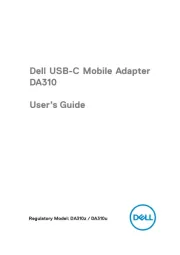
14 April 2025

14 April 2025

3 December 2024
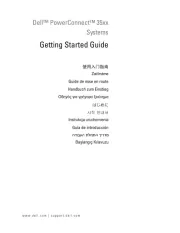
3 December 2024
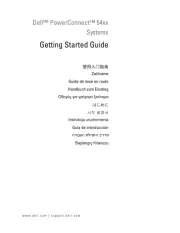
3 December 2024
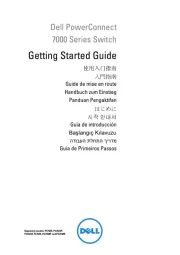
3 December 2024

3 December 2024
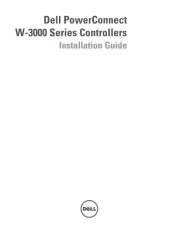
3 December 2024

3 December 2024
Handleiding Niet gecategoriseerd
- Vornado
- Evolis
- Delimano
- Steelbody
- Arthur Martin
- Videotel Digital
- Visage
- Dynamic
- Betso
- MOOOV
- Aiwa
- Sabo
- Mebus
- Aspen Avionics
- OP/TECH
Nieuwste handleidingen voor Niet gecategoriseerd

15 September 2025

15 September 2025

15 September 2025

15 September 2025

15 September 2025

15 September 2025

15 September 2025

15 September 2025

15 September 2025

15 September 2025