Antec TITAN550 Handleiding
Antec
Niet gecategoriseerd
TITAN550
Bekijk gratis de handleiding van Antec TITAN550 (10 pagina’s), behorend tot de categorie Niet gecategoriseerd. Deze gids werd als nuttig beoordeeld door 80 mensen en kreeg gemiddeld 4.5 sterren uit 40.5 reviews. Heb je een vraag over Antec TITAN550 of wil je andere gebruikers van dit product iets vragen? Stel een vraag
Pagina 1/10

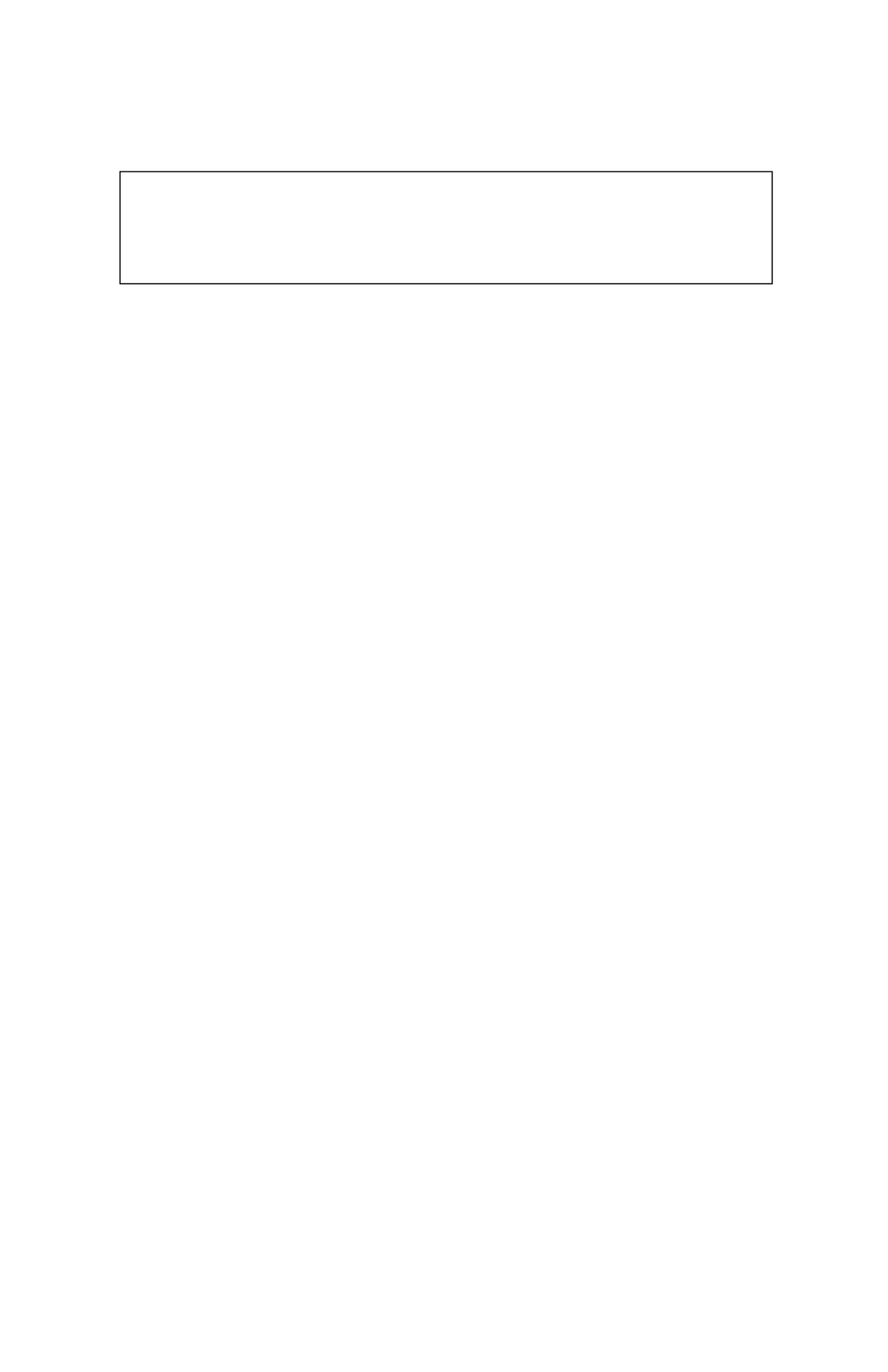
2
The high quality of our products is assured by a continuous process of refinement of their
technical features. Therefore, it is possible that your product may differ in some respect from the
descriptions contained in this manual. This is not a problem – it is an improvement. All features,
descriptions, and illustrations contained herein are valid as of the date of publication.
TITAN550 – SERVER CASE
Your case includes a pre-installed TruePower 2.0 (TP2-550EPS12V) power supply, one of the quietest
tested power supplies on the market. All TruePower PSUs feature Antec’s Low Noise Technology,
which allows TruePower to deliver an optimum balance between noise reduction and necessary
cooling. The power supply fans will always run at the lowest speed possible for existing load and
conditions. The result? Your power supply will run considerably quieter than traditional power supplies.
Make sure you turn the switch to the ON ( I ) position before you boot up your computer for the
first time. Normally, you won’t need to switch to the OFF (O) position, since the power supply
includes a soft on/off feature. This lets you turn your computer on and off by using the soft
switch on your computer case. If your computer crashes and you can’t shut it down using the soft
switch, you can switch the main power to the OFF (O) position to clear the problem, then reboot.
The Titan has implemented a newly designed double hinge door, which allows the door to open
up to 270º. The front bezel is easy to remove and replace for easy system installation. Titan550 features
6 individual hard drive trays, cooled by two 92mm fans. These drive trays are front accessible to
further ease system integration or upgrading. Additionally, this case also comes with an adjustable
card guide for long add-in cards.
[Applies only to models designed for sale in the European Union: TruePower 2.0 Series
Power Supply models designed for the EU include Power Factor Correction (PFC) circuitry in
accordance with European standard regulation code EN61000-3-2. By altering the input current
wave shape, PFC improves the power factor of the power supply and results in increased energy
efficiency, reduced heat loss, prolonged life for power distribution, and consumption equipment,
and improved output voltage stability.]
SETTING UP
1. Take the case out of the box. Remove the Styrofoam and the plastic bag. Place the case
upright on a flat, stable surface. The power supply fan should be at the back, facing you.
2. Note (not applicable to models designed for the European Union): Before installation,
check the red voltage switch setting on the power supply. It should match your local voltage
(115V for North America, Japan, etc. and 230V for Europe and many other countries). If
it doesn’t match, please change the setting. If you don’t you could damage your equipment
and void your warranty.
3. Remove the thumbscrews from the right side panel. Slide the panel towards the back of
the case to remove the side panel.
4. Inside the case you should see the power supply, some wiring with marked connectors
(USB, PWR etc.), and installed I/O panel, a power cord and a tool bag containing more
hardware (screws, brass standoffs, etc.), twelve pairs of 3.5" metal drive rails with the rubber
grommets and six pairs of plastic 5.25" drive rails. You need to remove the front bezel in
order to install your 5.25" drives or 3.5" internal drives.
Disclaimer
This manual is intended only as a guide for Antec’s Computer Enclosures. For
more comprehensive instructions on installing your motherboard and peripherals,
please refer to the user’s manuals which come with your components and drives.
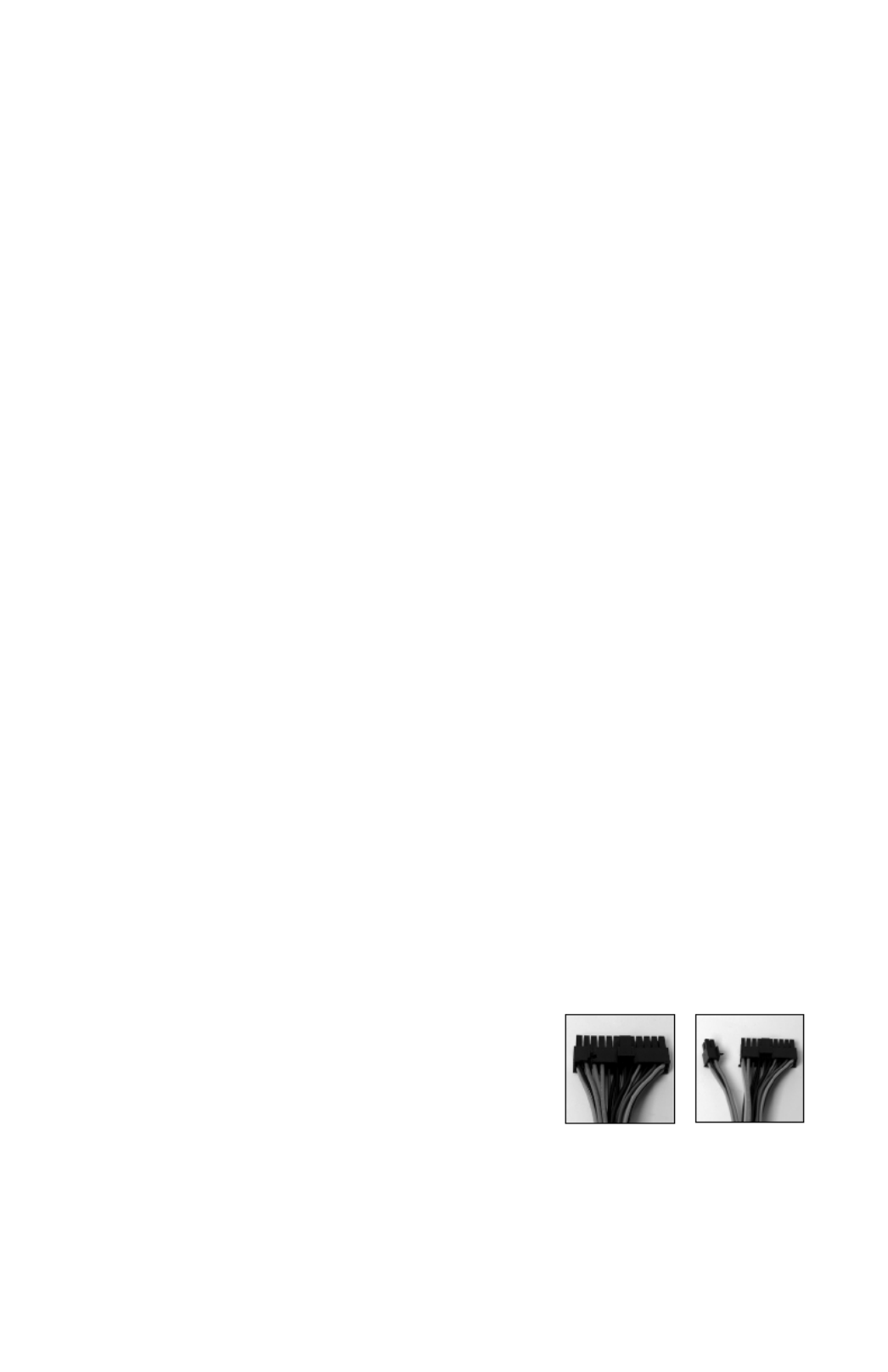
3
5. To remove the front bezel. There are three plastic tabs on the left side of the bezel.
Release them from the top down to detach the bezel from the metal chassis. Swing the bezel
open to about 90º angle and gently lift it upward. The front bezel will come off easily. Set
it in a safe place. In case you need to remove the double hinge door, open the doorNote:
to 90º, and gently press the small plastic tab on the upper hinge. Tilt the door away from
the upper hinge pin, then lift it off the lower hinge pin. Set the door aside in a safe place.
6. To replace the front bezel door. Place the lower hinge slot over the lower hinge pin and
press or rotate the top of the door in so that the tab fully engages with the upper hinge pin.
INSTALLING THE MOTHERBOARD
This manual does not cover CPU, RAM, or expansion card installation. Please consult your motherboard
manual for specific mounting instructions and troubleshooting.
1. Lay the case down, with the open side facing up. The drive cages and power supply should
be visible.
2. Make sure you have the correct I/O panel for your motherboard. If the panel provided
with the case isn’t suitable, please contact your motherboard manufacturer for the correct
I/O panel.
3. Line up your motherboard with the standoff holes, and remember which holes are lined
up. Not all motherboards will match with all the provided holes; this is normal, and won’t
affect functionally. (In other words, there will likely be extra holes.)
4. Lift your motherboard from the standoff holes.away
5. Screw the brass standoffs into the threaded holes that line up with your motherboard. Do
not over tighten the standoffs. Some standoffs may be pre-installed for your convenience.
Note: Consult your CPU cooler’s installation manual before installing your motherboard.
You may need to install a special mounting mechanism first before fastening your
motherboard to the chassis.
6. Place your motherboard on the brass standoffs.
7. Attach your motherboard to the standoffs with the provided Phillips-head screws. Your
motherboard is now installed.
CONNECTING THE POWER AND LED
This Antec TruePower 2.0 (TP2-550EPS12V) power supply is an EPS12V compatible power supply
which comes with a configurable 24-pin Main Power Connector, an 8-pin +12V, and a 4-pin +12V
Power Connector for the motherboard. It also includes four SATA connectors, five to seven
4-pin peripheral power connectors, one to two 4-pin Floppy Drive power connectors, and one
PCI Express graphic card power connector.
1. Connect the 24-pin ATX power connector
(and +12V connectors if appropriate)
to your motherboard.
2. Connect the Reset switch (labeled RESET SW) to
your motherboard at the RST connector. Make
sure the label always faces the front of the case.
3. Power LED (labeled POWER LED) connector is
located behind the Reset connector.
4. Power Switch (labeled POWER SW) connects to the PWR connector on the motherboard.
5. Speaker (labeled SPEAKER) connector is behind the PWR connector.
6. Hard Drive LED (labeled H.D.D. LED) connects to the IDE connector.
7. LED I, LED II connectors: This case comes with two extra LEDs, marked LED I, LED
II. You may use these LED for various purchases such as SCSI LED, Message LED, etc.
Picture 1 Picture 2
For 24-pin
motherboards
For 20-pin
motherboards
Product specificaties
| Merk: | Antec |
| Categorie: | Niet gecategoriseerd |
| Model: | TITAN550 |
Heb je hulp nodig?
Als je hulp nodig hebt met Antec TITAN550 stel dan hieronder een vraag en andere gebruikers zullen je antwoorden
Handleiding Niet gecategoriseerd Antec

20 Juni 2025

16 Juni 2025

18 April 2025

18 April 2025

14 April 2025
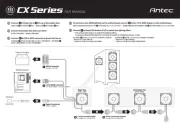
8 Januari 2025

8 Januari 2025

8 Januari 2025

8 Januari 2025

13 Juni 2024
Handleiding Niet gecategoriseerd
- Deye
- Style Me Up
- BERTSCHAT
- Western Co.
- Olimpia Splendid
- ZWO
- Maxicool
- Rexing
- Marklin
- Traco Power
- Goodwe
- Western Digital
- Mr Handsfree
- Dynaudio
- Telestar
Nieuwste handleidingen voor Niet gecategoriseerd
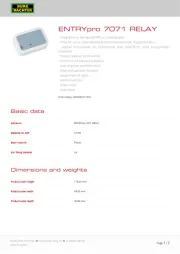
2 Augustus 2025
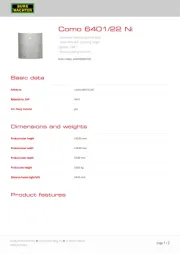
2 Augustus 2025
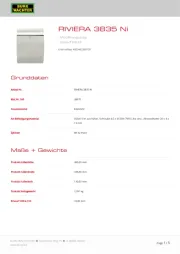
2 Augustus 2025
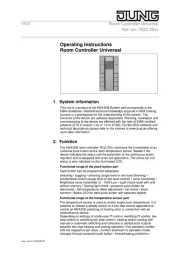
2 Augustus 2025
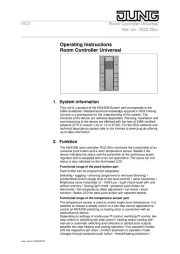
2 Augustus 2025

2 Augustus 2025

2 Augustus 2025

2 Augustus 2025

2 Augustus 2025

2 Augustus 2025